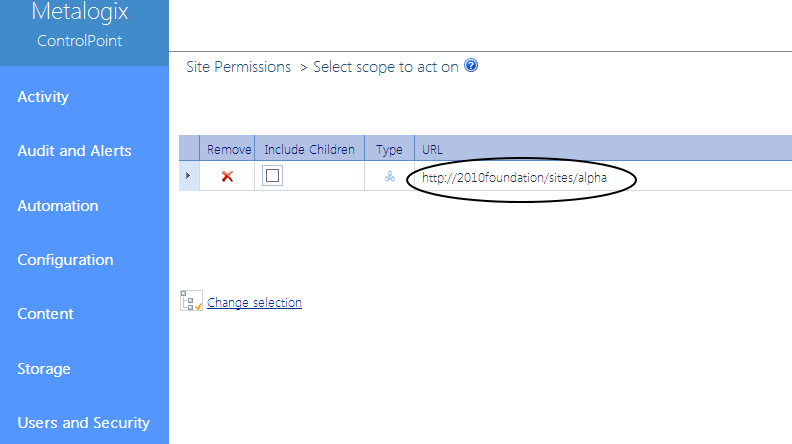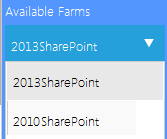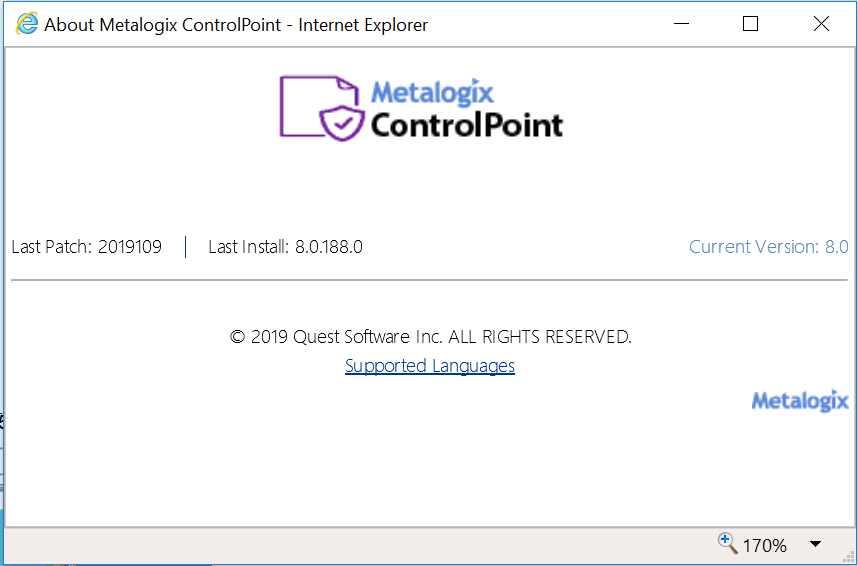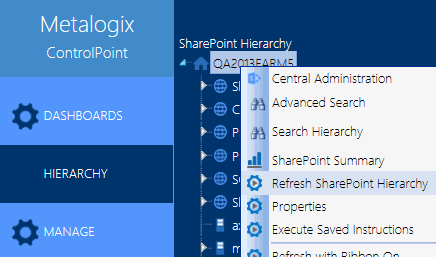Menus for Site Admins
If you launch ControlPoint from within a SharePoint site, ControlPoint menus display in place of the "standard" navigation tree. The site from which ControlPoint was launched is used as the default scope. This approach is especially suited for use by Business Administrators.
Select a menu item to open the ControlPoint operation or SharePoint page in the workspace.
EXCEPTION: If ControlPoint Menus for Site Settings has been activated and you select Launch ControlPoint from the Sharepoint Site Actions menu, ControlPoint will open with the standard navigation panels.
Farm Selection, Product Information, and Online Help
The bottom of the left navigation frame contains:
·The Available Farms drop-down that identifies the farm currently being managed and, in a multi-farm installation, lets you select a different farm to administer.
Note that only farms that share the same ControlPoint Service database will be available from the drop-down.
NOTE: Initially, the list includes the names of all farms that have been configured to share the same ControlPoint Service database. However, after the first server interaction (for example, when a ControlPoint action or analysis is initiated), the list may be trimmed to display only farms that are currently active.
·Access to information About (
NOTE: Last Patch reflects the date of the last software update provided. Last Install reflects the last full build of that version released.
·A link to ControlPoint online Help (
Refreshing the SharePoint Hierarchy
Whenever you take an action that updates the SharePoint Hierarchy (such as adding or deleting a site, changing user permissions, and so on), you can immediately view changes in the SharePoint Hierarchy navigation tree by using the Refresh SharePoint Hierarchy menu option.
NOTE: This option is a faster, more efficient alternative to using the browser's refresh button if you want to update only the SharePoint Hierarchy navigation tree rather than the entire page or active workspace. It is important to note, however, that when you refresh the SharePoint Hierarchy, the browser's cache of previously-accessed items will be cleared (that is, the next time you access an item, ControlPoint will have to take the time to reload it).
To refresh the SharePoint Hierarchy:
In the SharePoint Hierarchy panel, right-click on the farm name and choose Refresh SharePoint Hierarchy .
In a multi-farm environment, each SharePoint Hierarchy is refreshed independently, from its own menu, and the method you select is persistent until you change it.
NOTE: When you refresh the SharePoint Hierarchy, any changes to ControlPoint menus will be viewable as well.
Reloading the Server-Side Hierarchy Cache
If the ControlPoint Application Administrator has configured ControlPoint to load site collections in the SharePoint Hierarchy from a server-side cache rather than in real-time, you can reload the server-side cache on an as-needed basis (for example, if a site collection has just been added or deleted) as follows:
From the Manage ControlPoint tree, choose ControlPoint Management > Reload Server-side Hierarchy Cache.
CAUTION: A reload of the server-side cache is a resource-intensive process that may affect application performance for all ControlPoint users.
This action will have no effect if the ControlPoint Configuration Setting PRELOADSITECACHE is set to false.
After reloading the server-side cache, you will need to refresh the SharePoint Hierarchy to clear the browser-side cache as well.