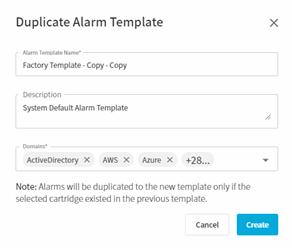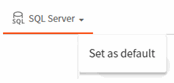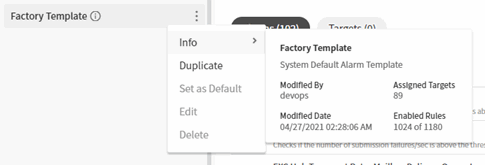Working with templates
Foglight supports the following operations against templates:
Foglight supports two methods for creating new templates: creating a new template from scratch and duplicating an existing template (see Duplicating a template).
|
1 |
In the templates panel, click |
|
3 |
In the Domains drop-down, select the domains to apply to the template. |
|
4 |
Click Create. The new template will be displayed. |
|
5 |
Duplicating a template
|
2 |
Click Duplicate. |
|
3 |
Complete the Duplicate Alarm Template dialog, using the below information as a guide: |
|
• |
Click the Domains drop-down to select the domains to which the new template should apply. |
|
4 |
Click Create. |
|
5 |
Setting Default Templates
|
2 |
Click Set as Default. |
|
3 |
Click OK to confirm. |
|
a |
In the templates panel, click |
|
b |
|
d |
Click Set Defaults when finished. |
|
b |
Next to the desired domain, click the down-arrow and click Set as Default. |
|
c |
Click OK. |
Viewing template information
|
2 |
Click Info. |