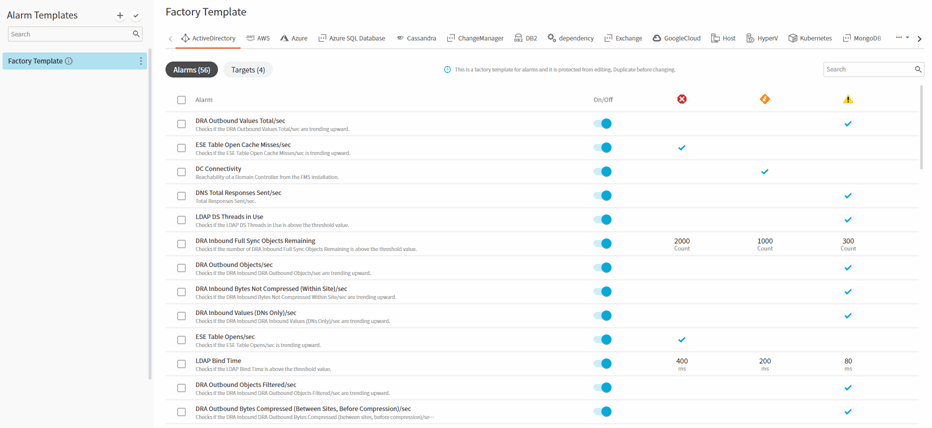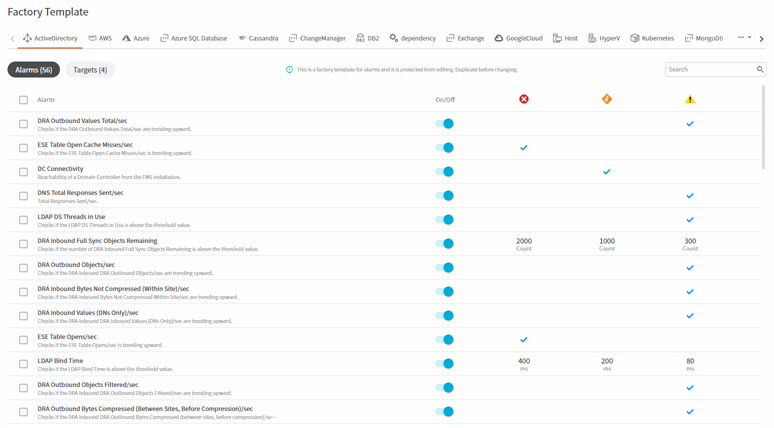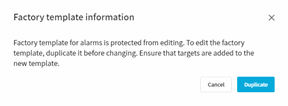Using the Alarm Templates Dashboard
Access the Alarm Templates dashboard from the navigation panel: Alarm Templates
|
• |
Templates menu: displays the factory template and any templates created or duplicated. Also contains the elements below. |
|
• |
Template Search: Allows you to find templates with names containing the entered search string. |
|
• |
Create Template: Use this option to create a fresh template rather than duplicating an existing template. |
|
• |
Set Defaults: Allows you to set the default template for each domain. |
|
• |
Domains tabs: Foglight groups monitored components into domains based on common technology. Each domain requires a different set of alarms and rules. Click the tab to view the alarms and values for the selected domain. |
|
• |
|
• |
Alarm Search: Allows you to find alarms with names containing the entered search string. |
|
• |
Targets table: displays targets to which the selected template is applied. Targets are domain specific. |
Understanding the factory template
Template Behavior
Duplicating the factory template
|
• |
When viewing the template, click the checkbox or On/Off toggle. A notice will be displayed informing you that you cannot edit the factory template. Click Duplicate. |