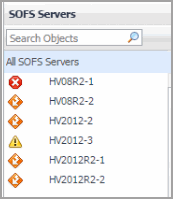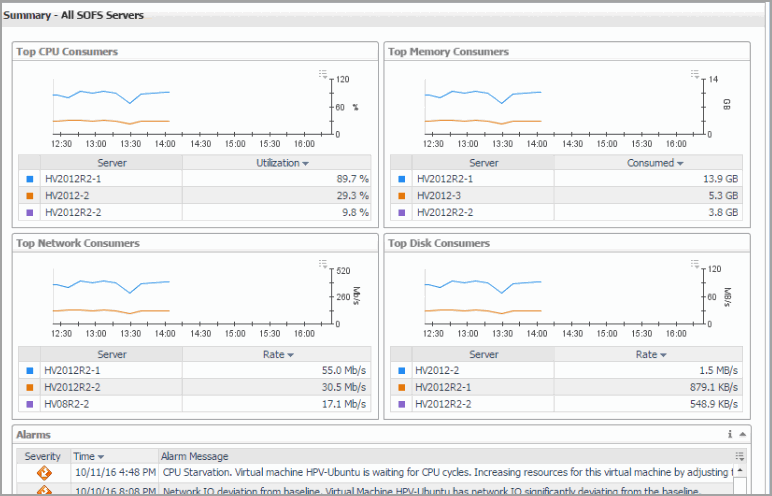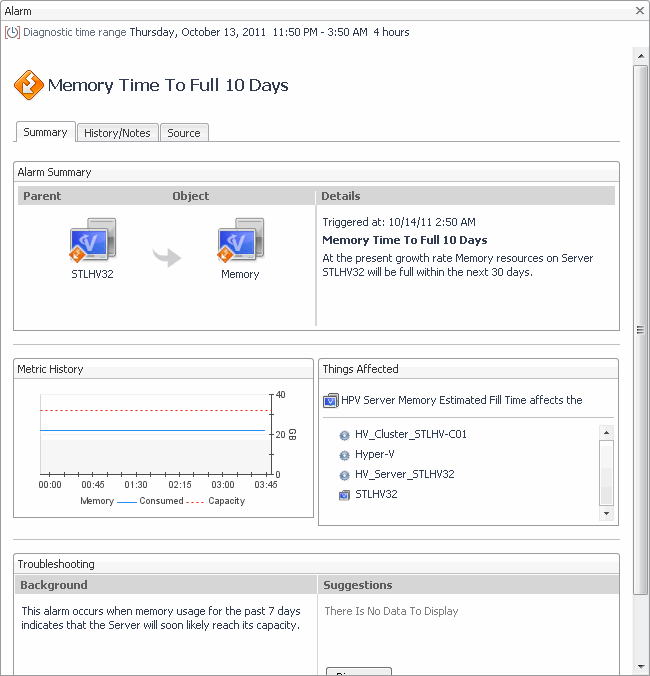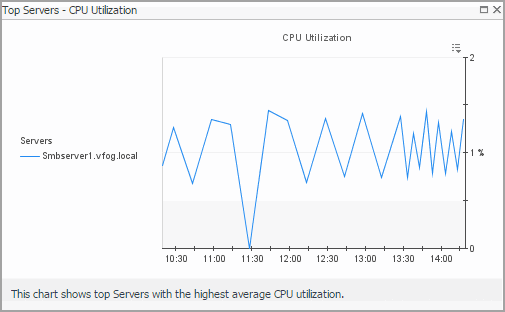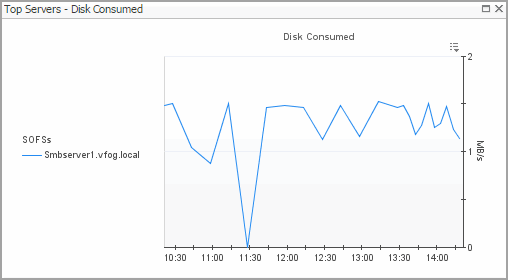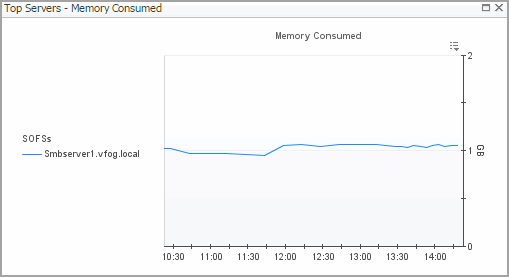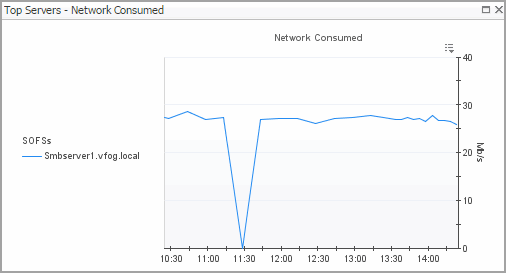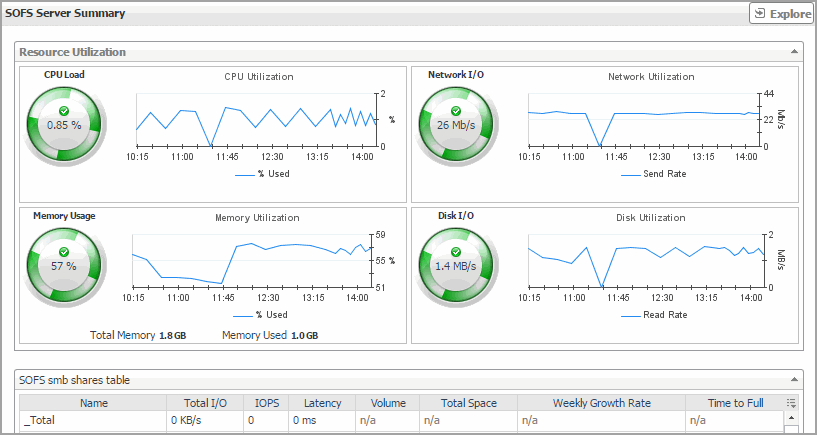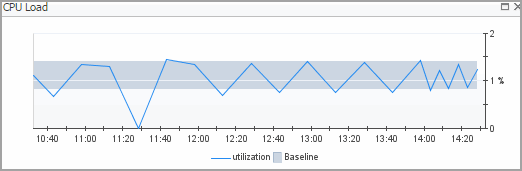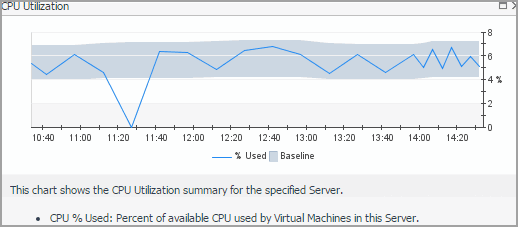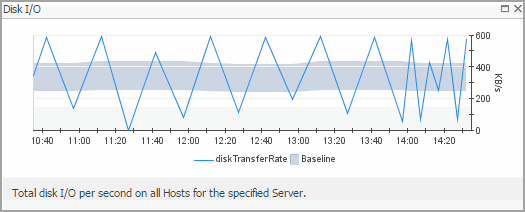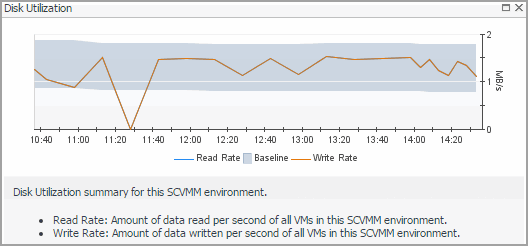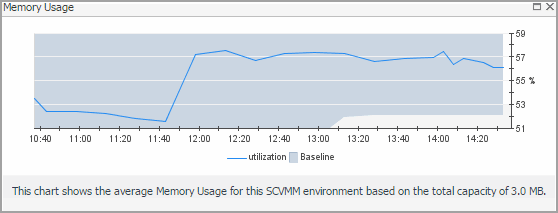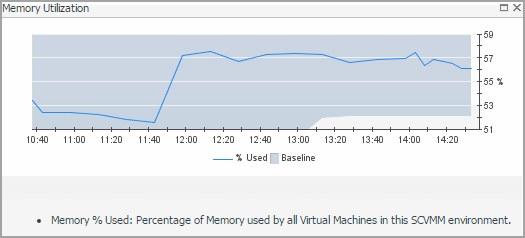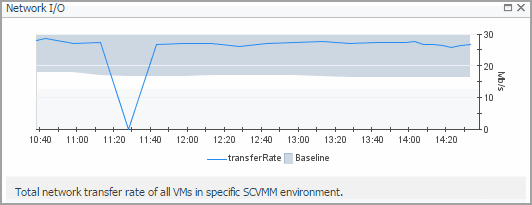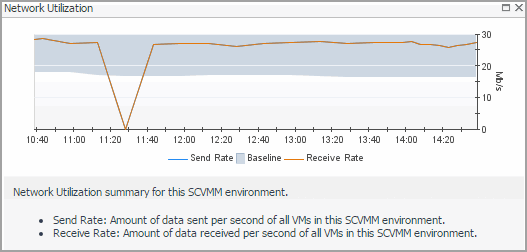SOFS Server monitoring
To review data collected about a specific SOFS server or all SOFS servers, make your selection in the Quick-View.
SOFS Servers view
The SOFS Servers view is a tree view. It lists the SOFS servers that exist in your environment and shows their state.
This view appears in the Quick-View on the left when you select the SOFS Servers tile in the Virtual Environment view.
Selecting the All SOFS Servers node displays overall resource utilization for all servers in your integrated system, and the elements that consume the highest amount of system resources in the Summary - All Servers view on the right. Similarly, selecting an SOFS server node shows server-specific metrics in the Server Summary view.
| |||
| |||
| |||
| |||
|
Summary - All SOFS Servers view
The Summary - All SOFS Servers view displays overall resource utilization information for a group of SOFS servers and shows the elements that consume the highest amount of system resources.
This view appears in the Quick-View on the left when you select All SOFS Servers in the SOFS Servers view.
This view is made up of the following embedded views:
|
• |
| |||
| |||
| |||
| |||
Figure 57. Alarm dialog box
| |||
|
|
Shows the top three servers with the highest average CPU utilization. | |||
| |||
| |||
Figure 58. Top Servers - CPU Utilization dialog box
|
|
Shows the top three servers with the lowest available disk space. | |||
| |||
| |||
Figure 59. Top Servers - Disk Transfer Rate dialog box
| |||
|
Shows the top three servers with the highest average memory utilization. | |||
| |||
| |||
Figure 60. Top Servers - Memory Consumed dialog box
| |||
|
Shows the top three servers that are consuming most network bandwidth. | |||
| |||
| |||
Figure 61. Top Servers - Network Transfer Rate dialog box
| |||
|
SOFS Server Summary view
The SOFS Server Summary view shows the overall resource utilization and the amounts of system resource consumption for an SOFS server.
This view appears in the Quick-View on the left when you select an SOFS server in the SOFS Servers view.
This view is made up of the following embedded views:
|
Shows the resource consumption for the selected SOFS server broken down into four simple views. | |||
| |||
| |||
| |||
| |||
| |||
| |||
| |||
| |||
| |||
| |||
| |||
| |||
Figure 63. CPU Load dialog box
| |||
Figure 64. CPU Utilization dialog box
| |||
Figure 65. Disk I/O dialog box
| |||
Figure 66. Disk Utilization dialog box
| |||
Figure 67. Memory Usage dialog box
| |||
Figure 68. Memory Utilization dialog box
| |||
Figure 69. Network I/O dialog box
| |||
Figure 70. Network Utilization dialog box
|