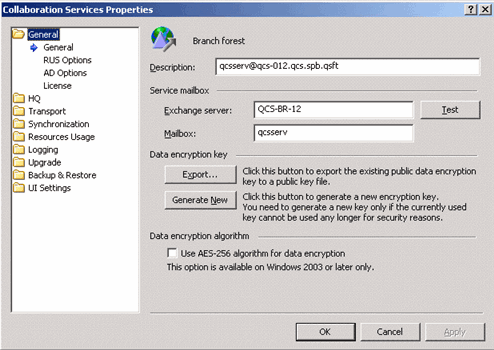Authorization through administrative groups and Internet Information Server (IIS)
Web management console
|
• |
Select Start | Programs | Quest Software | Collaboration Services on the computer where the Collaboration Services service is installed. |
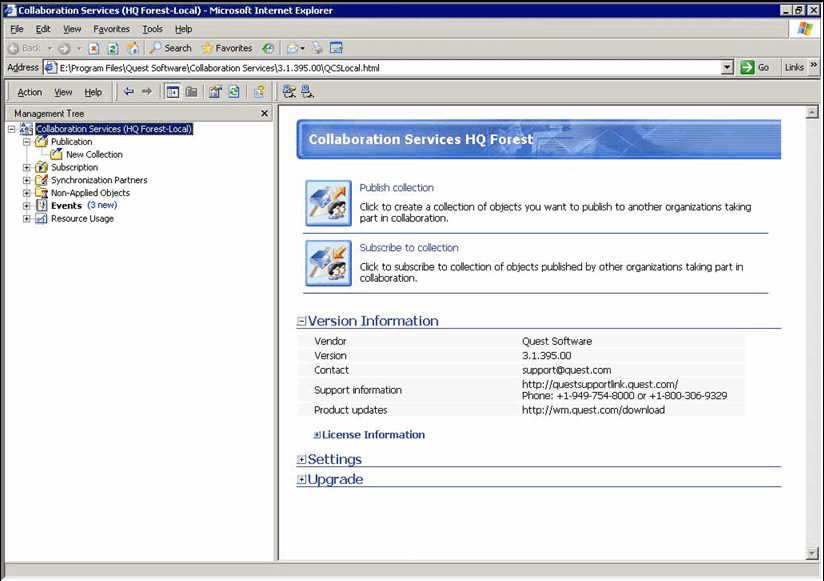 The web management console main window
The web management console main windowConfiguring Collaboration Services
The Configure Branches Wizard, which allows for registering branches in the collaboration structure, automatically displays when you first open the user interface at the HQ forest. For details, see Configuring branch forests .
All the branches and the HQ forest are called synchronization partners.
Configure secure data communication
During Collaboration Services setup, you specify the following:
All messages from the HQ forest are encrypted using the encryption key in the HQ public key file.
|
1 |