Namespace usage
To choose the redirection address, Collaboration Services does the following:
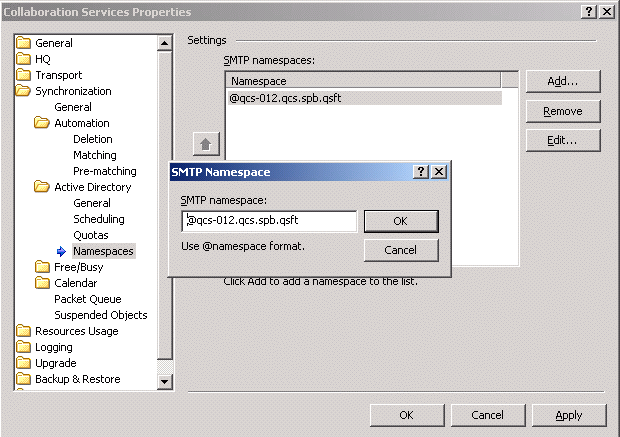
Free/Busy information synchronization settings
The free/busy information synchronization process is performed as follows:
General settings
Use the General page to adjust the frequency of scanning for updates and applying changes:
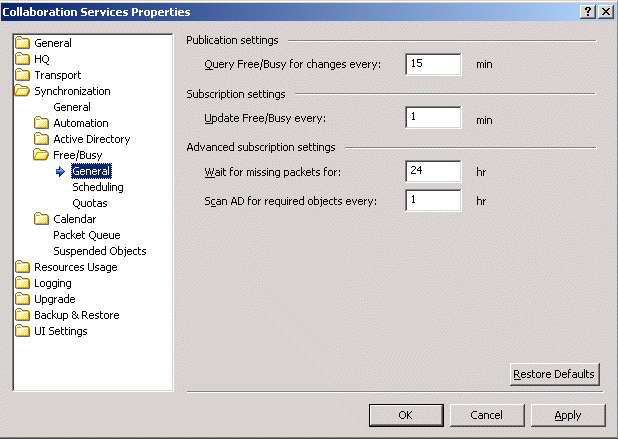
Scheduling
|
1 |
On the Scheduling page, select the Use Free/Busy access scheduling check box. |
