You can create a workload (or add to an existing workload) by importing a file exported by another Quest Software tool.
To import a file exported by another Quest Software tool
Or you can select the Test Options tab to modify all test options. Review the following for additional information:
| Tab | Description |
|---|---|
| Transactions tab |
Modify the transactions and the transaction mix for the test. |
| User Load tab | Modify the number of users per test iteration. See Specify User Load for more information. |
| Timing tab | Specify sampling, pre-sampling, and user start-up times for the test. See Timing Tab for more information. |
| Advanced tab |
Specify Repository options, error handling, and database checkpoints for the test. You can also specify a file to execute at the beginning or end of each iteration. See Advanced Tab for more information. |
After specifying options for this test, you can add another test to the job, configure job setup options, save and close the job, run the job, or schedule the job. For more information about each of these steps, see Quickstart: Create a New Job.
To capture an Oracle workload when you are creating a Capture/Replay Oracle Workload test, you must have the required privileges. The required privileges depend on the capture method you select (Oracle Trace Files or FGAC) and on the Oracle database version.
When you attempt to capture an Oracle workload and the account you are using does not have the necessary privileges, Benchmark Factory alerts you and allows you to grant the privileges using a DBA account. Benchmark Factory will create the script to grant the missing privileges. You can review the script from the Apply Privileges page.
To view missing privileges required for Oracle capture
To view the missing privileges, click the View/Save Script button. The script to grant the missing (but required) privileges displays.
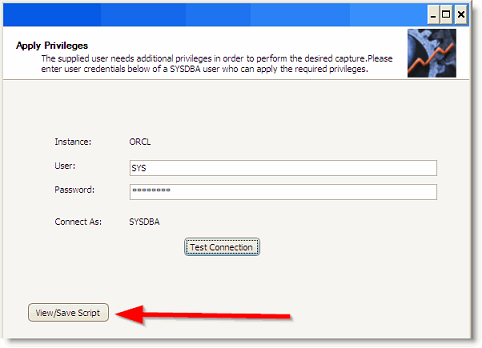
Example: For a user with minimum privileges attempting a capture on an Oracle 10g database, Benchmark Factory might generate a script similar to the following:
GRANT SELECT ANY DICTIONARY TO BMF;
GRANT SELECT ANY TABLE TO BMF;
GRANT CREATE ANY DIRECTORY TO BMF;
GRANT DROP ANY DIRECTORY TO BMF;
GRANT CREATE PUBLIC SYNONYM TO BMF;
GRANT DROP PUBLIC SYNONYM TO BMF;
GRANT EXECUTE ON SYS.DBMS_FGA TO BMF;
GRANT EXECUTE ON SYS.DBMS_SHARED_POOL TO BMF;
GRANT MERGE ANY VIEW TO BMF;
GRANT EXECUTE ON SYS.DBMS_CRYPTO TO BMF;
GRANT EXECUTE ANY PROCEDURE TO BMF;
GRANT CREATE ANY JOB TO BMF;
GRANT EXPORT FULL DATABASE TO BMF;
GRANT IMPORT FULL DATABASE TO BMF;
GRANT CREATE EXTERNAL JOB TO BMF;
GRANT CREATE ANY TABLE TO BMF;
GRANT CREATE SESSION TO BMF;
GRANT CREATE TABLE TO BMF;
GRANT CREATE PROCEDURE TO BMF;
GRANT UNLIMITED TABLESPACE TO BMF;
GRANT EXP_FULL_DATABASE TO BMF;
GRANT IMP_FULL_DATABASE TO BMF;
--Use DBA privilege to apply this grant
GRANT EXECUTE ON SYS.DBMS_WORKLOAD_REPOSITORY TO BMF;
--Use DBA privilege to apply this grant
GRANT EXECUTE ON SYS.UTL_FILE TO BMF;
ALTER USER BMF DEFAULT ROLE EXP_FULL_DATABASE, IMP_FULL_DATABASE
Benchmark Factory allows you to design a workload based on a mixture of one of the following:
To create an artificial test for desired effect
The tests are added to the workload and the workload Summary page opens.
You can also select the Test Options tab. Each test/step in the workload may have a different set of options available in its Test Options tab. See the following for more information.
After specifying options for this test, you can add another test to the job, configure job setup options, save and close the job, run the job, or schedule the job. For more information about each of these steps, see Quickstart: Create a New Job.