A specific brand/model is not booting into the KBE properly, getting a 'cannot ping the appliance' error or if it boots to the KBE, the image fails to apply.
On some occasions you might encounter that WinPE driver packs provided by the vendor (Dell, HP, Lenovo, etc.) are either not enough or not compatible with a specific device model. This can also be observed when deploying to other brands like Surface, Samsung, Dell Alienware, etc.
A KBE with the specific drivers used by the affected model needs to be created, to do that, follow these steps:
1- Grab the driver pack for the specific model, below is a list of the most common brands. Access the website and look for the specific model
2- Unzip the file, 7zip is recommended
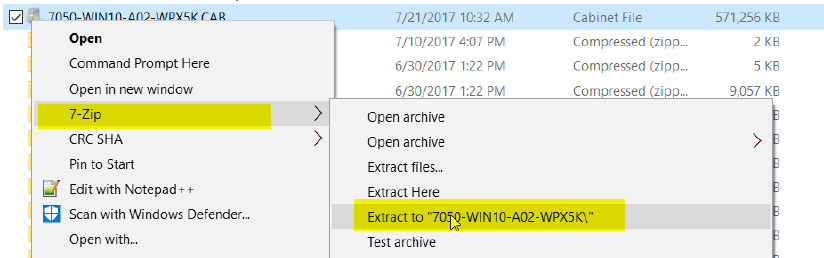
3- Copy the chipset, storage and network driver to your Drivers KBE folder (\\SDA IP\drivers\kbe_windows_x64) and make sure that the rest of the folders are empty.
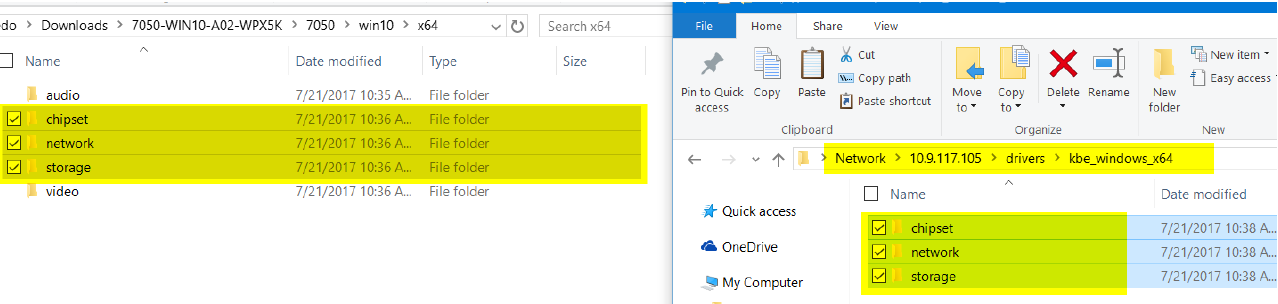
4- Reache all drivers from SDA GUI, (Settings > Appliance Maintenance, Recache all drivers)
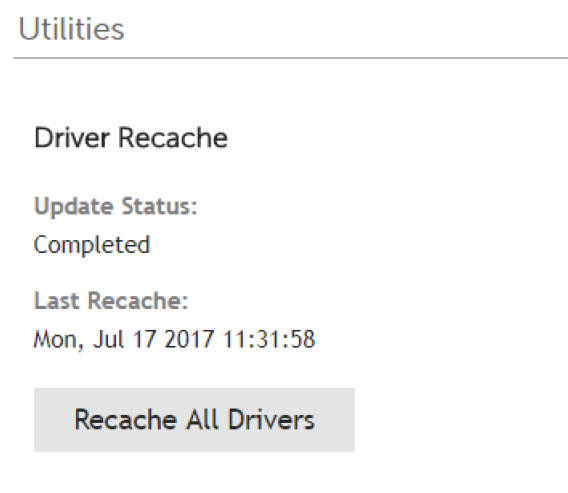
5- Create a KBE from the Media Manager.
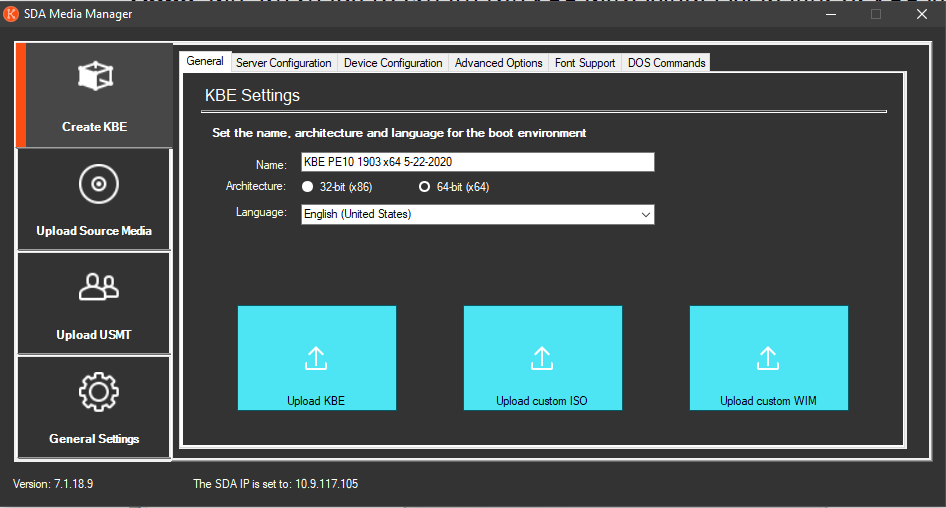
NOTE:
-In this article points 1 to 3 are needed for the tailer KBE creation, points 4 to 5 are part of the regular process to create a KBE which is better covered here: How to create a KBE for Windows 10/11 (4321348)
-Also note that the driver pack used for the tailored KBE creation may contain a specific driver that breaks the KBE, please review this other article before step 4: Receiving "Script Error 8004100c" when loading KBE (4371486)