Administrators can monitor each user's application reconfiguration status through the On Demand Migration Desktop Agents dashboard.

The possible status states include:
- Empty "-": There is no reconfiguration task assigned to the user.
- Waiting: Reconfiguration tasks have been submitted, waiting for the user to complete the configuration.
- Skipped: User chose to skip the reconfiguration by closing the agent.
- Complete: Reconfiguration has completed.
- Error: An error has occurred during the reconfiguration. Errors are logged and send back to On Demand Migration.
Changing application status manually
It may be necessary to manually set the application status to complete. For example, a user may have chosen to complete their reconfiguration outside of DUA. If this becomes necessary, select the relevant user(s) on the Desktop Agents dashboard. Then choose More and select the Mark as Complete menu option. The Mark as Complete dialog opens. Use the check boxes to choose which apps should be marked as Complete, and then use the Set selected to Complete button to perform the action.
 |
Caution: There is currently no Undo for this action. Be sure that you have selected the correct set of users. |
DUA has two specialized reports for migration project administrators. These reports can be Exported as .CSV files by choosing More from the Desktop Agents tab. Select which account(s) you want to report on, and then choose the appropriate option:
-
Export Devices: This report is useful when users may have multiple devices, or to obtain a report for multiple Accounts. For all selected accounts, the report lists each Device (host name), Agent (DUA version), Last Run Date, and the reconfiguration task status for each of Office, Outlook, OneDrive, and Teams. A switch task must have been requested from that device for it to appear in this report. If one user has five devices which meet this condition, there will be five corresponding rows in the report.
 |
NOTE: To see this information in the On Demand Migration user interface, from the Desktop Agents tab, select one Account with at least one Device reported. The details pane opens on the right. Click the Devices (n) item. The Devices dialog opens with a row for each device, and the same data as in the report. |
-
Export Installation Status: This report is useful to verify which devices have the DUA agent installed for each selected Account. For DUA 2.5.x series agents (and later), this report includes any computers which have polled On Demand Migration for instructions within the last 30 days, even if the corresponding account does not yet have a Switch Applications task.
Polling for Switch Application instructions
Previous versions of the Desktop Update Agent checked with On Demand Migration for App reconfiguration instructions only when the agent was started directly by the user, or when DUA launched at user logon. Customers who pre-deploy the Desktop Update Agent asked for the agent to check automatically for reconfiguration instructions.
From version 2.5.2 onward, DUA is installed as a Windows Startup App. DUA will be launched automatically as a background application on the next sign in to (or restart of) the user's computer. A Quest icon  appears in the Windows notification area (also known as the System Tray).
appears in the Windows notification area (also known as the System Tray).
Between 1 and 15 minutes after start up, the agent contacts On Demand Migration for instructions. If a matching Switch Applications task is found for the logged in user, and they have not previously completed the reconfiguration on the current computer, DUA opens on the desktop and guides the user through the application reconfiguration process.
 |
NOTE: If necessary, when the DUA user interface opens, the user can choose to delay the reconfiguration process for up to two hours. |
If no Switch Applications task is found, the agent will not open. It will contact On Demand Migration again after the specified polling interval (every twenty minutes, by default) to check for the Switch Applications task.
 |
NOTE: If more than one matching Switch Applications task is found, the most recently created or activated one is returned. |
The user can start the agent manually, from the Apps menu or from the context menu of the Quest DUA icon in the Windows notification area. If they do, DUA will check for instructions directly without waiting for the next poll.
 |
NOTE: A user can also exit DUA entirely from the Quest DUA icon's context menu, if necessary. |
Polling data are stored in a special On Demand Migration database for rapid access. By default, these polling instructions are available to agents for 30 days after the Switch Applications task is run. When 30 days have passed, the polling data will expire. If a user has not run Desktop Update Agent in the 30 days for which polling data is kept, they can still open the Desktop Update Agent directly, and it will retrieve any pending instructions. If necessary, migration project administrators can create a new Switch Applications task for any users who missed the 30 day window, and a new 30 day polling window will begin.
Question: When will reconfiguration begin?
Answer: Once DUA contacts On Demand Migration and receives a switch task, it opens on the desktop and prompts the user to begin application reconfiguration.
 |
Migration administrators should schedule Switch Applications tasks so that they are not run until prerequisite migration project steps have been completed and their help desk is ready to support users, if necessary. |
Question: What happens after application reconfiguration has completed?
Answer: Once reconfiguration is complete, DUA reports status information to On Demand Migration, where the administrator can review progress across their user community. Individual agents will continue polling in case a new Switch Applications task is configured for the migration project. For example, an organization may choose to migrate Teams in an early phase and OneDrive in a later phase using separate Switch Applications tasks.
At the end of a migration project, when the migration project is deleted, On Demand Migration will signal DUA agents to stop polling.
Question: How do I adjust the agent polling interval?
Answer: The DUA polling interval cannot be adjusted by end users or by migration project administrators. Once prompted to start the reconfiguration process, an end user can choose to delay the reconfiguration process for up to two hours, if desired.
The polling interval is set in On Demand Migration. It defaults to once every twenty minutes. Should this frequency present any concern, contact Support to discuss whether changing the polling interval for your organization is appropriate.
Question: How do I prevent the agent(s) from polling?
Answer: Ongoing polling during a migration project has negligible impact. DUA continues to poll after completing app reconfiguration in case a new Switch Applications Task is introduced during the project. Once reconfiguration is complete for all users, the administrator may uninstall DUA from end user computers.
If a user is performing a task that should not be interrupted, for example giving a presentation, they can use the notification area (system tray) icon to exit the agent. DUA will start as a background application the next time the user signs in or restarts their computer, and will poll again for a Switch Application task.
If necessary, individual users may completely turn off DUA from the Windows Startup App list. It is listed as On Demand Migration Desktop Update Agent. If this is done, DUA will not poll for new Switch application tasks, even after a fresh sign in or computer restart. DUA can be re-enabled from the Windows Startup App list later, if desired.
Migration project administrators can contact Quest Support to increase the polling interval once a migration project is complete. This may be desirable to reduce network traffic when no new Switch Application tasks are expected. On Demand Migration will provide the revised polling interval to DUA in the next polling communication.
Question: What happens if one or more application reconfiguration tasks cannot be completed?
Answer: Occasionally, computer environmental issues (such as policies that prevent application changes) may prevent DUA from completing a reconfiguration step. DUA will continue to prompt the user to complete the outstanding reconfiguration task(s). If this cannot be resolved through troubleshooting, instruct the user turn off DUA in the Windows Startup App list, as described above. On Demand Migration administrators can use Mark As Complete under the Desktop Agents tab to change the app status to Completed in On Demand Migration for the affected user(s).
In the migration project, navigate to the Desktop Agents tab.
- Select the accounts you want to change.
-
Under More, select Mark As Complete.
-
Select the app(s) to complete and choose Set selected to Complete.
 |
NOTE: Mark as Complete affects the Desktop Agents tab, but does not change the instructions that are sent to the agent. |




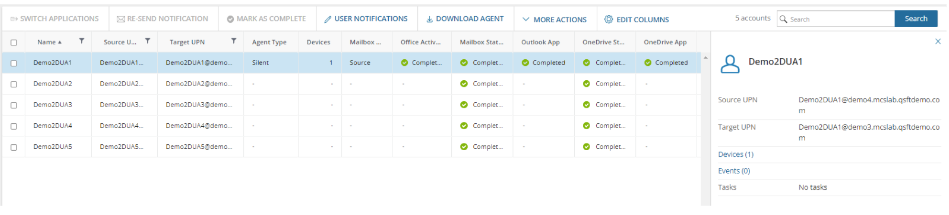
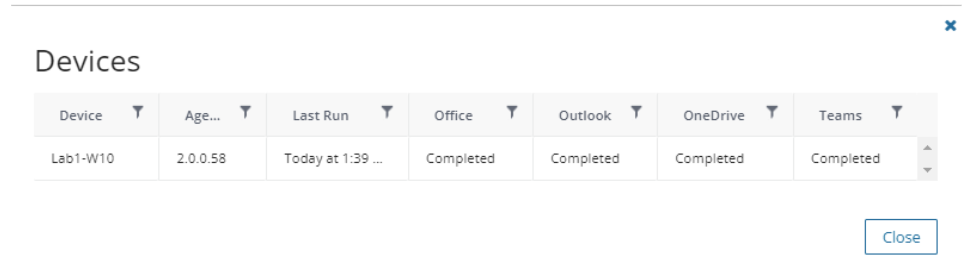

 appears in the Windows notification area (also known as the System Tray).
appears in the Windows notification area (also known as the System Tray).