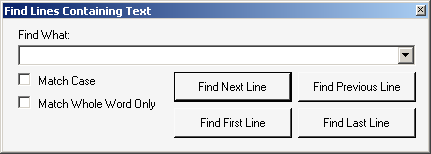File menu
|
• |
Open Log File... (or Ctrl+O): Opens a standard Windows Open dialog box, from which you can specify the file you want to open into the Log Viewer. The Log Viewer can open and display WLog (optionally compressed) files, and plain text files. |
|
NOTE: Drag-and-Drop Option: You can also open a wlog file in the Log Viewer by dragging and dropping a filename from Windows Explorer into the Log Viewer window. |
|
• |
Save Copy Of Log File As... (appears only when a file is open): Opens a standard Windows Save As dialog box, from which you can specify the filename and location where you want the open file to be saved. The Log Viewer lets you edit the contents of an open file, but will not replace the original on disk with the edited version (you cannot save it under the same name in the same location). |
|
• |
Recent Files: Shows a list of recently opened files, from which you can select a file to re-open (to quickly re-open a file you have recently viewed and closed). |
|
• |
Exit: Closes the Log Viewer window. |
Edit menu
|
• |
Copy (or Ctrl+C): Copies the selected line to the Windows clipboard. |
|
• |
Find... (or Ctrl+F): Opens a Find dialog box that lets you specify a text string to search for within the open file: |
|
• |
Go To Line Number: Opens a dialog box that lets you jump to a particular line number of the file. (Enter the line number and click OK.) |
View menu
|
• |
Show Line Numbers (or Ctrl+L): Toggles the display of line numbers (within the open file) on and off. |
|
• |
Show Complete Log Entry (or F5): Opens a Log Detail window that shows the entire string for the selected item—useful when the item text overruns the Log Viewer’s maximum line length (maximum 259 characters), or if the line extends beyond the right edge of the viewer window without wrapping. |
|
• |
Enable Internet Access: Toggles the Internet connection on and off. Note these important disclosures: |
|
IMPORTANT: The full benefit of Quest's Log Viewer requires the application to transmit log event codes from the computer hosting the Log Viewer to a remote Quest database of Solutions (useful information about the events associated with the log codes). The Quest Solutions database then sends a corresponding Solution back to the Log Viewer for display to the user.
This feature is enabled by default, but can be disabled by deselecting this Enable Internet Access option (on the View menu). Note:
|
|
• |
Goto Line Number: Prompts for a line number in the file to display. |
Help menu
|
• |
Online Help... (or F1): Opens Quest’s online Help file for the Log Viewer, which documents its features. |
|
• |
About...: Opens a window of information about the Log Viewer—identifying the current release, and asserting Quest’s intellectual property rights to the software. |