This section describes pre-migration considerations and corresponding activities that intended to help you prepare your Exchange environment to a successful migration.
For more details, see the following topics:
This section describes pre-migration considerations and corresponding activities that intended to help you prepare your Exchange environment to a successful migration.
For more details, see the following topics:
Before you begin Exchange migration, make sure that for users in the source environment matching users exist in the target environment. If you are using Migration Manager for Exchange in a migration project that involves Active Directory migration, this mapping has already been established during the Active Directory migration phase. If Active Directory migration is not part of the project , you need to specifically configure the mapping using the Migration Manager for Active Directory tool set. For relevant details, see the Directory Synchronization topic in the Migration Manager for Active Directory User Guide.
One notable configuration option for Active Directory synchronization is whether to make the target users mail-enabled, mail-enabled for Native Move or mailbox-enabled. This choice directly affects your workflow.
Mail-enabled users are required if there are plans to include the users in the GAL without performing fully-fledged Exchange migration for them.
Mail-enabled users with specific attributes are required if you are plan to move mailboxes using the Native Move job.
Mailbox-enabled users are required if there are plans to:
|
|
Caution: If the target users had been made mailbox-enabled before you had the chance to do or request otherwise, then you cannot use the Native Mailbox Move job in your Exchange migration project. Instead, use the Legacy Mailbox Synchronization job. |
These settings are in the Migration Manager for Active Directory console. Expand the node of the appropriate domain pair, and open the properties of the Synchronization node under it. Go to the Specify Exchange Options step, and select either Mail-enabled users, Mail-enabled users for Native Move or Mailbox-enabled users. For more information, see Specify Exchange Options in the Migration Manager for Active Directory User Guide.
For details about synchronization jobs, see the following topics:
Before you start migrating your Exchange data, you should prepare your source and target Exchange environments as explained in the Migration Manager Installation Guide or in other corresponding documents.
|
|
Caution: Migration Manager needs version 6.5.8353.0 or later of Microsoft Exchange Server MAPI Client and Collaboration Data Objects 1.2.1 to be installed on the computers where Migration Manager agents will run (that is, Exchange 2007 and 2010 Servers and agent hosts only). Since the MAPI CDO setup package is not available for distribution, you should download it from the Microsoft Web site. At the moment of the last document update, the download link is http://www.microsoft.com/en-us/download/details.aspx?id=42040. |
Migration Manager for Exchange lets you completely reorganize your messaging system by simultaneously migrating multiple Exchange organizations. To use this capability, before beginning your Exchange migration, register all the affected Exchange organizations in Migration Manager for Exchange.
To begin, use the shortcut menus of the Source Exchange Organizations and Target Exchange Organizations nodes of the management tree. The commands start graphical wizards that guide you through the registration process.
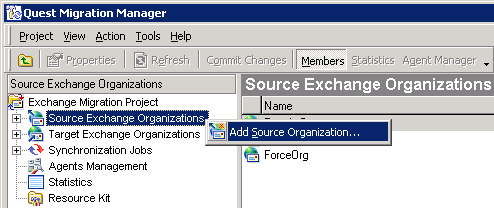
The wizards prompt you to specify the accounts that will be used to connect to the servers where Migration Manager for Exchange components are installed. The accounts you specify should have the appropriate privileges, as detailed in the System Requirements and Access Rights document. The account you specify in each wizard is used by default with all the servers of the registered Exchange organization.
|
|
NOTE: When you add source and target Exchange organizations to the project, you specify the account to enumerate organizations. The account must have Read access in Active Directory (sufficient to read the Exchange configuration). This account will be set by default as the Exchange account for all the Exchange servers in the registered organization for subsequent migration. If you do not want to change the Exchange account after the organization is registered for each server, grant this account the permissions required for Exchange migration. Refer to the System Requirements and Access Rights document. To learn what steps should be taken to set each of the permissions that are required by the Migration Manager for Exchange, see the Using Agent Hosts for Migration Agents topic and How to Set the Required Permissions for Exchange Migration topic of the System Requirements and Access Rights document. |
If needed, you can modify the connection settings for each of the registered Exchange servers using the General page of the appropriate server's Properties dialog box.