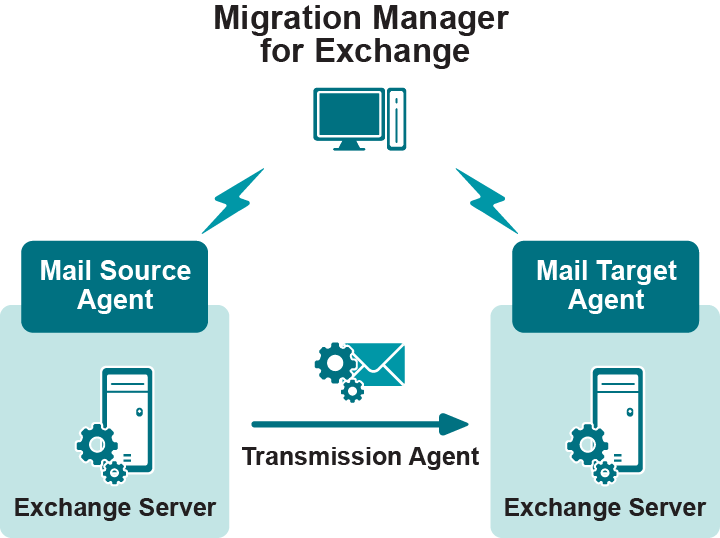Mailbox Migration Process
The primary goal of the mailbox migration is to move each user’s mailbox content unchanged to the target Exchange mailbox. When the user’s mailbox is switched to the target Exchange server, it should be an exact replica of the user’s source mailbox. This is achieved by the mailbox synchronization process.
During mailbox synchronization, Migration Manager for Exchange gradually transfers the mail data from the source to the target Exchange servers. All mailbox content, including messages with attachments, contacts, and journal entries, is copied to the target mailboxes.
Migration Manager for Exchange offers four mailbox migration job types:
The following tables show details about each type of job. It helps choose the right job type for your purposes:
Table 4: Mailbox Synchronization Job
| Migrates From |
Exchange 2003-2007 |
Exchange 2010–2016 |
Exchange 2019 |
| Migrates To |
Exchange 2013, 2016 |
Exchange 2010, 2013, 2016, 2019 |
Exchange 2019 |
| Keeps Users Online |
Yes. Users can use their mailboxes during migration. |
| Preserves Offline Folders |
No. Offline folders (OST files) are recreated for users. |
| Supports Archive Mailboxes |
No |
| Method Used |
Migration Agent for Exchange |
Table 5: Office 365 Mailbox Migration Job
| Migrates From |
Exchange 2003–2019 |
| Migrates To |
Office 365 |
| Keeps Users Online |
Yes. Users can use their mailboxes during migration. |
| Preserves Offline Folders |
No. Offline folders (OST files) are recreated for users. |
| Supports Archive Mailboxes |
No |
| Method Used |
Migration Agent for Exchange |
| Comments |
This is the only method that migrates mailboxes to Office 365. For details, see the dedicated Migrating to Microsoft Office 365 document. |
Table 6: Native Move Job
| Migrates From |
Exchange 2003–2010 |
Exchange 2010 |
Exchange 2007-2013 |
Exchange 2010 SP2 - 2016 |
Exchange 2013-2019 |
| Migrates To |
Exchange 2010 |
Exchange 2003–2010 |
Exchange 2010–2013 |
Exchange 2016 |
Exchange 2019 |
| Keeps Users Online |
Yes. Users can use their mailboxes during migration, except for migrations that involve Exchange 2003 and migrations from Exchange 2010-2013 to Exchange 2007. |
| Preserves Offline Folders |
Yes. Existing OST files are kept. |
| Supports Archive Mailboxes |
Only during migration to Exchange 2013- 2019 |
| Method Used |
Migration Agent for Exchange, through the New-MoveRequest cmdlet |
| Comments |
Exchange 2010 Client Access server or Exchange 2013 Client Access server (if applicable) must be deployed in source or target Exchange organization. Also the Mailbox Replication Service Proxy (MRS Proxy) endpoint may need to be enabled for that Client Access server according to your migration plan. For details, see Enable the MRS Proxy endpoint for remote moves.
NOTE:
- Native mailbox move from Exchange 2007 and earlier to Exchange 2016/2019 is not supported
- Native mailbox move from Exchange 2010 to Exchange 2019 is not supported, then this functionality cannot be supported by Migration Manager for Exchange.
|
Table 7: Legacy Mailbox Synchronization Job
| Migrates From |
Exchange 2003–2010 |
| Migrates To |
Exchange 2003–2010 |
| Keeps Users Online |
In remote user collections, users cannot use their mailboxes during migration. In regular collections, users can use their mailboxes. |
| Preserves Offline Folders |
In remote user collections, existing OST files are kept. In regular collections, OST files are recreated. |
| Supports Archive Mailboxes |
No |
| Method Used |
Legacy mail source and mail target agents |
| Comments |
Recommended if the WAN connection is slow or absent. |
|

|
Caution:
- A native move job does not work if the target users are mailbox-enabled.
- You cannot customize archive mailbox migration settings. An archive mailbox is always moved to the same mailbox database as the user's main mailbox. An archive mailbox also cannot be moved alone without the main mailbox.
|
Mailbox Synchronization Job
Mailbox synchronization is based on direct copying of data between the source and target mailboxes. Migration Agent for Exchange makes sure that connections are established to Exchange servers in both organizations and to both mailboxes, and initiates the synchronization.
It is a requirement that the target mailbox already exist when mailbox synchronization begins. The best way to ensure this is to create mailbox-enabled target users during Active Directory migration that precedes Exchange migration.
Mailbox Synchronization Collections
To provide flexibility, the mailboxes to be synchronized are grouped into mailbox synchronization collections. A mailbox synchronization job can handle multiple collections. Each of these collections has its settings, including the mailbox database and preferred dates for migrating the collection’s mailboxes.
Collections can be populated by specifying individual users, distribution groups and Active Directory containers. You can preview a flat list of resulting collection members at any time.
Processed Mailbox Content
During the mailbox synchronization job Migration Agent for Exchange processes the following normal and associated content for each mailbox in a collection:
- Root folder (not including subfolders)
- Common Views folder
- All content in the Top of Information Store folder and its subfolders
All content of the following subfolders in Recoverable Items folder:
- Deletions
- Purges
- DiscoveryHolds
- Versions
No other folders are processed.
Mailbox Switch
As soon as a user's source and target mailboxes are in sync, Migration Agent for Exchange can make the target mailbox the primary mailbox. Mailbox switch allows all the Migration Manager for Exchange components to recognize the mailbox as switched and ensures that all new mail now arrives in the user’s target mailbox.
Mailbox switch can be done either manually from the console (see Manually Switching Mailboxes and Undoing Mailbox Switch section of Adding a Mailbox Collection for details) or automatically by the agent. This is configured through options in the collection that the mailbox is in. If you choose automatic switching, you can either schedule the mailbox switch operation for a specified time or have the agent switch each mailbox as soon as it is synchronized. Automatic switch is recommended because it is not subject to human error.
Immediately before switching a mailbox, the agent performs a one-off processing session for the mailbox's Automatic Replies settings (also known as Out-of-Office status). This is needed to make sure that any active automatic replies remain active after the switch.
After user's mailbox has been switched (either automatically or manually), Migration Agent for Exchange continues synchronizing mail data from the source to the target user's mailbox for a certain time period. This ensures that the most recent messages delivered to the source mailbox after last synchronization was completed but before the mailbox was actually switched are successfully migrated to the target mailbox.
Legacy Mailbox Synchronization Job
Legacy mailbox synchronization is performed as a separate legacy mailbox synchronization job between each pair of the source and target Exchange servers.
To provide minimal stress to the production environment, Migration Manager for Exchange employs the distributed architecture shown in the figure below:
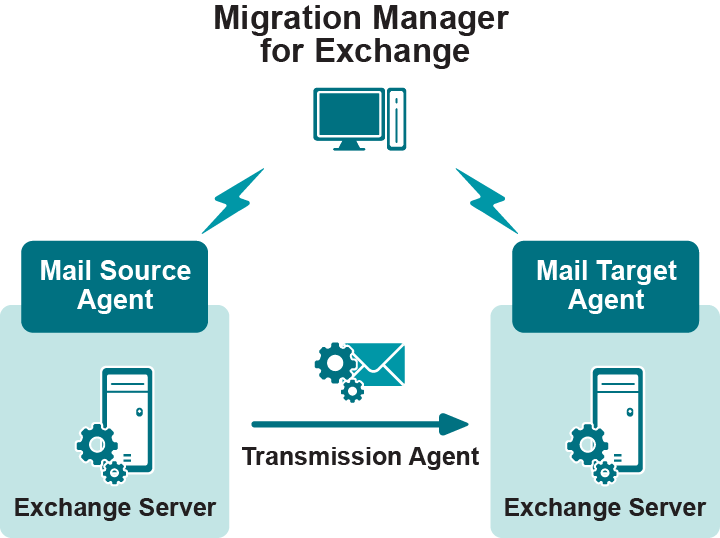
Legacy Mailbox Synchronization Collections
To provide flexibility, the mailboxes to be synchronized are grouped into mailbox collections. A legacy mailbox synchronization job may handle multiple collections. Each of these collections has its own priority and settings, including the preferred dates for migrating the collection’s mailboxes.
Collections can be populated as follows:
- While setting up a legacy mailbox synchronization job
- While adding a new collection to the legacy mailbox synchronization job
- Based on prepared import lists
- Randomly
Remote Users Collections
One widely-used Microsoft Outlook feature is offline access to a user’s mailbox folders. The offline folders (OST) file is stored on a user’s computer and keeps a local replica of the corresponding folders in the user’s Exchange mailbox. In this document, users who typically work with the offline folder (OST) files and occasionally connect to their Exchange mailboxes are referred to as remote users.
Because each OST file is associated with only one Exchange mailbox and cannot be used with any other mailbox, a user cannot continue using the same OST file with the new mailbox after migration.
Therefore, Migration Manager for Exchange offers the Remote Users Collection feature, which allows for transparent migration for the remote and laptop users. The mailboxes of remote users should be grouped in Remote Users Collections and processed separately from other mailbox collections after the directory synchronization has been completed and before the mailbox synchronization is started. You can create one or several Remote Users Collections depending on the number of remote users.
The mailboxes of a Remote Users Collection are processed only by the Mail Source Agent. While processing these mailboxes, the agent recreates the target mailboxes corresponding to the source mailboxes contained in the Remote Users Collection. Therefore, while a mailbox is being processed by the agent, it is unavailable for the user. Accordingly, it is recommended to schedule processing of Remote Users Collections for off-peak hours when the users normally do not use their mailboxes.
Please refer also to the notes about Remote Users Collections throughout the Mailbox Migration topic of this guide.