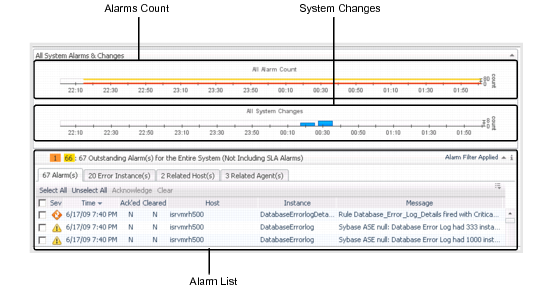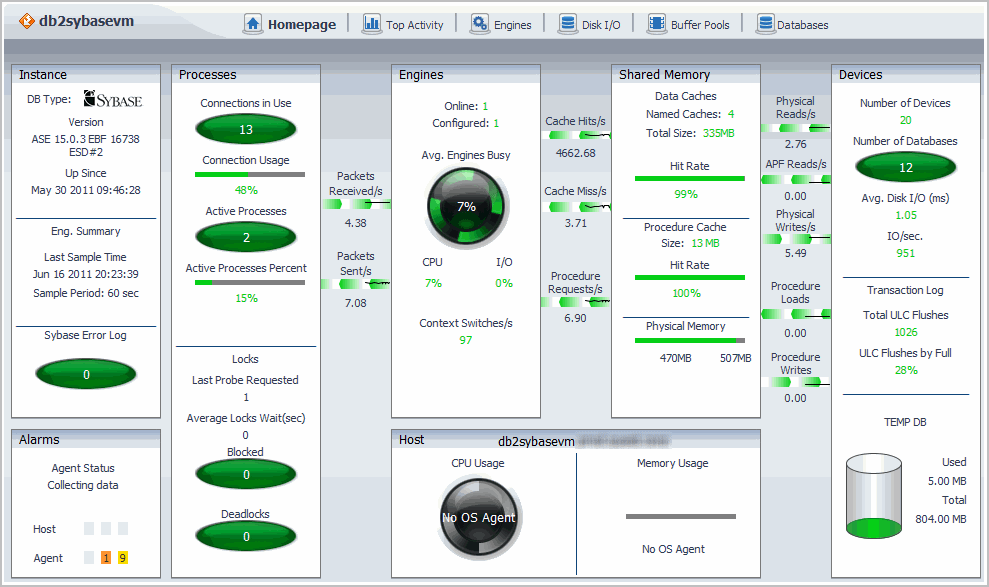Sybase Alarms Selection
 |
 |
Sybase Alarms Selection
To view the Sybase alarms:
The All Systems Alarms & Changes view appears.
The Alarms view appears with three embedded views:
See the Foglight Online Help, Monitoring System-Wide Alarms for details on the alarm information.
Figure 2. Alarms View
Sybase Agent Table
 |
 |
Sybase Agent Table
The Sybase Agent Name table columns are described as follows:
Table 1. Sybase Agent Table
The health of the Sybase Agent Name, based upon the highest severity alarm.
Name of the computer which is hosting the Sybase database.
You can drill down by clicking on a host name and then selecting:
The operational status of the monitoring agent.
When the agent instance is running, the following status message appears:
If you have administrator role permissions, click on the status and then select a command to:
The Sybase version being monitored.
You can expand the version detail by clicking on any version number.
Sybase Agents Home Pages
 |
 |
Sybase Agents Home Pages
Clicking an agent name on the Sybase MDA Global View Dashboard or Databases Dashboard shows a dashboard containing more information about the selected agent instance. The dashboard that appears in the display area depends on the selected agent type:
MDA Home Page Dashboard
 |
 |
MDA Home Page Dashboard
Table 2. Drilldown dashboards
This link opens the MDA Home Page Dashboard.
Figure 3. Dashboard data
Click a point on the plot line of any metric to zoom in to the corresponding graph. Click a data point on the plot line of the graph to view the corresponding top SQL (displayed on the Top SQL tab of the Top Activity dashboard). For more information, see Top SQL Tab.