
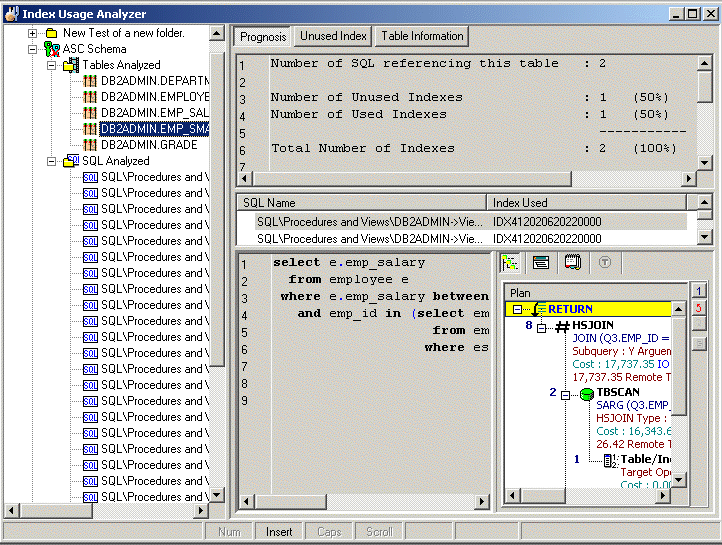
The Index Usage Analyzer window displays the information about the SQL statements that are saved in the Index Usage Analyzer. The display in the right section of the window depends on what is selected in the left pane.
Always displays a tree diagram of the Analyzers and the folders they are stored in.
The right pane displays a variety of different information depending upon what is selected from the tree diagram in the left pane.
You can display information for the following:
In the Index Usage Analyzer window, when an Analyzer is selected in the left pane, the following information is displayed in the right pane.
Displays the total number of indexes in the tables used in all the selected SQL statements and the number of used and unused indexes. Charts the percentage of the indexes that are used by the access plans for the selected SQL statements.
The detailed information about the Analysis is displayed in the button pages. The buttons for displaying specific information are found at the top of this pane.
Displays general information about the analysis, information on the connection used to retrieve the access plans and the SQL statements used in the analysis.
Displays the indexes that are used by the selected SQL statements in black text and highlights in red the indexes that are not used.
To save a list of all the unused indexes
Right-click and select Save.
In the Save Format window, select Text, HTML, or Excel Convertible (Spreadsheet).
To drop an index
Right-click the line with the index you want to drop and select Drop Index.
In the Index Usage Analyzer window, when the Tables Analyzed is selected in the left pane, the following information is displayed in the right pane.
Provides a summary of the use of indexes for each table. It gives the total number of SQL that use the table and if the SQL statement accesses the table with a full table scan or uses an index to access the table.
Charts the number of SQL statements that use the table.
In the Index Usage Analyzer window, when a table is selected under the Tables Analyzed section is selected in the left pane, the following information is displayed in the right pane.
|
Pane |
Function |
Description |
|---|---|---|
|
Top |
Summary Information |
Displays a summary of the indexes in the table that are used or unused. |
|
Middle |
Index Used Information |
Displays the indexes used by the SQL statement. |
|
Bottom Left |
SQL Text |
Displays the text of the SQL statement. |
|
Bottom Right |
SQL Information |
Displays the access plan, SQL Classification, and the temporary table DDL for the selected SQL statement in the SQL Information pane. |
Lists the indexes and the key for all indexes in the table that are not used.
To save a list of all the unused indexes
Right-click and select Save.
In the Save Format window, select Text, HTML, or Excel Convertible (Spreadsheet).
To drop an index
Right-click the line with the index you want to drop and select Drop Index.
|
Tab |
Description |
|---|---|
|
Definition |
Displays when and where the table was created. |
|
Columns |
Displays the column information for the table. |
|
Index |
Displays the index information for the table. |
|
DDL |
Displays the DDL for creating the table and indexes. |