The Analyzer tab is used to name the analysis and to select the folder where the Analyzer information will be stored.
|
Item |
Description |
|---|---|
|
Name |
Enter the name for the analysis. |
|
Description |
Enter the description for the analysis. |
|
Last modified |
Displays the last modified date and time. |
|
Save location |
Displays the folder in the tree where the analysis is saved. In the Select save location pane, select the folder where you want to save the analysis. To create a new folder, click |
The Select SQL tab is used to select the SQL statements whose access plans you want to analyze to see which Indexes are used and which are not used by these SQL statements.
The SQL statements used in an analysis can be taken from the SQL Repository or the SQL Scanner.
Select the SQL statements for the analysis.

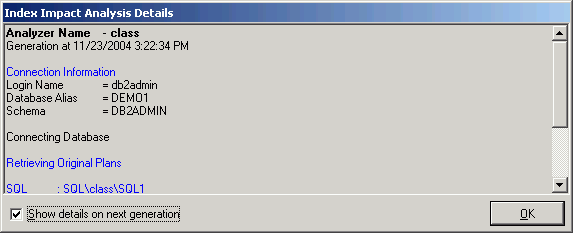
The Index Usage Analysis Details window displays information about the retrieve of the access plan for each SQL statement.
The Index Usage Analysis Details window appears after the batch run process is completed unless the Show details on next batch run checkbox in the Index Usage Analysis Details window is unchecked.
To view the Index Usage Analysis Details window
After an Index Usage Analysis is complete, select View | Last Index Usage Analysis Details when the Index User Analyzer window is active.
Review this information to see if an error occurred during the retrieval of the access plan. Errors may occur if the selected SQL statements are from one schema and you have set another schema in the Schema list at the bottom left of the main window.
To modify the analysis name or description
From the Index Usage Analyzer window, select the Analyzer you want to modify from the left pane.
Right-click and select Modify to open the Modify Analyzer window.
Modify the name or description.