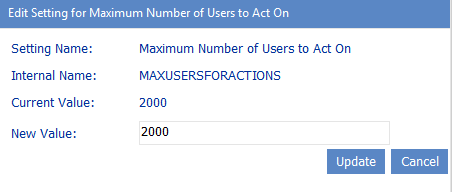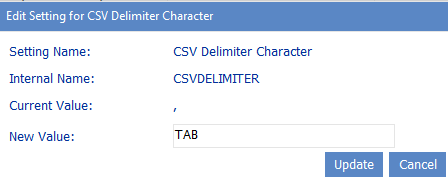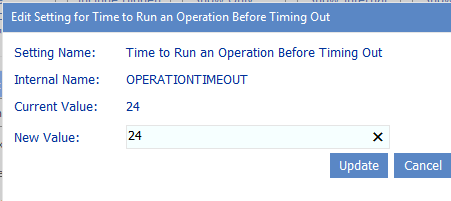Maximum Number of Users to Act On (MAXUSERSFORACTION)
By default, when you want to run a ControlPoint action that operates on SharePoint users, up to two thousand (2000) users may be included in the operation, as determined by the People Picker entry. Before running the action, ControlPoint evaluates the number of users included in the People Picker entry, and if it exceeds the maximum number allowed, the action is not carried out and the following message is recorded in the ControlPoint Task Audit:
The number of users ([numusers]) has exceeded the allowable threshold of [maxusers].
This setting is especially useful as a "safety net" when an operation allows wildcards to be used in the People Picker and could potentially act on more users than intended.
ControlPoint Application Administrators can, however, specify a different limit by changing the Value of the ControlPoint Configuration Setting Maximum Number of Users to Act on.
NOTE: This is an Advanced Setting.
NOTE: This setting does not apply to users within the scope of a SharePoint User Profile property selection, for which no maximum is enforced.
CSV Delimiter Character (CSVDELIMETER)
By default, ControlPoint uses a comma (,) as a delimiter to separate data in search and analysis results when the Download Report Data as CSV option is used. ControlPoint Application Administrators can, however, specify a different delimiter to use by modifying the Value of the ControlPoint Setting CSV Delimiter Character. (This might be necessary if some of the content in analysis resultssuch as site namescontain commas.)
Note that this setting does not apply when the CSV (comma delimited) option in selected from the report toolbar drop-down.
NOTE: This is an Advanced Setting.
NOTE: If you want to use a tab for the delimiter, enter TAB.
If you use a delimiter other than a comma and plan to use Excel as your analysis tool, when performing the Download Report Data as CSV operation, choose the [Save] option then import the saved file into Excel. If you try to open the csv file directly in Excel, only commas will be recognized as delimiters.
Changing Default Settings to Improve Application Performance
These configuration settings display in the ControlPoint Settings list under the category Application Performance.
Time to Run an Operation Before Timing Out (OPERATIONTIMEOUT)
When you initiate an operation in ControlPoint, ControlPoint will use WCF to start the operation on all farms that are part of the operation. By default, this WCF request will time out if it has not been completed within 24 hours. For an operation performed on a home farm, a timeout message will be recorded in ControlPoint Administration Log (xcAdmin.log) stating that the operation was taking too long; however, the operation will be completed normally and you will see results in the ControlPoint user interface. For a remote farm in a multi-farm installation, the same message will be recorded, but the operation will not be completed but the user interface will "hang" until it is cancelled.
ControlPoint Application Administrators can change the amount of time it takes for an operation to complete before timing out by updating the Value of the ControlPoint Configuration Setting Time to Run an Operation Before Timing Out.
Note that this time is expressed in hours.