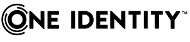Sync workflow step handlers allow you to automatically perform custom actions either before running a workflow step or after the workflow step run results have been committed (written) to the data system. Out of the box, includes a single predefined handler type that can automatically run your custom PowerShell script and thus perform the desired action.
To create, modify, or delete handlers for a sync workflow step, you can use the Step Handlers tab in the sync workflow step properties.
To create a sync workflow step handler
-
In the Console, open the Sync Workflows tab.
-
Click the name of the appropriate sync workflow.
-
Click the name of the sync workflow step for which you want to create a handler, then click Step Handlers.
-
Click Add handler, then follow the steps in the wizard to create your handler.
To modify a sync workflow step handler
-
In the Console, open the Sync Workflows tab.
-
Click the name of the appropriate sync workflow.
-
Click the name of the sync workflow step whose handler you want to modify, then click the Step Handlers tab.
-
Click the name of the handler you want to modify.
-
Modify the handler settings as necessary. When you are finished, click OK.
-
You can also do the following:
-
Change the order in which handlers are activated: activates handlers in the order in which they appear in the list. To move a handler in the list, use the Move up and Move down links below the handler.
-
Disable or enable the handler: You can enable or disable existing handlers. To do so, use the Enable or Disable link below the handler.
-
When you are finished, click Save.
To delete a sync workflow step handler
-
In the Console, open the Sync Workflows tab.
-
Click the name of the appropriate sync workflow.
-
Click the name of the sync workflow step whose handler you want to delete, and then click Step Handlers.
-
Click Delete below the handler you want to delete.
This example illustrates how to configure a creating step to synchronize group memberships from an Active Directory domain to an AD LDS (ADAM) instance. The example demonstrates how to create rules in the step to synchronize the value of the member attribute in the AD domain to the member attribute in AD LDS (ADAM).
To synchronize the member attribute
-
Follow the procedure of the Adding a creating step section until you reach the Specify creation rules page.
-
In the Initial Attribute Population Rules element, click the down arrow on the leftmost button below the list to select Forward Sync Rule.
-
In the dialog that opens, add the following pair of attributes:
For more information about the options in this dialog, see Configuring a forward sync rule.
-
When you are finished, click OK.
-
Follow the steps in the wizard to complete the creating step.
This example illustrates how to configure a creating step to synchronize multivalued attributes from an Active Directory domain to an AD LDS (ADAM) instance. The example demonstrates how to create rules in the step to synchronize the value of the otherTelephone attribute in the Active Directory domain to the otherTelephone attribute in AD LDS (ADAM).
To synchronize the otherTelephone attribute
-
Follow the procedure of the Adding a creating step section until you reach the Specify creation rules page.
-
In the Initial Attribute Population Rules element, click the down arrow on the leftmost button below the list to select Forward Sync Rule.
-
In the dialog that opens, add the following pair of attributes:
For more information about the options in this dialog, see Configuring a forward sync rule.
-
When you are finished, click OK.
-
Follow the steps in the wizard to complete the configuration of the creating step.
The provides an email notification service that allows you to inform recipients about the completion of a sync workflow run.
For each sync workflow that includes at least one synchronization step, you can configure multiple alerts. Then, when a sync workflow run completes, the recipients signed up for the alert receive an email message informing them about the completion of the sync workflow run. For example, you can use sync workflow alerts to inform recipients when a sync workflow run completes with errors.
To manage alerts for a sync workflow, navigate to the Sync Workflows tab in the , and then click the Manage alerts link below the sync workflow.
To manage outgoing mail profiles for sending sync workflow alerts, in the , click the Settings menu in the upper right corner, and then click the Mail Profiles.