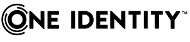The Active Roles Administration Guide provides detailed information about how to configure and maintain an installed Active Roles deployment for day-to-day administrative operations.
The document describes how to:
-
Configure rule-based and role-based administration settings.
-
Configure automatic resource provisioning and deprovisioning.
-
Set up automation and approval workflows for administrators or helpdesk personnel.
-
Manage groups via temporal group memberships, group families or dynamic groups.
-
Configure and monitor Active Roles reporting and Management History settings.
-
Configure entitlement profiles to give access to specific information resources.
-
Use the Active Directory Recycle Bin with Active Roles.
-
Integrate Active Roles with One Identity Starling.
-
Configure linked and remote Exchange mailboxes.
-
Register Azure AD tenants with Active Roles to manage Azure AD objects and resources.
-
Configure SQL Server replication.
-
Use Administrative Templates to set the behavior and appearance of the Active Roles Console with Group Policies.
-
Integrate Active Roles with other One Identity, Quest or third-party products and services.
-
Use optional utilities (the Configuration Transfer Wizard, Diagnostic Tools, Add-on Manager or the Active Roles Language Pack) to enhance and maintain your Active Roles deployment.
NOTE: For information about how to perform day-to-day administrative tasks, see the following documents:
-
For information about how to administer Active Directory resources in the Active Roles Console, see the Active Roles Console User Guide.
-
For information about how to administer Active Directory and Azure AD resources with the Active Roles Web Interface, see the Active Roles Web Interface User Guide.
In addition, for information about how to configure and customize the Active Roles Web Interface component, see the Active Roles Web Interface Configuration Guide.