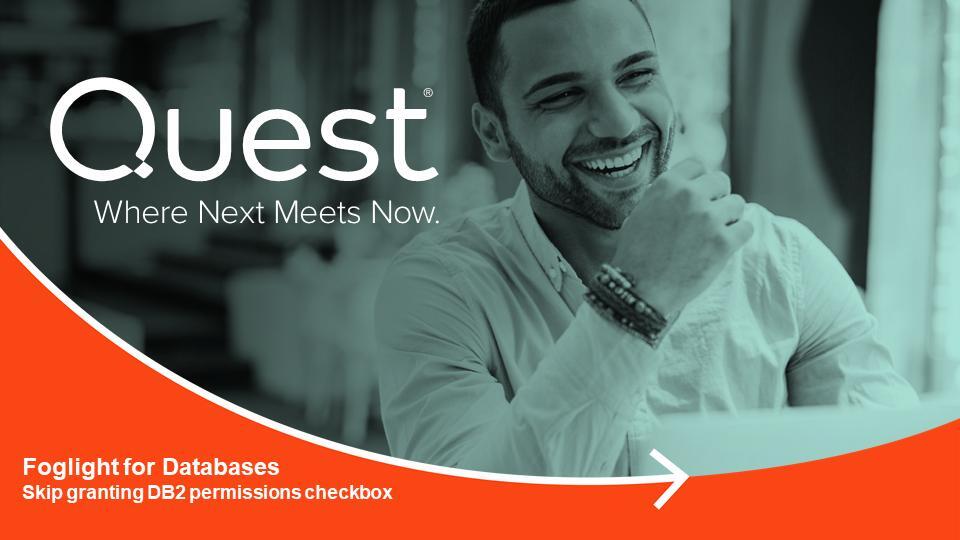-
Title
Granting permission for a DB2 group -
Description
How to grant the permissions for a DB2 group instead of a DB2 user for DB2 database monitoring. -
Resolution
Step 1: Getting the grant permissions for the DB2 group
1). Navigate to Administration | Cartridges | Components for Download and obtain the DB_DB2_Grant_Permission_Script package contain the basic permissions script and version specific script for the instance
for details please refer to the attached README file for Grant Permissions for Group
2) Obtain the group script from the "View Scripts" in the "Test Connection" dashboard of the DB2 installer when you create the agent using the Agent Administration | Database Connectivity Settings panel
3). Replace all of the "@quest_replace_group" values with the name of the group in the script.
4). Run the scripts in the DB2 instance.
Step 2: Begin monitoring the DB2 instance
1). Monitor the DB2 instance with a user whose group has been granted permissions in Step 1.
When the user clicks the button "Test Connection" it will display the message "Insufficient Privileges, Click to Grant"
2). Click the "Insufficient Privileges, Click to Grant" message, a popup will appear
3). Click the checkbox to "Skip the permissions check" and the "Skip permissions check" button which is available in the 5.9.7.20 and higher releases of the DB2 cartridge.
4). The user can then click the "Next" button to complete the remaining steps of the installation.
Note: If the user does not grant the permissions to both the user and the group and the test connection is done, an error message at the instance level with the message "Failed to discover partitions" will appear and the "Next" button will be disabled.
Step 3: Modifying the databases dashboard and user credential
For a single instance
Where there is no permission granted or permissions have only been granted for group membership, the test connection will fail with the message "Insufficient Privileges, Click to Grant"
The user can add a database
For multiple instances
The user can test the connection for all of the selected instances and change the credential for each one by clicking on "Connection Verified"
Viewing the Grant Scripts for the Group will show the scripts for the selected instances
The following video details how to use the Skip Permissions Checkbox.
-
Attachments