On Demand is a cloud based management platform, providing access to multiple Quest Software Microsoft management tools through a single interface. Cloud based is a term that refers to applications, services or resources made available to users on demand via the Internet. Quest On Demand is a Software as a Service (SaaS) application where application software is hosted in the cloud and made available to users through quest-on-demand.com.
On Demand management is based on the concepts of organizations, modules, and Azure Active Directory (AD) tenants. When you sign up for the On Demand service, you create an organization. The organization can subscribe to modules. Organization administrators can use the tools provided by the modules to perform administrative actions on Azure AD tenants.
Note: please use the email address associated with your Purchase Order / Quote. This is the email address where you received the "Welcome email" and will be used to send a verification code that will be entered later.
Note: If you have signed up with Quest On Demand before, it will state that your account already exists. If this is the case, see the "Reset your password" section below
Note: If you are coming from the “Create a new account” screen click “Sign in with an existing account”
On Demand management is based on the concepts of organizations, modules, and Azure Active Directory (AD) tenants. When you sign up for the On Demand service, you create an organization. The organization can subscribe to modules. Organization administrators can use the tools provided by the modules to perform administrative actions on Azure AD tenants. When choosing your Organization, you should consider which region is appropriate to store your On Demand data in Microsoft Azure depending on your requirements and preferences regarding data location and performance. An Organization cannot be moved once created.
The following regions are currently supported:On Demand Users are added to the organization to perform various tasks. There are two user roles in On Demand that define the scope of tasks that can be performed.
The user who signed up for On Demand and created the organization is an On Demand Global administrator. On Demand Global Administrator.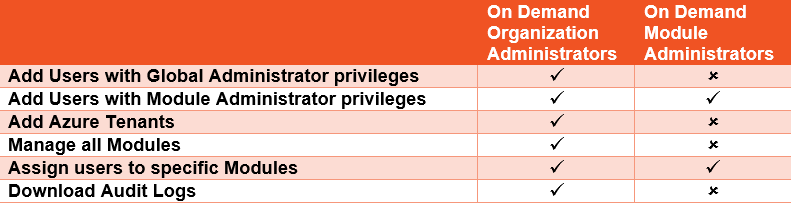
A Tenant is a Microsoft Office 365 tenant account or organization. Before you can use On Demand modules, you must first complete the registration and configuration of your Microsoft Office 365 tenant account.
Once your Microsoft tenant accounts are setup and verified you will need to add them to the On Demand portal in order to manage them using On Demand modules. On Demand supports adding and managing multiple tenants.
Note: When adding a tenant, you will be required to sign-in to the Microsoft tenant account using a user account that has the Microsoft Azure Global Administrator role.
To Add a Tenant
To Delete a Tenant
On Demand Migrations allows you to securely migrate users, groups, and Exchange mailboxes from one Azure AD/Office 365 tenant to another Azure AD/Office 365 Tenant. Migrations can be completed in collections to help you design the migration. Collections can be based on departments, locations etc.
The initial discovery of account can take time especially in large environments, and will be considerably longer when choosing to include statistics on mailboxes.
Add a new project
On the Migration Projects page, click "+New Project"
Configure Connections
In the Project section of the Dashboard, click "Configure Connections"
The dashboard is the main screen of On Demand Migrations after creating the project, which shows a holistic view of your migration project.
The dashboard contains a “Getting Started” section, which shows you the typical flow of a migration and preparation. You will also see a quick overview of how many accounts, mailboxes and OneDrive users you have, as well is will show you the last 5 tasks and errors that occurred.
This screen changes based on the collection you are in (collections explained below “Setting up your first Migration” step 1), and will only show information for the collection you are in.
In the Project on the Dashboard
Include Statistics on Mailbox may offer helpful insights into further migration steps, but considerably increases the discovery time.
Enable Calendar Sharing
In the Project, select "Enable Calendar Sharing"
On the New Calendar Sharing Task window:
The following steps will guide you through setting up and running your first migration in On Demand Migrations.
A collection is a subset of mailboxes/accounts to be migrated at one time. Collections help you manage migration projects in smaller subsets of mailboxes/accounts which are generally mailboxes/accounts from the same Office, department, Country etc.
Create a Resource Processing Task
Note: if processing SharePoint online you need to enable external sharing in Office 365 SharePoint admin center by clicking "Sharing" and selecting "Allow sharing only with the external users that already exist in your organization's directory".
Overview
Navigate the On Demand User Interface
Creating a project
Add a tenant and grant consent
migrating Groups
Overview
Creating a Project
How to Add a tenant and Grant Consent
Migrating Groups
How to add a tenant in the On Demand web console
How to Create a Project
How to configure Connections to your Source and Target Tenants
How to configure a Discovery Task
How to create a Collection of Accounts/Mailboxes
How to Add Accounts/Mailboxes to a Collection
How to Migrate Accounts in a collection
How to Migrate Mail in a collection
How to Migrate OneDrive accounts in a collection
How to configure Enable Calendar Sharing
How to configure Resource Processing
How to configure Switch Mailboxes
On rare occasions, On Demand or one of its modules may be temporarily down for maintenance. Maintenance schedules and outages will be posted in the On Demand portal.
Visit our Status Page to check if there are any outages and subscribe to receive update notifications via email, SMS, Webhook, Atom and RSS feeds.
The support portal is a comprehensive resource for users of Quest products to get help and support. A few of the key resources in the support portal are below:
Register for a Support AccountSubmit questions or share your views and ideas in our forums and blog posts.
Register: https://www.quest.com/community/user/createuser
Forum: https://www.quest.com/community/quest-on-demand/
Blogs: https://www.quest.com/community/quest-on-demand/b/blog