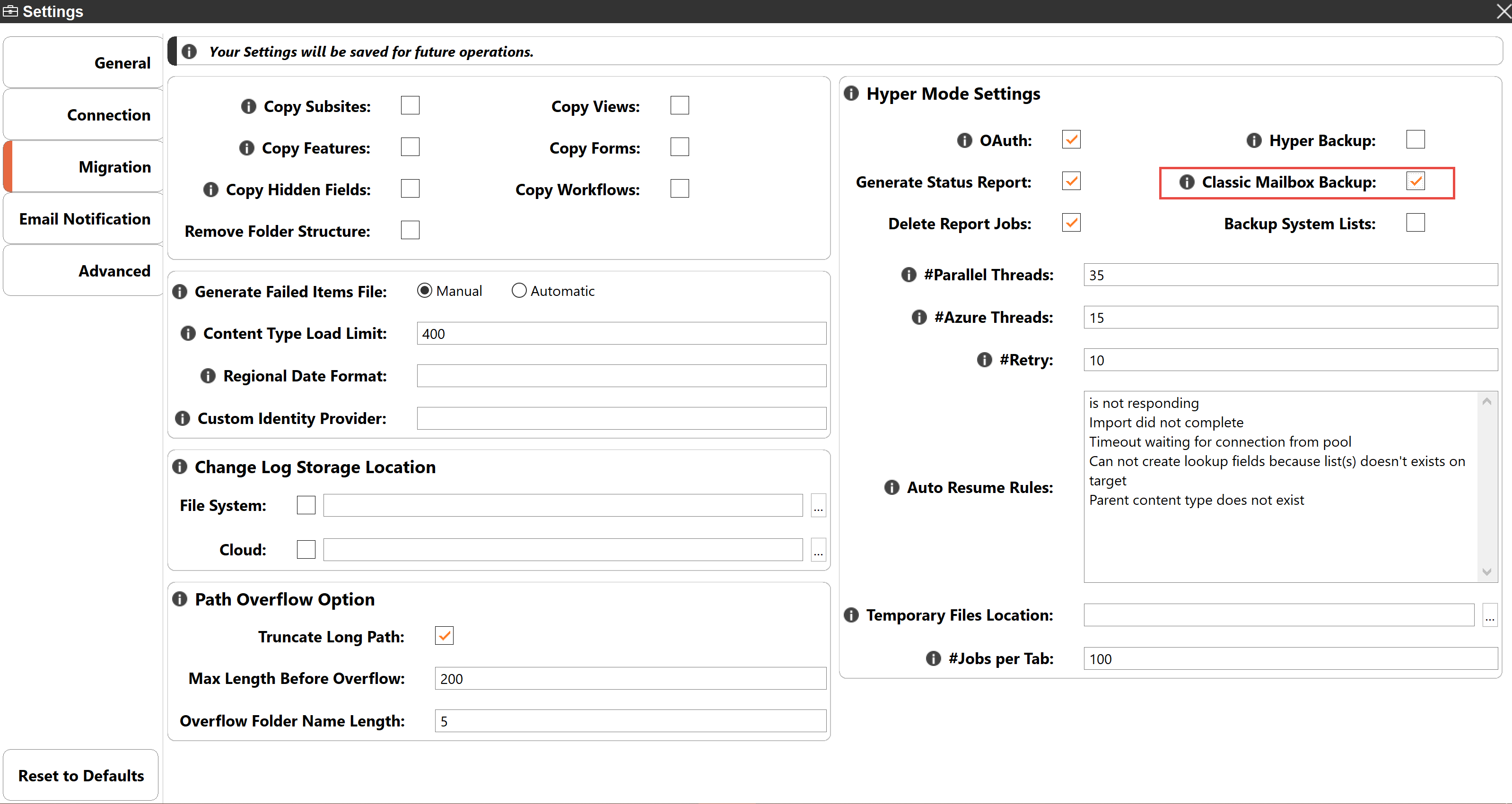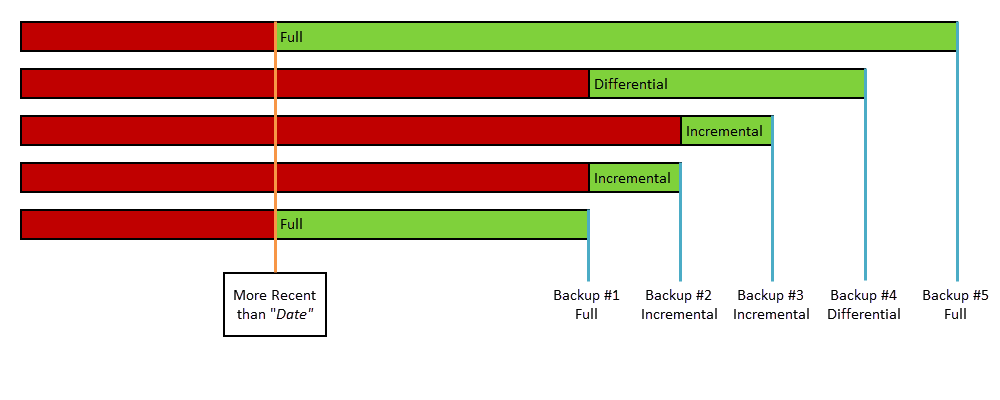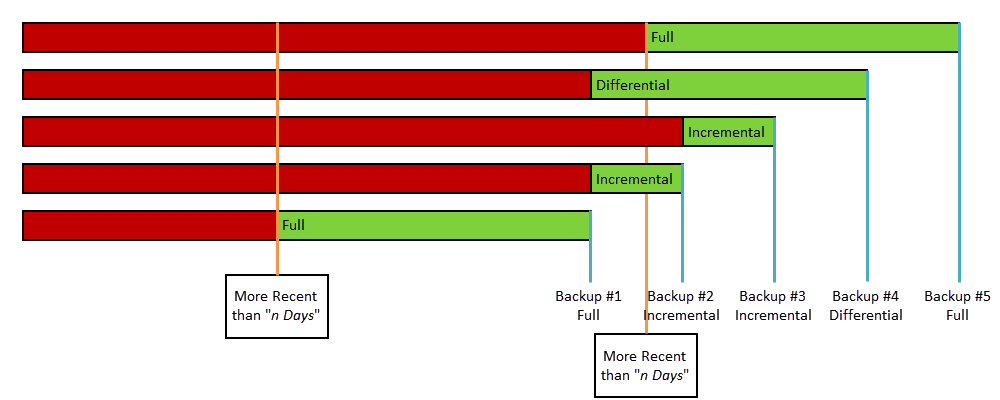Enabling Mailbox Backup
The Mailbox Backup feature is automatically disabled in Essentials. In order to continue using this feature, you must manually enable it by doing the following.
1.Navigate to the Help tab, and Select Profile Manager.
2.Select the Migartion tab within Profile Manager.
3. Navigate to the Hyper Mode Settings portion, and select the option in order to Enable the feature.
4.When exiting the profile manager, make sure you confirm that you would like to save your changes when the pop-up asks.
Include Only Backup Filter
When configuring the initial backup job, you may choose to apply an Inclusion filter against the content within the selected mailbox folders. This filter is based on the modification date of each item within the mailboxes and is designed to Include the content within the specified time period (by Date or by Range), not Exclude.
Please review the following scenarios to determine which setting is best for your backup needs. Please note that the initial filter configuration will impact how Updates (Full, Incremental, and Differential) are performed, so choose wisely.
Each configuration includes a chart displaying what will be included (green bar) versus what will be excluded (red bar). The bar on the bottom represents the initial Full backup and each above it represents the updates that can be performed.
Include only those items More Recent than Date: MM/DD/YYYY
When this filter is chosen, the backup will only include items that were modified after the date specified and never items from before the date.
Include only those items More recent than Range: n Days/Weeks/Months/Years
When this filter is chosen, the backup will only include items that were modified within the specified time range from the start of the backup operation ([Today]) going back by the amount of time defined (for example, as configured with 45 days the Full backup will only include 45 days worth of items, from "Today" going back).