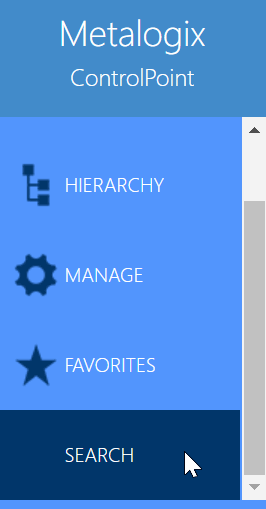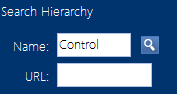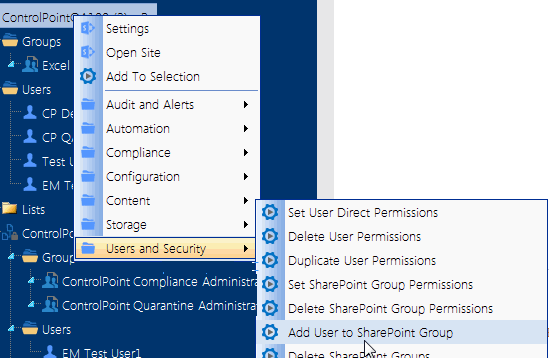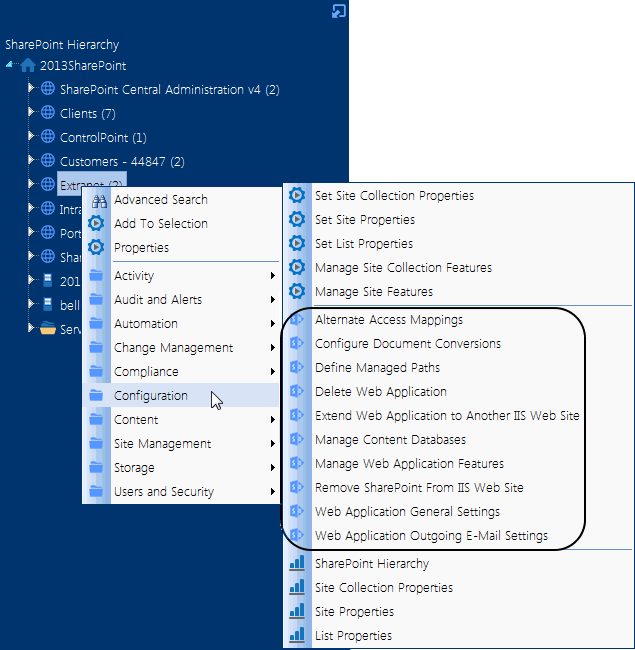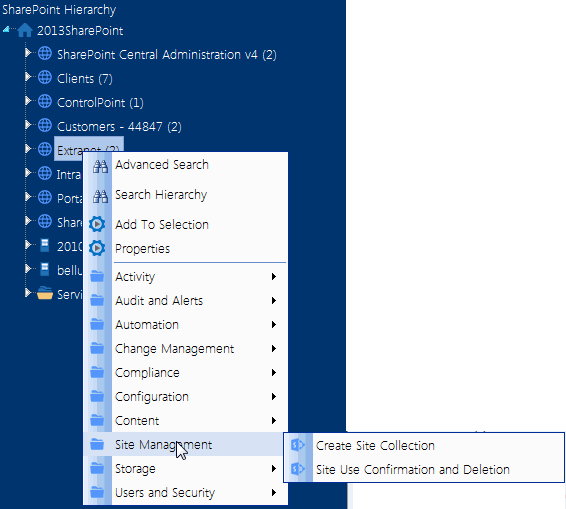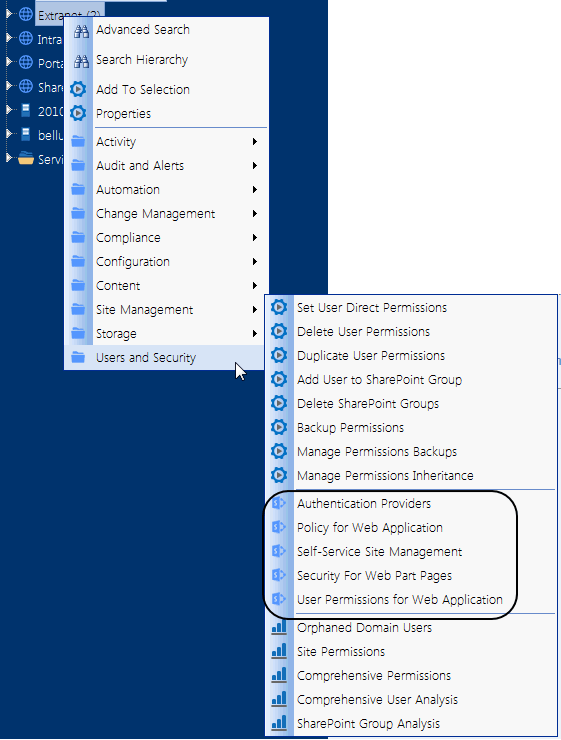Searching within the SharePoint Hierarchy
Use the Search Hierarchy feature to locate sites within the ControlPoint SharePoint Hierarchy.
This feature is a useful alternative to the SharePoint Hierarchy for navigating through a large farm. In a multi-farm environment, you can only search the home farm.
NOTE: By default, the Search Hierarchy feature uses real-time data. However, to enable faster searches in large environments, ControlPoint Application Administrators can change the default value of the ControlPoint Configuration Setting. If cache data is used, however, results will not return results for which your only permissions are Full Control in the Web Application Policy.
To perform a hierarchy search:
1From the left navigation panel, choose Search.
2Enter a full or partial Name and/or URL.
3Click the magnifying glass icon (
All of the sites and subsites that meet all of your search criteria displayalong with associated lists, users and groupswithin the appropriate hierarchical context,
You can navigate through search results and access SharePoint pages and ControlPoint actions and analyses via the right-click menu.
Managing SharePoint Objects
From the SharePoint Hierarchy panel, you can access a variety of SharePoint administration pages and ControlPoint value-added actions for managing SharePoint objects.
Accessing SharePoint Pages
From the SharePoint Hierarchy panel, you can
·access the relevant SharePoint administration page for managing a SharePoint object, and
·open a SharePoint site or list.
EXCEPTION: By default, all Central Administration and site collection-level administration pages are absent from Business Administrators' menus.
One of the advantages of using ControlPoint over SharePoint to access these pages is that you can link directly to the appropriate page, within the relevant context, and without having to enter a url. In a multi-farm environment, you can access SharePoint pages for either the home farm or a remote farm.
Consult your SharePoint documentation for information on using SharePoint administration features to manage SharePoint objects.
Accessing SharePoint Web Application Administrative Pages
A variety of SharePoint Central Administration pages can be accessed from a Web application's right-click menu for:
·Web application configuration
·site management
·managing Web application security policies and permissions.