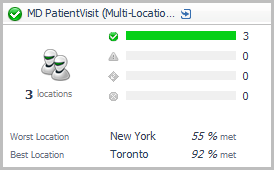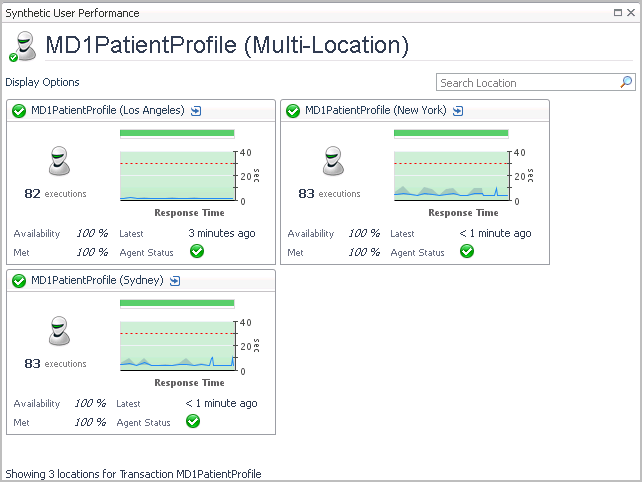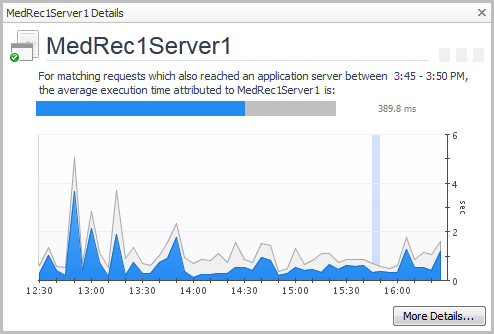Multi-Location Synthetics layout
The Multi-Location Synthetics tile shows summarized data about a synthetic transaction executed from multiple locations. This type of layout shows the total number of script execution locations and the numbers of locations for each alarm state (Normal, Warning, Critical, and Fatal). For more information about the metrics appearing on this tile, see section Multi-Location Synthetics tile.
Drill down on this tile (click the title bar) to open the Synthetic User Performance detail view. For more information about the metrics appearing on this view, see section Synthetic User Performance detail view.
Drilling down on an individual location displays the Synthetic Result detail view. For more information about the metrics appearing on this view, see section Synthetic Result detail view.
Exploring response time breakdowns from the SOC
The Response Time Breakdown tab of the Real User (FxM) Performance detail view provides a summary of response time breakdowns for a selected transaction group.
|
2 |
Click the Reponse Time Breakdown tab. |
For example, in the previous image, you can see that 181.9 ms were spent on MedRec1Server1, and only 79.9 ms were spent on MedRec1Server2. The breakdown information makes it clear that MedRec1Server1 is causing a bottleneck for requests.
|
• |
Click Explore Breakdowns to open the Response Time Breakdown Explorer dashboard. For more information, see Examining Response Times. |
|
TIP: If you click a datasource component icon, the chart also includes a Map to Application Component button. For more information, see Mapping datasources. |
Configuring display options
|
• |
On the Transaction tab of the SOC, click Display Options. |