With the release of Microsoft auditing for Office 365, Service Manager can now generate, search, export and action against audit events across your Office 365 tenant.
·Your Essentials license must include the Service Manager module in order to work with your Office 365 Audit logs.
·Audit reporting is only available for objects located in Office 365. These reports are not available for any on-premises workload deployments (Active Directory, SharePoint, Exchange, etc.)
·You must either use a Global Administrator login (recommended) or if you do not have one, please talk to your Administrator and request permissions to access the Office 365 Audit reports.
·Specific actions (for example "Blocking" a user) may require additional permissions within your tenant.
·Auditing must be available and recording within your Office 365 tenant. If you are unsure, please login to your Office 365 Compliance Center, then Reports, and finally Office 365 Reports. Once the audit log page appears, if you see the message "Start recording user and admin activities" click on it to begin. If you do not see this message, then it is already recording.
·As of March 2016, Microsoft only stores 90 days worth of audit logs so any search performed through our software will only go back that far.
·As of March 2016, Microsoft only returns up to 5000 events per search. If more than 5000 events exist, the report will display the first 5000 starting with the most recent event.
·Our search retrieves information from the system-provided Microsoft audit logs so there is no way for the software to update, edit, remove or verify the actual events themselves.
Due to a significant update made in the both the data collection and presentation process, the format in which the data is stored needs to be changed as well. Any Admin projects created prior to the Februrary 23, 2015 version will need to be converted. This is a one time operation and any project already converted or any new project created after this point will be stored in the newer format and therefore the conversion will not be necessary.
The conversion process is fully automated and very simple to accomplish following the steps below:
1.When accessing an older format that needs to be converted the tool will prompt you with the dialog below.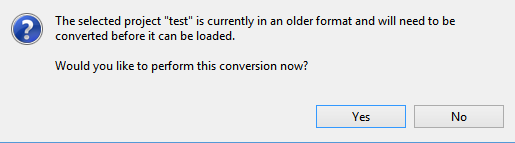
2.Click Yes to proceed.
3.The conversion process will begin, depending on the amount of data it may take anywhere from a few seconds to a few minutes to complete.
4.When the conversion is complete, you will receive a confirmation message and you can now load the project as usual.
User Impressions is a view in the Service Manager application (license required) that displays information about a specific user's consumption and usage across various services within their Office 365 tenant. More than just a view, some parameters can be edited and all information can be exported to an Excel file or generated using a script.
To generate a User Impression, please follow these steps:
1.Open any view that contains the user whose impression needs to be generated (for example, Office 365 Users)
2.Select the user, right click and select User Impressions.
3.Enter your Global Admin user and password in the browser popup when it appears and click Sign In.
4.After a few moments, the User Impression should appear populated with this selected user's information.
You may also generate the User Impression report using a Script or Schedule by clicking the appropriate button at the bottom of the dialog. Due to the APIs that are used, it is recommended that you use the Generate Script function on this dialog first, so the required refresh token can be made available. Once the refresh token is available, it can be used for all other User Impression scripts until it expires (approximately 6 months).
Essentials -cmd impressions -userLogin user@contoso.com -refreshToken AQABAAAAAADRNYRQ3dhRSrm-8K-adpCJnUq4kfSrydu9vNSAg6gs6fbCYFr5RKd776shS5nlLxbJAGHKAv-06UIfkH0qY1vNVIRSnyDtl7i3QHoZhe2CunEBlAy85-BfdiobXEKL6pTxzoZ1FW049-dkvdvXc0gJG0N-eqNG8FDezEMX4EL3hO3mtjI4bNhOQm2eJ41i7Cb21BhtWIy12NpiipPH9x5LXqndsVvh5cRwN1AjCggyCkzNiyHKfCxo6b7QQpH0tz4Fmbo3QjLoHFPQ6zk7xkgzkMF6gv_V-phMIa2kyqTSsxJe1lgIGuBw3MiPuHbH8g0qulDkt0liII3CHAj1-vN0HglaUWbI3hytcI_lVK2VYKlITaBv1MALjVHut5lFpsLpLkIKPiJxz8HoNxXUKr9lEtt5MSZ9ZcYmHzyFOS3xrc1U_kkj4aNANjcWkIRhxMdt_OhVvZl5F7ew2RVTCNU4x-5FBs-N0o_X3AW6QA98NGMq8nY0lLW2AoCiXgkq2XUjxIddvq7B9nL4GmCNMBtPABGhQGc3XNVm-FjfDS5gKbfm1fejPxE0c1YreSzOV8Ku5p79a0gvOFmaNL7m1UV-QWU_wR_I20NdJCi50eRIDsnU9H1CUppag27ci6ml3ubZUZ_S3FdyZQmFyCbzNmouSA7BHMHqNsdTRm4z_tjlJG_HF3XcS77OrGrhu8zPnB4gAA -path "C:\Output\userImpression.xlsx" -srcuser "admin@contoso.com" -srcepass "encryptedPassword" -log 'C:\Output\output.xml' -noSplash
The browser authentication and refresh token for scripts is required for the Group Membership information. If you choose to not provide either, the User Impression will still be functional but it will not contain Group Membership information.
More than just a view, some functionality is provided to edit or update certain values. If text is written in blue font, there is a drop-down arrow, an Edit icon or Remove/Delete icon, you may select any of these to perform an update to this parameter. When the value has been modified from its original, the following visual indicators will be present:
·If a text or choice field has been modified, the label will appear in bold font
·If a user(s) has been added to a group or been granted permissions, their name will appear in green font.
·If a user(s) has been removed from a group or had permissions revoked, their name will appear in red font.
Once all changes have been made, please click the Finish button to update the required Office 365 services or Cancel to close the dialog without making any updates.
Essentials for Office 365 Backup is a simple and easy to use backup tool that empowers administrators and power users to efficiently backup, archive, and restore their content from SharePoint, Office 365 SharePoint Online, OneDrive for Business sites, and Exchange Online mailboxes (when licensed). With Backup, you can quickly retrieve individual items or entire sites.
·Site Backup: Backup and extract site collections, sites, lists and libraries, documents and versions, permissions, views, column groups, fields, terms, and content types in SharePoint or Office 365.
·OneDrive for Business Backup: Backup and extract content, versions and SharePoint permissions from one or more users' OneDrive for Business Documents library within your Office 365 tenant.
·Exchange Online Mailbox Backup: Backup and extract messages, folders, calendar events, tasks and more from one or more users' Exchange Online Mailboxes within your Office 365 tenant. This feature is automatically disabled and must be manually enabled.
·Cloud Storage: Backup and Restore to/from Azure and Amazon S3
·Extract: Extract legacy or orphaned content from SharePoint and Office 365 to a file system based on specific search and filter criteria of your choice.
·Restore: Restore content to existing SharePoint or Office 365 site collections, sites, list and libraries, and folders without rolling back the entire SharePoint farm. (Cannot be used for Migration. Choose Essentials for Office 365 migration for the best results)
·Ensure High Availability: Access critical content and ensure continuous 24x7 business operations in Office 365 and other hosted environments in the event of a service interruption through local backups.
·Rapid Item Level Restore: Granularly restore selected SharePoint items from the local backup copy with the option to include metadata, versions, and authorship properties.
·Schedule Backups: Use Windows scheduler to run full or incremental backups from PowerShell or the command line as a part of larger batch jobs.
|
|
NOTE: As with any Backup solution, it is strongly recommended that you thoroughly test the solution in a non-production environment prior to running any operations against your production data. Make note of all backed up and restored objects, their behavior, the process itself, scheduled operations as well as the results. If at any time you have additional questions about objects and functionality, please open a ticket with support for additional information. |