Forest recovery overview
In general, a forest recovery is necessary if none of the domain controllers in the forest can function normally or if the corrupted domain controllers can spread dangerous data to other domain controllers. Some examples of forest-wide failures include:
-
None of the domain controllers can replicate with its replication partner.
-
Changes cannot be made to Active Directory® at any domain controller.
-
New domain controllers cannot be installed in any domain.
-
All domain controllers have been logically corrupted or physically damaged to a point that business continuity is impossible (for instance, all business applications that depend on Active Directory® are non-functional).
-
A rogue administrator has compromised the Active Directory® environment.
-
An adversary intentionally or an administrator accidentally runs a script that spreads data corruption across the Active Directory® forest.
-
An adversary intentionally or an administrator accidentally extends the Active Directory® schema with malicious or conflicting changes.
| Important |
When you encounter the symptoms of a forest-wide failure, work with Microsoft Customer Support Service to determine the cause of the failure and evaluate any possible remedies. Because of the complexity and critical nature of the forest recovery process, the recovery of the entire Active Directory® forest should be viewed as a last resort. Please consult Microsoft Customer Support Service before you take a definitive decision. |
Deploying Recovery Manager for Active Directory Forest Edition (Disaster Recovery Edition)
The following diagram shows the Recovery Manager for Active Directory Forest Edition (Disaster Recovery Edition) deployment:
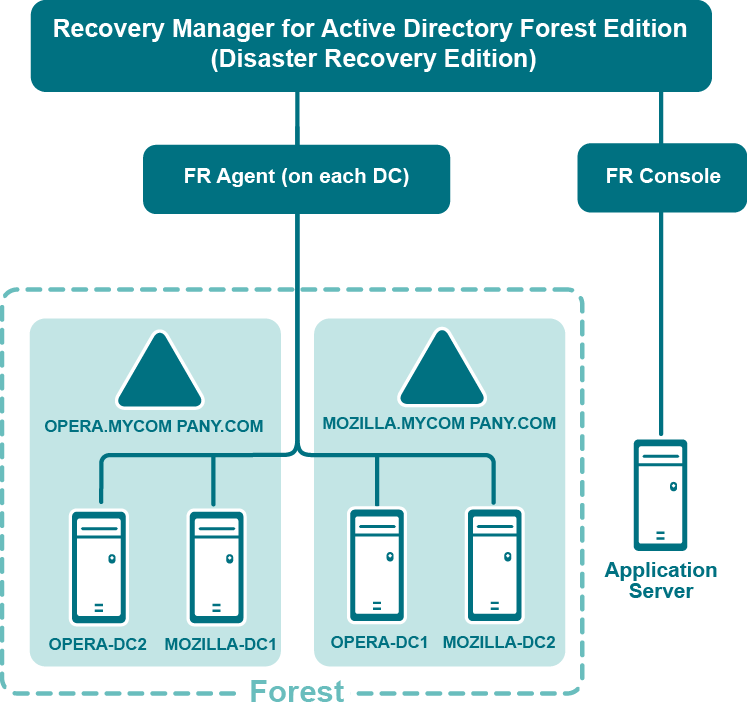
Recovery Manager for Active Directory is designed to ensure intuitive operation and close integration with the Windows® operating system.
Permissions required to use Forest Recovery Console
Install Forest Recovery Console
The best practice is to install the Forest Recovery Console on a standalone computer. This allows you to avoid situations where a corruption in Active Directory prevents you from using the Forest Recovery Console. But if you install Recovery Manager for Active Directory on a machine within a domain, it is recommended to use local Administrative credentials (non-AD user account) to access the Forest Recovery Console machine.
Start and use Forest Recovery Console
Have Read access to the Recovery Manager for Active Directory backup registration database.
Access domain controllers in the recovery project
Be a member of the Domain Users group on each target domain.
Install or uninstall Forest Recovery Agent
Be a member of the Local Administrators group on the target domain controller.
Access a backup
The best practice is to use a local user account instead of domain credentials to access a backup. This allows you to avoid problems with access to the backup storage when domain controllers are not available during recovery.
Perform project verification
The account under which you run Forest Recovery Console or the account that is configured for scheduled verification should have:
-
Read access to the backup database
-
Be a member of the Local Administrators group on the target domain controller
-
Write access to the debug logs folder (Optional)
Сheck the forest health if the "User authentication; RID Master and GC" operation option is selected on the General tab in the Check Forest Health dialog.
For more details, refer Checking forest health.
Have either domain administrator rights or all of the following permissions on the container for the test user account:
-
Create/Delete user objects Applies to: This object and all descendant objects
-
Full Control
Applies to: Descendant User objects
For information about using the Forest Recovery Console, see Forest Recovery Console.
Forest Recovery Console
Recovery Manager for Active Directory provides a Forest Recovery Console where you can manage and monitor the recovery of the entire Active Directory® forest or specific domains.
Where to Install the Forest Recovery Console?
The best practice is to install the Forest Recovery Console on a standalone computer. For more details, see Best practices for recovering a forest.
When opened for the first time, the Forest Recovery Console starts a wizard that helps you retrieve the Active Directory® forest infrastructure information and create a recovery project for the forest. For more information, see Managing a recovery project.
The Forest Recovery Console has the following elements:
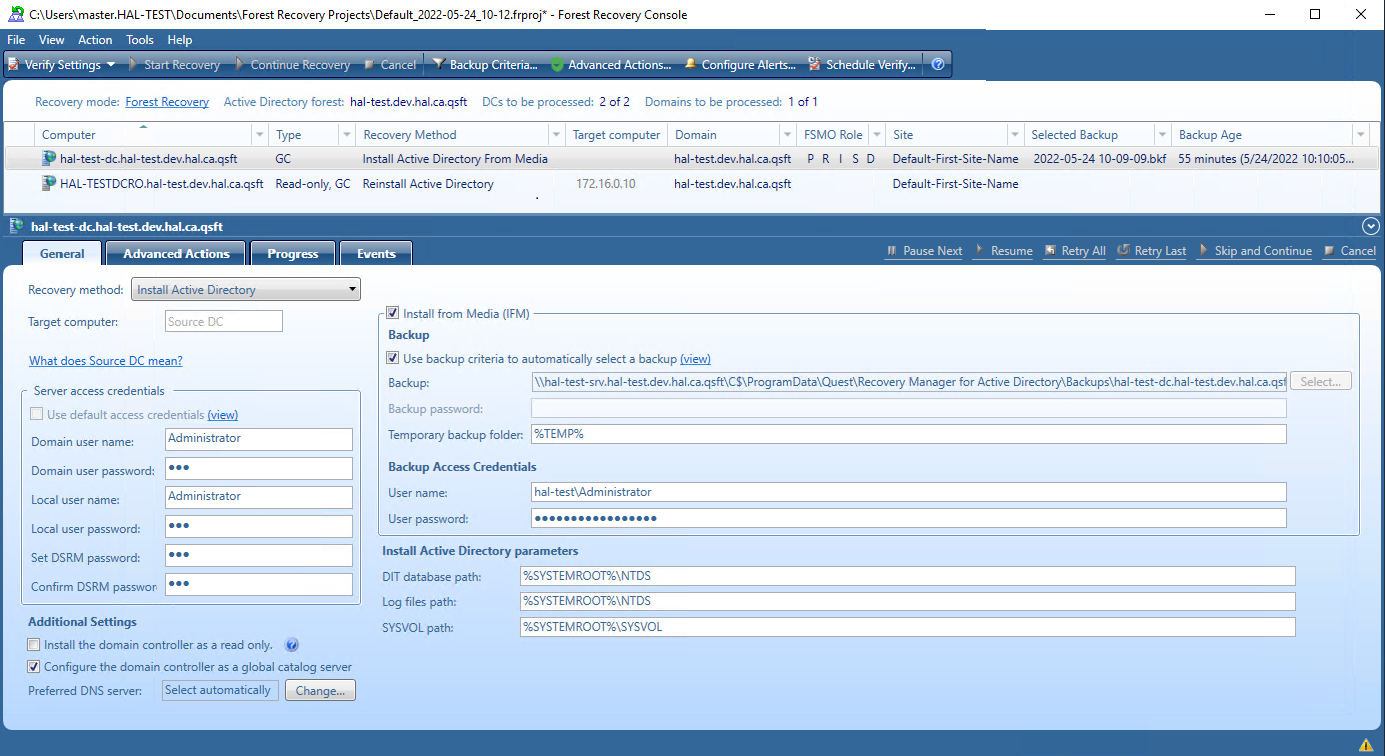
Forest Recovery Console elements
-
Menu Bar - Provides commands allowing you to create, open, save, and manage a recovery project. For more information, see Managing a recovery project.
-
Toolbar - Provides buttons for managing the current recovery project. For more information, see Toolbar.
-
Project Summary - Provides information about the current project and allows you to manage active recovery alerts and pauses in the project. For more information, see Project summary.
-
List of Domain Controllers - Provides a list of domain controllers in the current project. You can sort or filter the entries in the list by a number of criteria. For more information, see List of domain controllers.
-
Domain Controller Recovery Settings and Progress - Allows you to manage recovery settings and view recovery progress for the domain controllers currently selected in the list. For more information, see Domain controller recovery settings and progress.
-
Events - Displays warnings and critical errors, if any, for the recovery project. This area is located in the bottom-right corner of the Forest Recovery Console window. To view critical errors, point to the red cross. To view warnings, point to the yellow exclamation sign. The yellow exclamation sign and red cross become available only when there are any warnings or critical errors for you to view.
In this section:
For more information on permissions required to use the Forest Recovery Console and recover an Active Directory® forest or specific domains, see Permissions required to use Forest Recovery Console.
