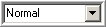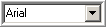Field Explorer Toolbox
Report interface field explorer toolbox
The Field Explorer toolbox is a pane on the report design surface which displays a list of data source fields. The fields defined in the Fields list is determined by the SQL statement designed for the report.
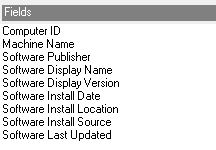
Format Toolbar
Report interface format toolbar
The Format toolbar icons are available to format the look and style of controls on the report design surface. The toolbar icons are available for use only when one or more controls are selected.
|
Icon |
Action |
Description |
|---|---|---|
|
|
Bold |
Set bold typeface on or off |
|
|
Italics |
Set italic typeface on or off |
|
|
Underline |
Set underline typeface on or off |
|
|
Font Settings |
Open the Font Settings dialog |
|
|
Align Left |
Align text left in the control area |
|
|
Align Center |
Align text centered in the control area |
|
|
Align Right |
Align text right in the control area |
|
|
Bullets |
Add bullets to the text in the RichText control area |
|
|
Decrease Indent |
Decrease the indent of the text in the RichText control area |
|
|
Increase Indent |
Increase the indent of the text in the RichText control area |
|
|
Background Color |
Set the background color |
|
|
Foreground Color |
Set the foreground color |
|
|
Line Color |
Sets the color of the line |
|
|
Line Style |
Set the style of the line |
|
|
Format Border |
Open the Format Border dialog |
|
|
Style |
Set the style sheet for a control |
|
|
Font |
Set the typeface of the selected label, checkbox or textbox control |
|
|
Size |
Set the font size of the selected label, checkbox or textbox control |
menubar
Report interface menu bar
The menu bar provides pull-down menus that open, save and print reports, add controls and report sections, format controls, and several options to customize the report design area. Most of these menu items are also available in their respective part of the report design area.
Some selections on the menu bar may be unavailable (disabled) depending on the currently selected report section or control in the report design area.
|
Menu |
Description |
|
File |
Use the File menu to create, open, save and print reports. You can also set the report properties as well as export a report. Use the Update Reporting Database selection to move all audit data to the reporting database so it can be used in reports. |
|
Edit |
This menu includes items for Undo, Cut, Copy, Copy Page, Paste, Delete, Delete Section, Find, Reorder Groups and Properties. |
|
View |
The View menu provides items to modify the look of the report design area. The Properties List, Fields List, Grid, Toolbars and Ruler can all be toggled here. There is also menu selected to choose between the design view and report preview. |
|
Insert |
The Insert menu provides selections to add new report sections (Report Header/Footer, Page Header/Footer, and Group Header/Footer) and new controls to the report. |
|
Format |
The Format menu provides menu selections for align, size, space, reorder and lock controls within the report design area. |
|
Help |
The Help menu displays information about the Reporting Tool. |
Report Explorer Toolbox
The Report Contents toolbox provides a simple way to navigate to a certain section and/or control on the report. By clicking on a section or control in the Report Contents toolbox, it will automatically be selected on the report design surface.
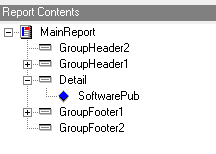
After selecting a report section or control from the Report Contents toolbox (or on the report design surface), the Properties toolbox will display the actual properties for the selected section or control.