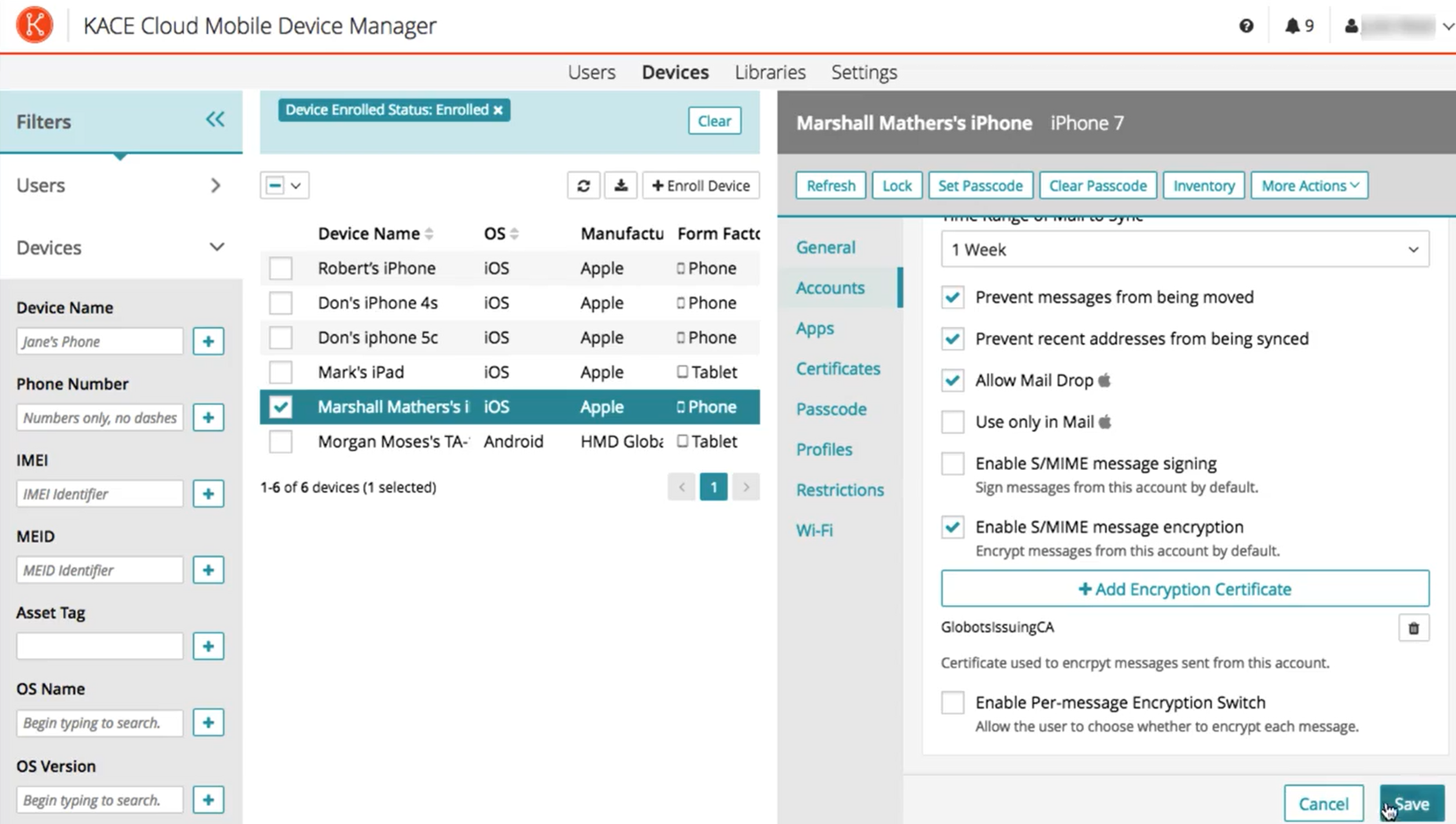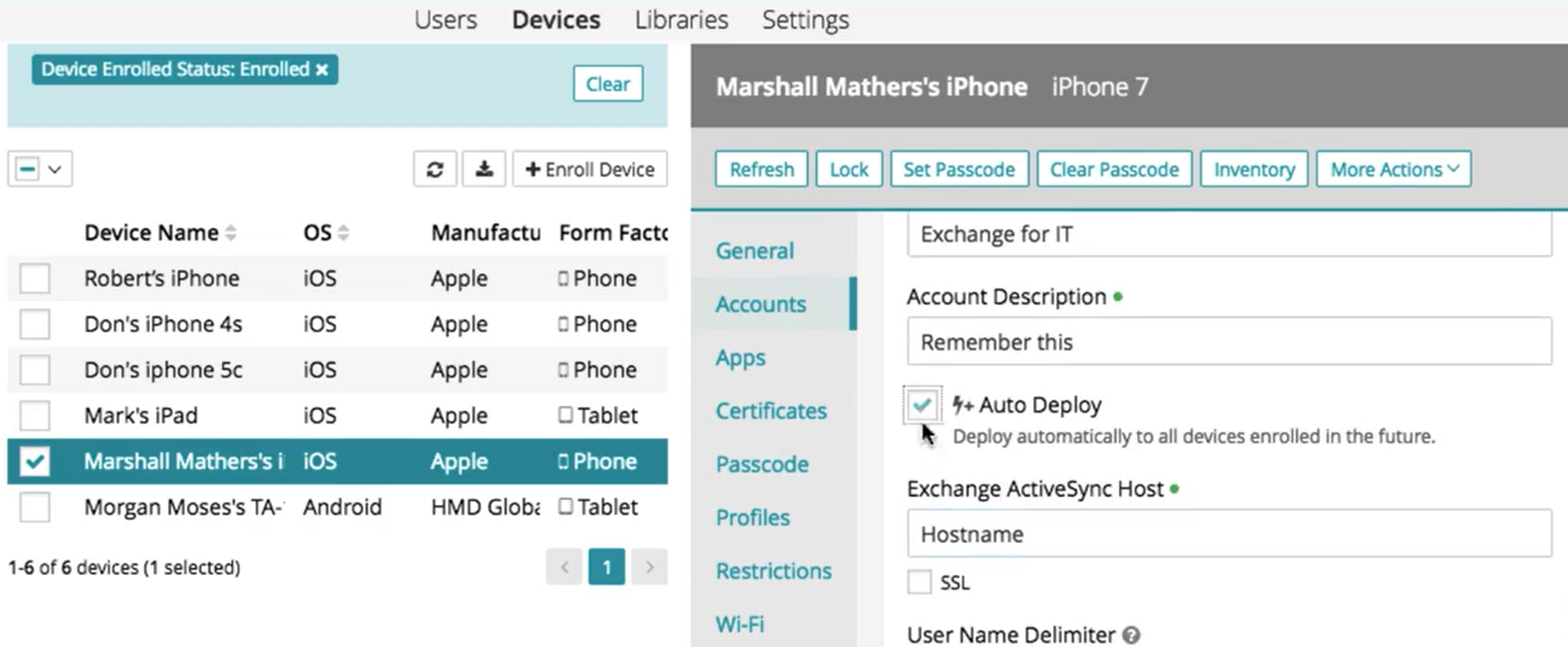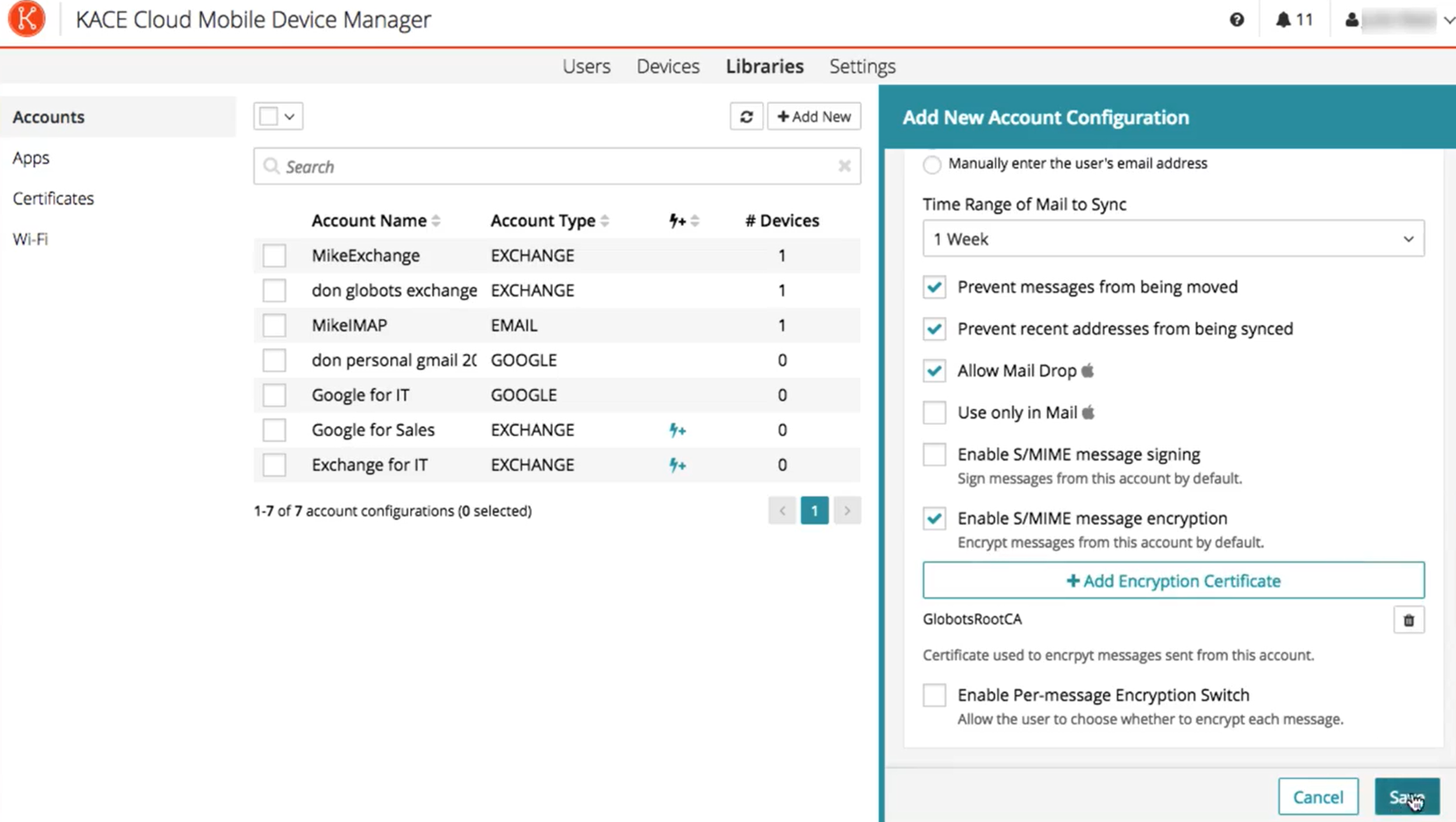Email Configuration
Add New Account Configuration to Device(s)
- Select the Devices tab in top navigation.
- Select one or more device names from the list.
- In the right panel, choose Accounts.
There are two ways to add a new account configuration to a device:
Add New
- Click Add New.
- Enter required details and make selections.
- Click Save.
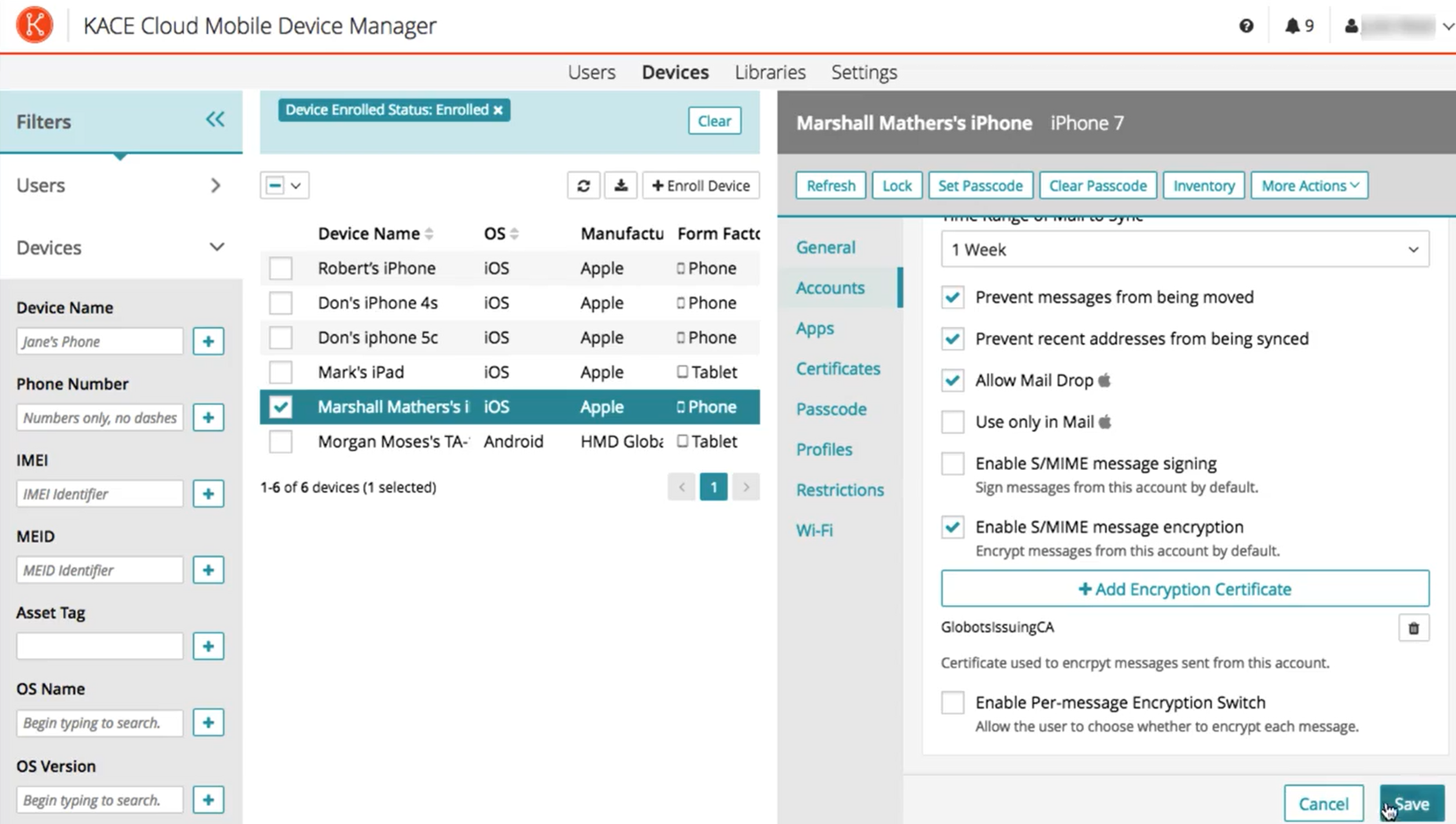
- The auto deploy option is a helpful automation tool for device admins. To ensure an Account or App is automatically deployed to all devices enrolled in the future, check this box during the set-up process.
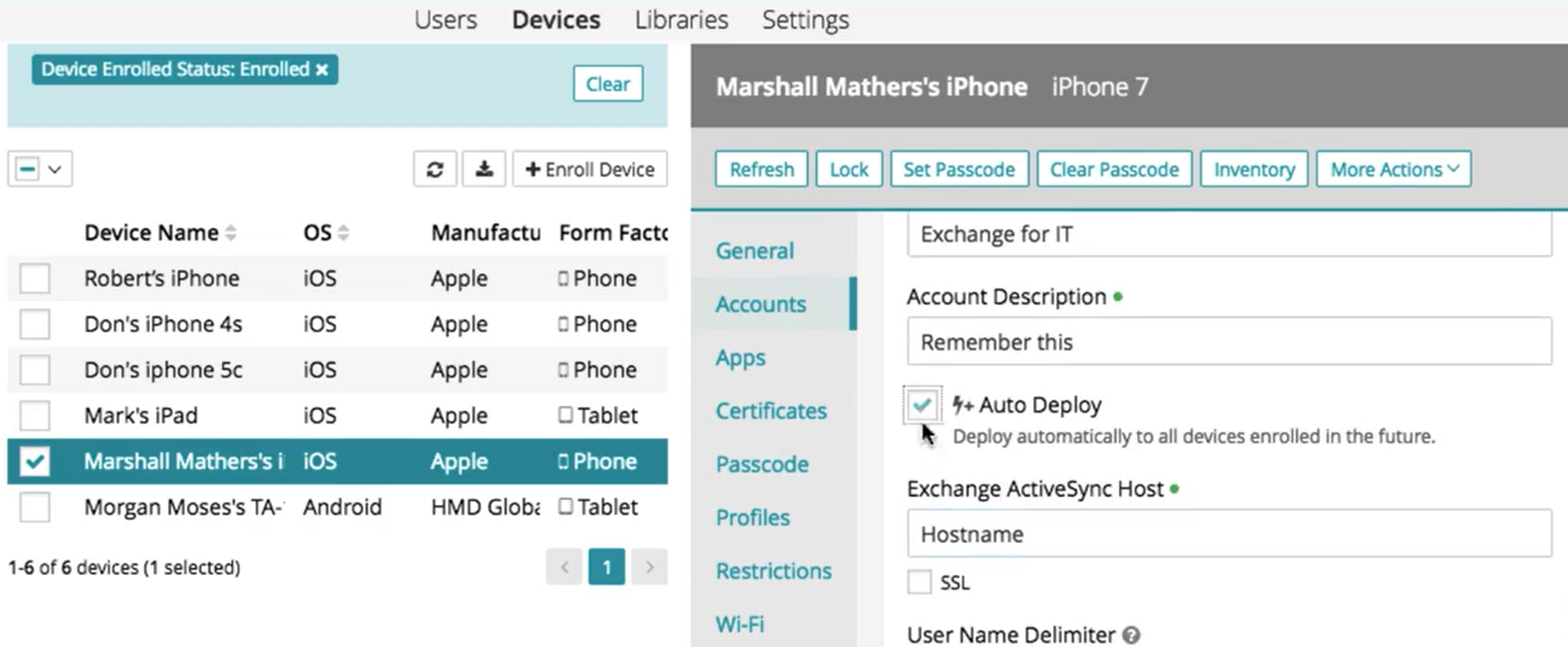
Copy from Library
An account configuration copied from the library will have all of its required details and selections pre-set.
- Click Copy from Library.
- Select one or more email configuration names.
- Click Copy to Device.
During the account configuration process, the 'User Name' in Exchange populates the end user's login name. The 'User Display Name' in Google populates the user's name in the to/from line of emails they send and receive.
Important note on Android Enrollment - In order to receive account profiles on an Android device, the KACE Cloud agent app will need to be updated to the latest version available in the Google Play store, and the device will need to be re-enrolled. This should be a one-time re-enrollment process that will allow the agent app to create a Work Profile on the device.
Remove Account Configuration from Device
- Select the Devices tab in top navigation.
- Select one or more device names from the list.
- In the right panel, choose Accounts.
- Select the account to remove.
- Click Remove, then Confirm.
- When a configuration is deployed to a device, the device user will be prompted for a password for authentication.
- Deleting an account configuration from a device will remove it from the selected device only.
Add New Account Configuration to Library
- Select the Libraries tab in top navigation.
- Select Accounts in left navigation.
- Click Add New.
- Enter required details and make selections.
- Click Save.
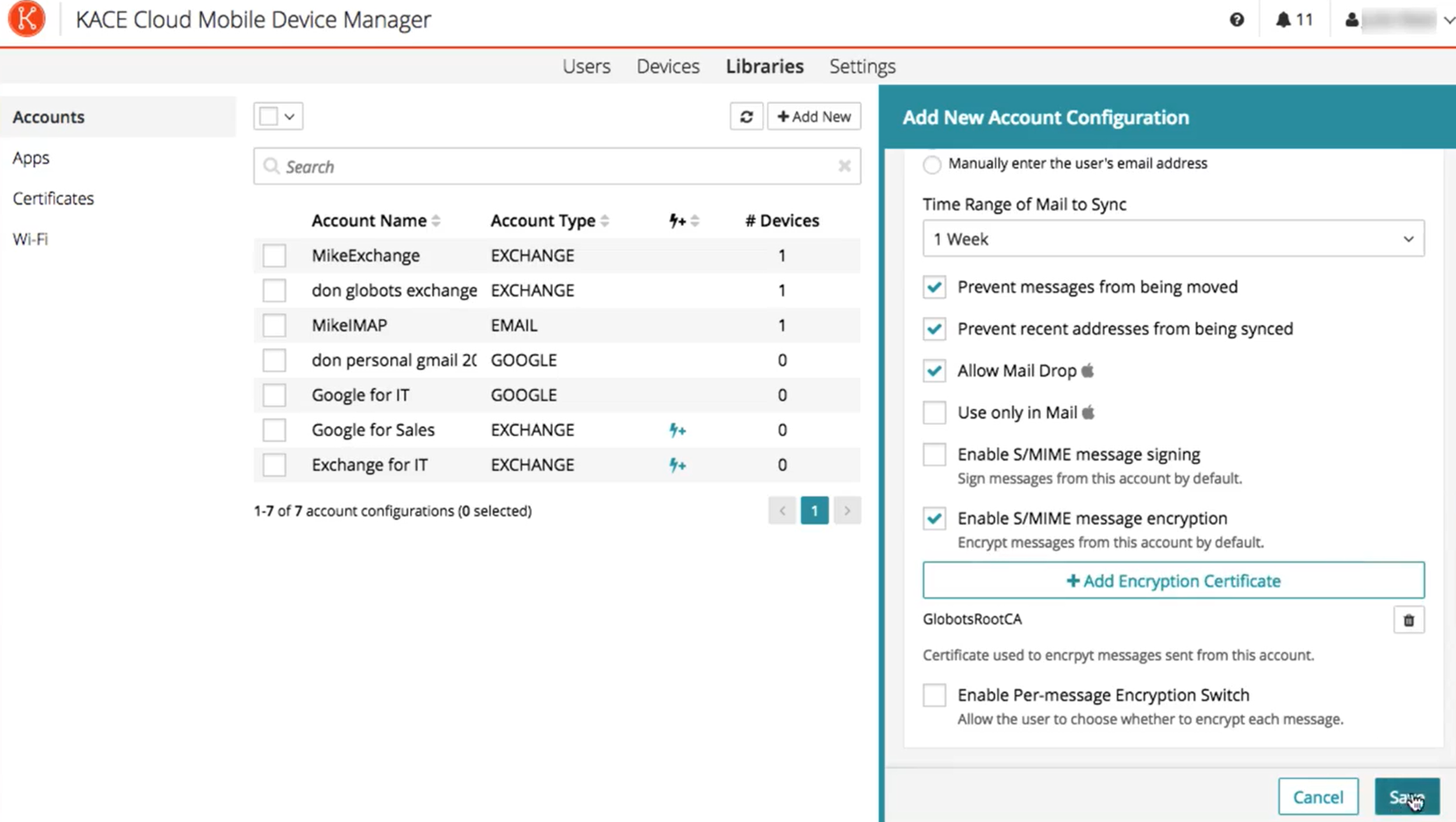
Edit Account Configuration in Library
- Select the Libraries tab in top navig6ation.
- Select Accounts in left navigation.
- Select an account name from the list.
- Click Edit.
- Make edits to any available fields in the configuration.
- Click Save.
- Edits to an existing account configuration will be applied to all devices where it has been deployed.
Remove Account Configuration from Library
- Select the Libraries tab in top navigation.
- Select Accounts in left navigation.
- Select one or more email names from the list.
- Click Delete, then Confirm.
- Deleting an account configuration from the library will remove it from all devices where it has been deployed.