erwin DM offers AI-powered data modeling feature that enables you to streamline reverse engineering tasks. With AI assistance, you can generate data models automatically, reducing the need for manual setup. This capability helps you save time, minimize errors, and improve overall efficiency.
The AI is available only for RES.
Ensure that the following prerequisites are in place:
Purchase of the erwin Data Modeler AI Add-On and receipt of a welcome email with the licensing portal URL and license number. If you haven't received the email, contact your support team.
Access to the Quest Licensing portal at https://licensing.ism.quest.com
Internet connectivity for key generation and validation
Access to erwin Mart Portal
AI Credentials: AI License Key, Client Id, and Client Secret
The AI workflow for reverse engineering includes the following steps:
To assign users to an activated license in the Quest Licensing Portal, follow these steps:
Log in to the Quest Licensing portal using the same email address that received the welcome email.
The account info empty page appears. By default, the Overview tab opens and displays the active licenses.
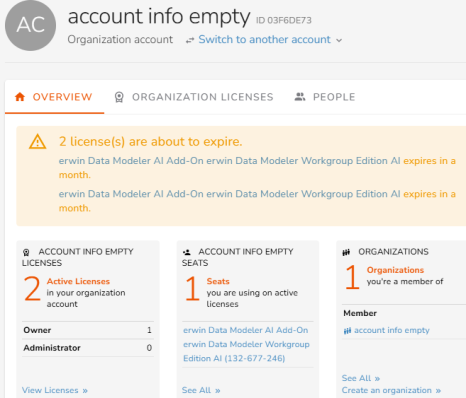
On the Overview tab, under Account Info Empty Licenses, click View Licenses.
The Organization Licenses tab opens, and you can view your active license here.
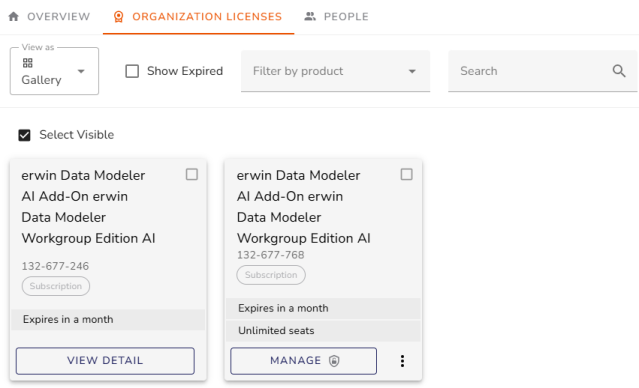
On the active license, click Manage.
The license page opens.
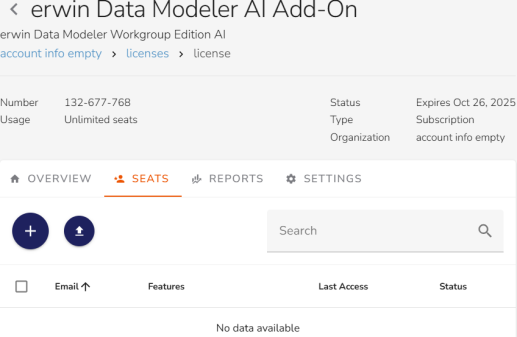
Click the Seats tab and click ![]() to assign users.
to assign users.
The Assign Users dialog box appears.
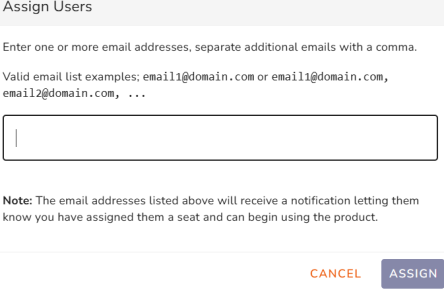
Enter your email address and click Assign.
Once the users are assigned, you need to enable the AI feature.
To enable the AI feature, follow these steps:
On the Settings tab, click Features.
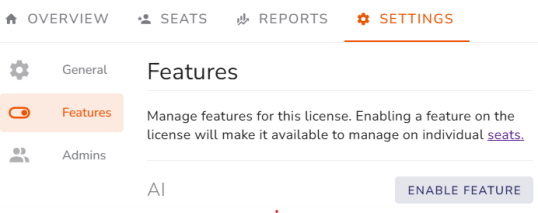
Under Features, click Enable Feature.
The Enable AI dialog box appears.
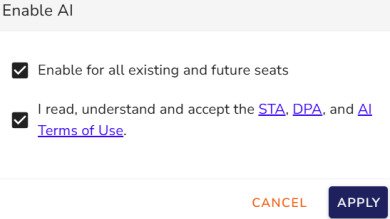
Review and accept the terms of usage, then click Apply.
You can now create the access key required to initiate erwinAI.
To create access keys, follow these steps:
On the Profile menu, select My Access Keys or go to https://licensing.ism.quest.com/user/access-keys.
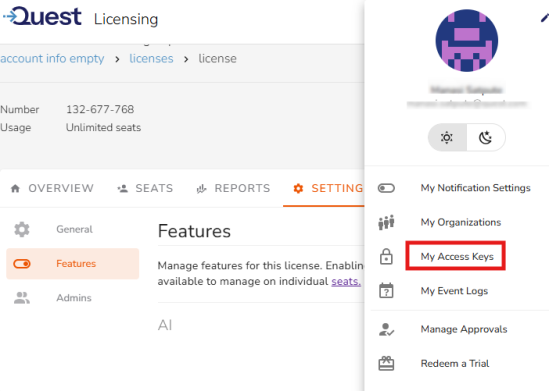
The My Access Keys page opens.
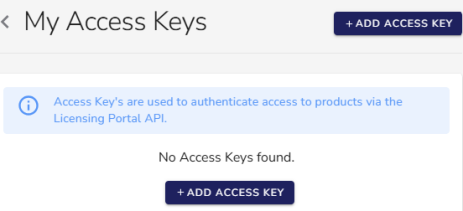
Click Add Access Key.
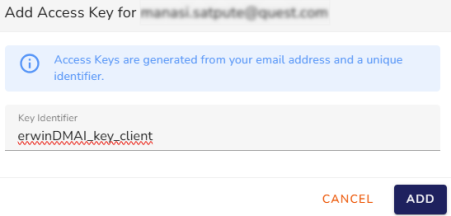
Enter a key identifier in the corresponding field and then click Add. For example, erwinDMAI_key_client. The Access key is generated from your email address and this unique identifier.
In the Access Secret dialog box, Access Key Identifier and Access Key Secret are displayed.
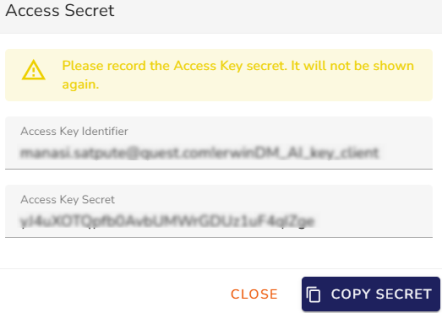
Click Copy Secret to copy. Save the Access Key Secret. It will not be displayed again.
By default, AI features are disabled. To enable them, you need to configure your license using AI credentials through erwin Mart Portal and ensure that erwin DM is connected to the erwin Mart Portal.
To enable AI features, follow these steps:
Log in to the erwin Mart Portal.
Go to Application Menu > Settings > General.
The General page appears.
Scroll to the DM AI Credentials section.
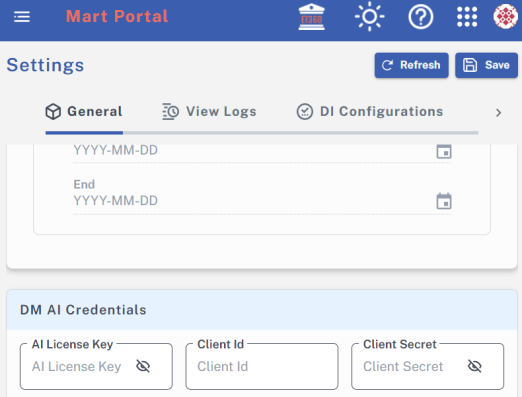
Enter your AI License Key, Client Id, and Client Secret in the appropriate fields.
Click Save.
Your AI credentials are saved, and AI features are enabled in erwin DM.