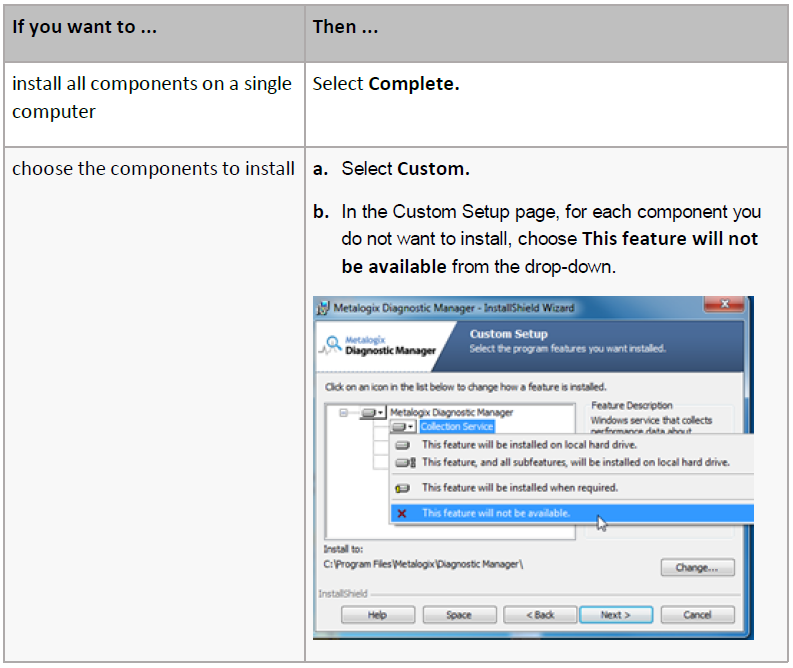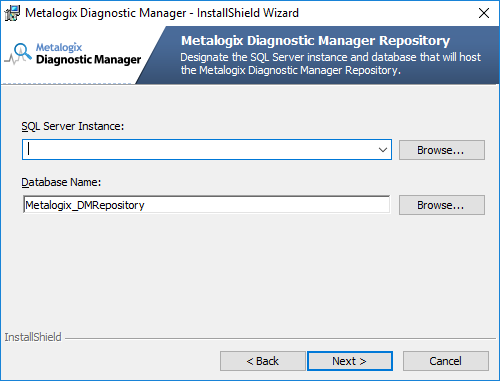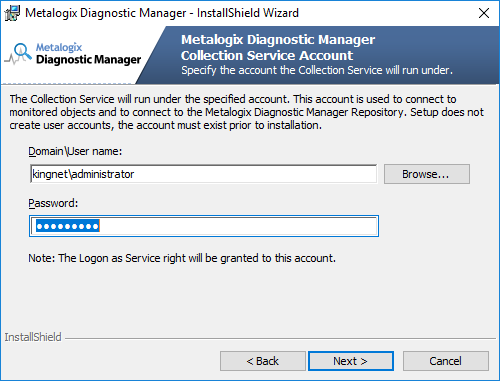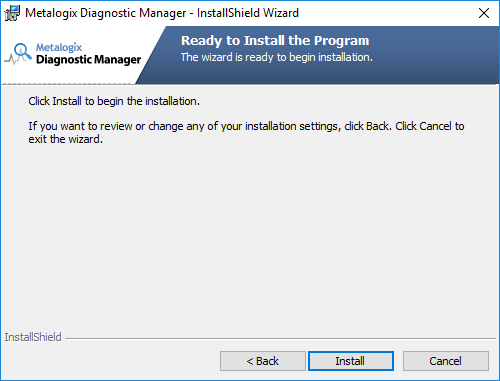-
Title
How to install Diagnostic Manager -
Description
Installing Diagnostic Manager. -
Resolution
You can install and deploy Metalogix Diagnostic Manager in any network environment. You must have at least one Microsoft SharePoint farm deployed to use Metalogix Diagnostic Manager.
Installing and DeployingThis procedure guides you through a typical install of Metalogix Diagnostic Manager. You can choose to install some or all of Metalogix Diagnostic Manager components on a given computer.You can install the Management Console on any computer on your network that meets the requirements or on multiple computers on your network.You install a single copy of the Collection Service, which collects data from all monitored farms. The computer that hosts the Collection Service does not need to be a member of a SharePoint farm.Use the solution installer to install the solution on a single Web front end (WFE) server in each SharePoint farm you monitor. SharePoint automatically replicates the solution to each WFE.
To install components:1 Using an account that meets Account Requirements for the component(s) you are installing, log on to the computer where you want to install the component(s).2 Close all open applications.3 To launch the installer, double-click the Diagnostic_Manager executable.4 In the Welcome dialog, click [Next]. The wizard verifies that it can install the solution. If the Component Analysis Solution Installer can install, click [Next]. If the wizard detects a problem, click Abort to exit the wizard, correct the problem, and then repeat the installation.5 Check I accept the terms in the License Agreement, and then click [Next]. The InstallShield Wizard specifies a default install directory (C:\Program Files (x86)\\Metalogix Diagnostic Manager), but you can click [Change] and select a different one.
6 Use the information in the following table to determine the appropriate Setup Type.7 Click [Next].8 If your installation includes the Collection Service:a) On the Metalogix Diagnostic Manager Repository dialog, enter the name of the SQL Server Instance where you want the Repository Database to be created.If your SQL server is configured to enforce encryption, you may receive the following message: Unable to connect to the specified SQL server Server instance. [DBNETLIB][ConnectionOpen (SECDoClientHandshake().] SSL Security error...You can click [Yes] to continue the installation, but before using Metalogix Diagnostic Manager you will need to make sure that each client machine that accesses the Repository database or SharePoint databases is updated to TLS v. 1.2, as described in the Microsoft Support article https://support.microsoft.com/en-us/help/3135244/tls-1.2-support-for-microsoft-sql-serverb) Click [Next].c) On the Collection Service Account dialog, enter the credentials of the account that has been designated as the Collection Service Account.
d) Click [Next].9 To begin the installation, click [Install].
10 When the installation is complete, click [Finish].