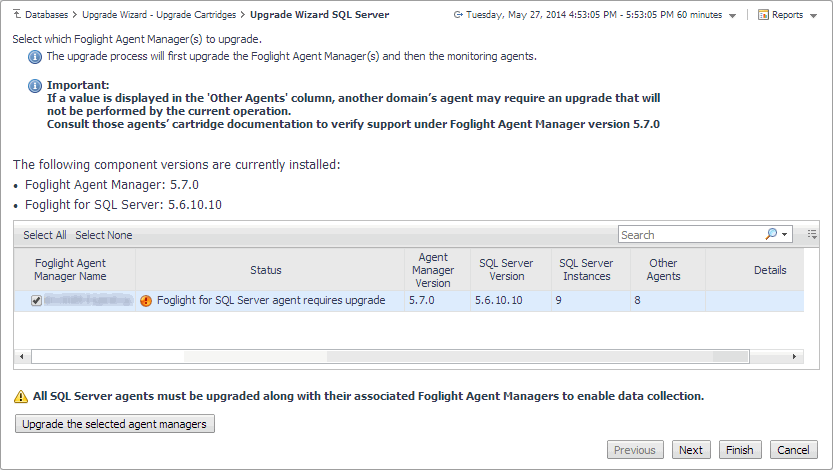Introduction to this Guide
Welcome to the Foglight for SQL Server User and Reference Guide. This guide provides configuration instructions, conceptual information and instructions on how to use the Foglight for SQL Server cartridge. It describes the dashboards included with the cartridge and how they are used for collecting monitoring data from the entire relational database management system. Also covered are the cartridge’s interaction with and support of additional services and modules, such as replication and virtualization.
Installation
Information regarding the installation of Foglight for SQL Server, its pre-requisites and permission can be found in the Foglight for SQL Server Deployment Guide. You can view this guide on Quest’s website at https://support.quest.com/technical-documents/foglight-for-sql-server-cartridge/5.7.5.50/deployment-guide/.
Foglight for SQL Server monitors the SQL Server database activity by connecting to and querying the SQL Server database. The agents provided monitor the SQL Server database system. The dashboards included with the cartridge provide a visual representation of the status of the major components of the SQL Server agents. They allow you to determine any potential bottleneck in database performance.
Starting to work with a Foglight for SQL ServerFoglight for SQL Server cartridge requires upgrading to the current version of both the cartridge and the Foglight Agent Manager that runs the cartridge.
This contains instructions for using the upgrade wizard.
Overview
Selecting the check box at the bottom left of the screen prevents this wizard from appearing when entering the Databases dashboard. Nevertheless, if several database cartridge components still require upgrade, the need to upgrade them is indicated in the dashboard. The indication is evident both in the caption Upgrade required, which is displayed in red to the right of the requested instance. It also appears in the button Upgrade, which appears only if upgrade is required.
Running the Upgrade Wizard
|
1 |
Click Upgrade. |
|
2 |
Click Foglight for SQL Server. |
|
3 |
|
|
6 |
Click Upgrade the selected Foglight Agent Managers. |
|
8 |
Select the agents displayed in the table and click Validate connectivity. |
|
a |
Select all agents that require privileges updates, and click Grant privileges. |
|
c |
|
d |
Click Grant database privileges. |
|
• |
Updated — The rule was updated in this release. To review the updated rule, click View updated rule. If a rule targeted for update is modified by a user, the user’s modified rule is copied and disabled before the updated rule is installed. To review the modified rule, click View user-updated rule. |