Select the Windows system.
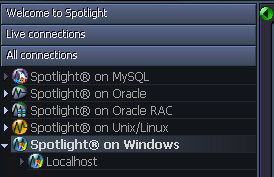
| You will need | Description |
|---|---|
| Administrator access |
Ensure your login to the Windows machine has Administrator access privileges. To add a new connection to the Windows machine you are currently using, ensure you are logged in to the machine with Administrator access privileges. If necessary, logout and login again. |
| Privileges |
Spotlight on Windows retrieves its data from Windows performance counters and the windows registry of the monitored system. An administrator login to the Windows machine has such access. |
| Remote connectivity |
To add a new connection to a Windows machine other than the one you are currently using, ensure the machine is accessible to the Spotlight client. Spotlight uses NetBIOS traffic to retrieve perfmon and registry information, so any firewalls between the Spotlight on Windows client and the machine being monitored must allow this traffic to pass through. Troubleshooting Spotlight on Windows |
Click File | Connect

Select Spotlight on Windows on the Connections menu.

Double-click Add new connection.

Fill in the connection Properties | Details page. Windows Connection Details
Troubleshooting Spotlight on Windows
| Field | Description |
|---|---|
| Connection name |
Enter the preferred display name for the Windows machine. Note: If left blank, the Connection name field resets to the value of the Address field. |
| Local Machine |
Select to diagnose the machine you are now using. |
| Address |
Enter the hostname, IP address or URL to the Windows machine. Note: The value changes to "." and cannot be edited when Local Machine is selected. |
Logon Details
Note: Not applicable when Local Machine is selected.
| Field | Description |
|---|---|
| Domain |
The name of the domain the user belongs to (to login to the Windows machine). Note: If you intend to leave User blank then Domain should also be left blank. |
| User |
Enter the user name to login to the Windows machine. |
| Password |
Enter the password to login to the Windows machine. Note: Applicable when Save password details (for this connection) is selected. |
Select Save password details (for this connection) to save the password.
Note: Not applicable when Local Machine is selected.
Close the dialog.
| Click | Description |
|---|---|
| Connect | Save changes and open the connection in Spotlight. |
| OK | Save changes. Do not open the connection in Spotlight. |
| Cancel | Do not save changes. |
Troubleshooting Spotlight on Windows
The Spotlight home page shows the flow of information and commands between various sub-components and the size and status of internal resources such as processes, disk files and memory structures.
The display is based on the Windows architecture diagram. Windows Architecture Overview
Related operating system statistics are grouped together on panels that are connected by a series of graphical flows and icons. Spotlight updates these flows in real time so you can see how quickly data is moving through the system. The icons change color as Spotlight alarms are raised, upgraded, downgraded and canceled.
Tip: Hover the mouse pointer over a panel component for more information.
To see the Spotlight on Windows Home Page
 .
. 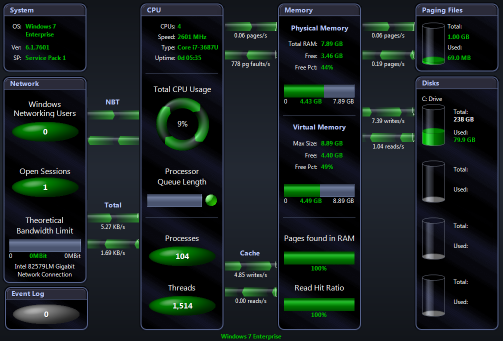
Spotlight alerts you to problems with your system by issuing an alarm.
| This alarm… | Alerts you… |
|---|---|
| Cache alarms | When the level of cache activity exceeds a threshold. |
| Disk alarms | As the logical disk is filling up, and also when disk activity exceeds a threshold. |
| Event Log Alarm | When an Event Log entry is found which matches an active Event Log severity rule. |
| Memory alarms | When the available memory (both physical and virtual) drops below specified thresholds. |
| Paging alarms | When there is excessive paging activity on the target system. |
| Process alarms | When processes sustain a high CPU load. |
| Windows CPU Alarm | When the server’s CPU usage exceeds a specified percentage. |
| Windows Status Alarms | Spotlight is re-establishing its connection to the Windows system. |