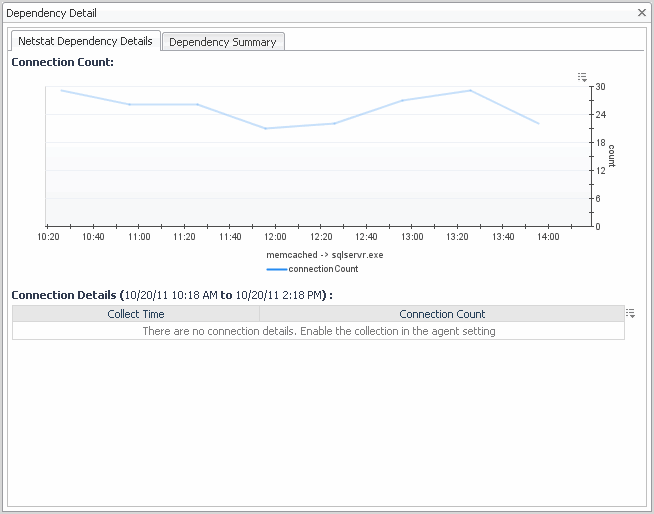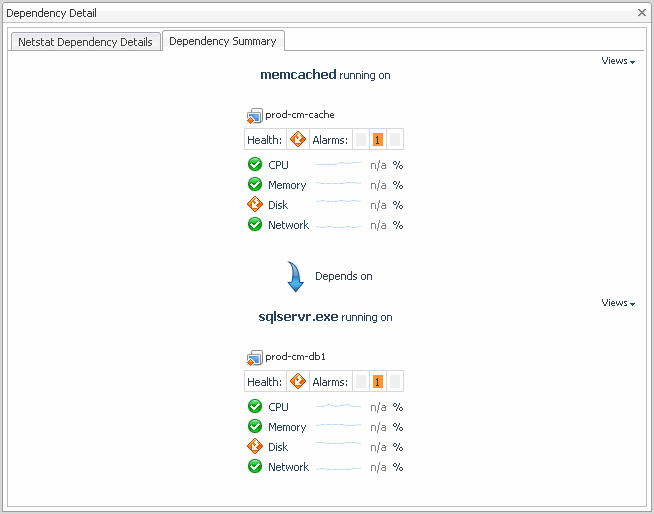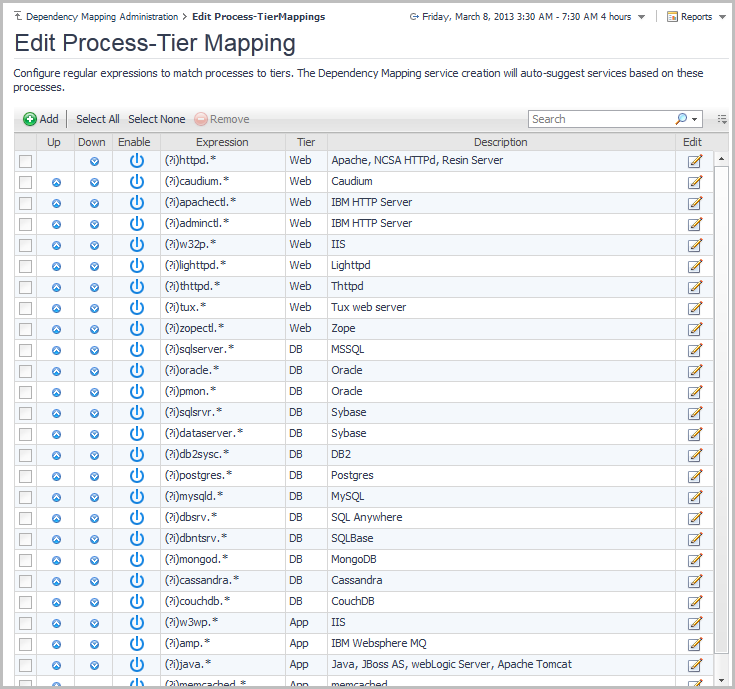Active dependencies
Use the Active Dependencies tab to explore the list of dependencies that have been observed in the time range, or that are otherwise active (depending on the type of dependency). This list does not include ignored dependencies.
|
The host or object which is directly dependent on the item in the To column (that is, the dependency client). | |
|
The host or object which is directly depended upon by the item in the From column (that is, the dependency server). | |
|
Short text summary of the dependency (for example, httpd.exe->mysql.exe), or the comment written by the creator of the manual dependency. Click the details link to open the Dependency Detail dialog box. For more information, see Dependency detail. | |
Ignored dependencies
Use the Ignored Dependencies tab to explore the list of dependencies that have been excluded by users from the dependency maps.
|
The host or object which is directly dependent on the item in the To column (that is, the dependency client). | |
|
The host or object which is directly depended upon by the item in the From column (that is, the dependency server). | |
|
Short text summary of the dependency (for example, httpd.exe->mysql.exe), or the comment written by the creator of the manual dependency. Click the details link to open the Dependency Detail dialog box. For more information, see Dependency detail. | |
Dependency detail
The Dependency Detail dialog box shows the observed dependencies which make up the selected connection (for the selected row). It contains the following tabs:
|
• |
Netstat Dependency Details view shows the connection count for the selected Netstat agent, when applicable. Other types of dependencies may show other details. These details are optionally collected, based on the advanced settings configured for the agent. |
|
• |
Dependency Summary view shows a complete summary of the selected item, including host to host dependencies, process and host summaries, or any default summary view for any type of object. Other types of dependencies may show other details. |
Editing process-tier mappings
The Edit Process-Tier Mappings dashboard helps Foglight users with the Advanced Operator role to configure regular expressions to match processes to tiers. These regular expressions are used by the Dependency Mapping service creation to auto-suggest services based on these processes (for details about service creation, see Build services from service suggestions).
To access this dashboard, on the Dependency Mapping Administration dashboard click Edit Process-Tier Mappings.
|
1 |
To add: click the Add To modify: click the Edit |
|
• |
In the Expression field, specify the definition of the regular expression. |
|
• |
In the Description field, add details about the regular expression. |
|
3 |
Click Save. |
|
2 |
Use the Select All and Select None buttons at the top of the table to select or clear all the check boxes associated with user-created regular expressions. Note that the default regular expressions cannot be selected or cleared.