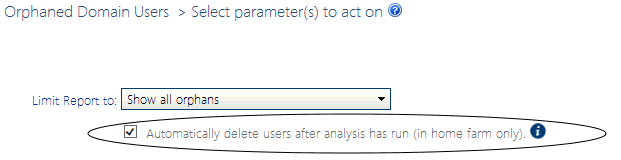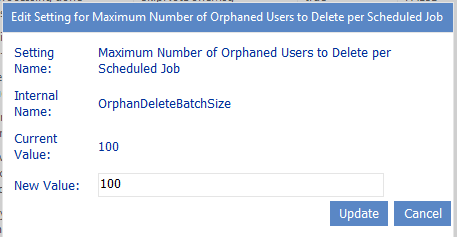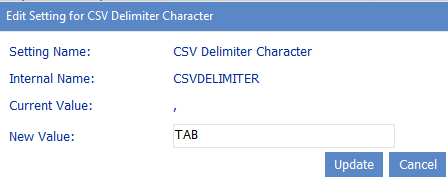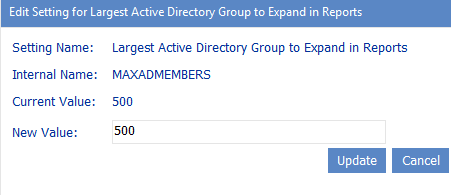Maximum Number of Orphaned Users to Delete Per Scheduled Batch (OrphanDeleteBatchSize)
If you run an Orphaned Domain Users analysis and choose to Automatically delete users after analysis has run, ControlPoint will automatically submit one or more Delete User jobs to the ControlPoint scheduler.
The number of jobs submitted depends on the number of users to be deleted, and the number of users processed in a job is determined by the Value of the ControlPoint Setting OrphanedDeleteBatchSize (100 by default). ControlPoint Application Administrators may, however, choose to either increase this value (if, for example, they want all users to be deleted in a single scheduled job or decrease it (for example, to avoid having a single scheduled job run for an excessively long time).
CSV Delimiter Character (CSVDELIMETER)
By default, ControlPoint uses a comma (,) as a delimiter to separate data in search and analysis results when the Download Report Data as CSV option is used. ControlPoint Application Administrators can, however, specify a different delimiter to use by modifying the Value of the ControlPoint Setting CSV Delimiter Character. (This might be necessary if some of the content in analysis resultssuch as site namescontain commas.)
Note that this setting does not apply when the CSV (comma delimited) option in selected from the report toolbar drop-down.
NOTE: This is an Advanced Setting.
NOTE: If you want to use a tab for the delimiter, enter TAB.
If you use a delimiter other than a comma and plan to use Excel as your analysis tool, when performing the Download Report Data as CSV operation, choose the [Save] option then import the saved file into Excel. If you try to open the csv file directly in Excel, only commas will be recognized as delimiters.
Largest Active Directory Group to Expand in Reports (MAXMEMBERS)
By default, when a ControlPoint permissions analysis is generated with the Expand Active Directory Groups box checked, users in Active Directory groups display as separate line items in analysis results only if the group contains 500 or fewer members.
ControlPoint Application Administrators can, however, change this number by modifying the Value of the ControlPoint Setting Largest Active Directory Group to Expand in Reports.
NOTE: This is an Advanced Setting.
For example, you may not want to display members of very large groups, such as all employees or department members.
NOTE: Built-in groups, such as NT Authority\authenticated users, will not be expanded, regardless of the number of users:
Maximum Number of Users to Act On (MAXUSERSFORACTION)
By default, when you want to run a ControlPoint action that operates on SharePoint users, up to two thousand (2000) users may be included in the operation, as determined by the People Picker entry. Before running the action, ControlPoint evaluates the number of users included in the People Picker entry, and if it exceeds the maximum number allowed, the action is not carried out and the following message is recorded in the ControlPoint Task Audit:
The number of users ([numusers]) has exceeded the allowable threshold of [maxusers].
This setting is especially useful as a "safety net" when an operation allows wildcards to be used in the People Picker and could potentially act on more users than intended.
ControlPoint Application Administrators can, however, specify a different limit by changing the Value of the ControlPoint Configuration Setting Maximum Number of Users to Act on.
NOTE: This is an Advanced Setting.
NOTE: This setting does not apply to users within the scope of a SharePoint User Profile property selection, for which no maximum is enforced.