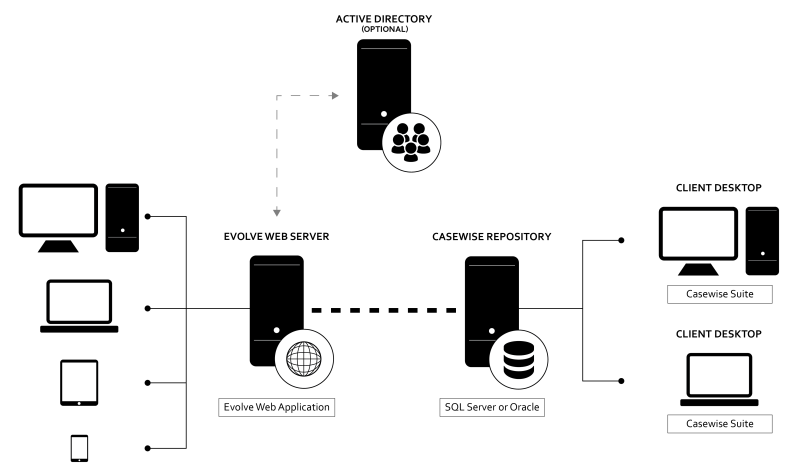About CW Evolve
About CW Evolve
CW Evolve is a powerful and customizable web platform which can be configured to offer different experiences for different audiences within your organization.
Using Evolve you can share information from your CW repository across your organization - but only the data you want to share.
Depending on your configuration and the roles you set for your users, people can either read the data, follow it to keep up to date, comment on it, or even edit it directly.
System Architecture
Key Concepts
To help understand Evolve and the instructions in this guide, this page lists the key concepts you'll run into when working with Evolve.
Sites
Evolve deployments are called Sites - that is a collection of custom web pages based on data from a CW Model. In Evolve, these web pages are called Index Pages and Object Pages.
You can deploy your Site in two ways: as a Static Site, or a Dynamic Site - or both, if you have a Dynamic license.
You can create as many Sites as you like but only one per Model.
See URLs, file paths and directory structures to understand the URLs used to access your Sites.
Top-level IIS Site
The top-level IIS Site is only used when Dynamic Sites have been deployed and lists all the Sites the logged on user has permission to view. Users can choose a Site to view and then that Site is displayed.
Evolve Static
A Static Evolve Site is a read-only deployment which displays data from your repository taken at a fixed point in time. It is therefore not live data and does not allow anyone viewing the web pages to edit it.
Static Sites do not support user login and therefore do not support access control or social features such as Comments, Questionnaires and Favorites.
Evolve Dynamic
A Dynamic Evolve Site shows live data from the CW repository and allows people viewing the data to edit it - assuming you have configured it that way and the users have sufficient permissions to do so.
Using Evolve's social features, a Dynamic Site enables Followers to read the data, create a custom homepage and set favorite pages, while Contributors can additionally edit data and participate in the review and approval workflow.
Index Pages
Index Pages are the top-level pages in your Site. They are the pages that the main Menu navigation links to and they are generally the starting point for users browsing your Site.
Index Pages essentially display lists or representations of objects which can be expanded on by supporting Object Pages which show more information about the object in question.
There are three types of Index Page:
1.Object listing pages, such as lists, tables, or boxes.
2.Graphical pages, such as dashboards and charts.
3.Diagram pages, showing CW Modeler diagrams or visualization diagrams.
Object Pages
An Object Page is used to present the details of an object instance - you select an object on an Index Page, and the Object Page displays its properties. You must have an Object Page configured for each type of object you want to see the details of in your Evolve Site.
Views
An Object Page can be configured to offer more than one View of the object being observed. If you make more than one Object Page for an Object Type, these pages will be offered as Views to the user. The links to the different Views are displayed as sections in the page's left-hand navigation panel.
Layouts and Behaviors
There are many ways you can display your data in Evolve web pages. The basic display options for Index Pages and Object Pages are simple lists or property groups. You can however use a wide variety of layouts and behaviors to extend on these basic display options to include elements such as Pie Charts, Bubble Charts, Cost/Benefit Charts, Bar Charts, Maps, Roadmaps and Tables.
Evolve Designer
Evolve Designer is the desktop application you use to create, configure and manage your Evolve Sites. It is installed on the web server machine which hosts your Evolve Site.
Diagram Designer
Diagram Designer is the desktop application you use to create and configure Diagram Visualizations. It is installed on the web server machine which hosts your Evolve Site.
Roles
Roles are used to group users for the purpose of control Site access and capabilities.
You use Roles to control visibility to your Site pages, as well as whether those users are Social or Contributing users - so who is a read-only user and who can also edit data.
In addition, Roles are used in Evolve Workflow to determine which users must review and approve other users' edits to data.
Deployment
A Deployment is the location of your published Evolve Site running on a web server. Once you create and configure your Site, you deploy it to the web server so other people can access it.
Workflow
Workflow is a component of Evolve which provides some useful workflow processes based on creating, editing and deleting data, as well as reviewing content.
Glossary
The terms mentioned above are only some of the concepts you'll come across when working with Evolve.
For a full list of the common concepts and terms, please use the Glossary in the left-hand pane.
Meta Model Considerations
Your model's meta model is a consideration for Evolve for the following reasons:
1.When you create an Evolve Site, certain changes are made to your model's meta model
2.Certain Evolve features, such as graphs, dashboards or features on Object Pages, can only be used if your objects have specific corresponding Property Types or Association Types
3.If you change your meta model - such as by creating new Object Types, Property Types or Association Types, then you must use the Update Meta Model feature in Evolve Designer to ensure Evolve is aware of the changes.
Throughout this documentation, when meta model changes are required or are enforced, the topic is highlighted in the following way:
|
|
This feature requires specific Property Types or Association Types for the Objects in question – and therefore may require changes to your meta model. |
Displaying Diagrams in Evolve Sites
Displaying Diagrams in Evolve Sites
This page explains how to display diagrams in your Evolve web pages.
There are two types of diagram that can be displayed in Evolve web pages:
CW Modeler diagrams - any diagram created in CW Modeler in your model.
Visualization diagrams - auto-generated diagrams created using Diagram Designer.
Both of these types of diagram can be displayed in either Index Pages or Object Pages.
When a diagram is displayed in a page, the objects on it are clickable - but you must have Object Pages for each of the Object Types otherwise the user will see an error.
On CW Modeler diagrams you can also configure Diagram Popouts to display the data behind objects on your diagrams in a pop-out panel on the diagram page itself.
|
|
In order to display a diagram in Evolve, your model must contain a Template Diagram with the same Rule and Category as the one you want to show. Note: There must be just one template for each Rule/Category combination. If you try to display a diagram that does not have a corresponding Template Diagram, Evolve will not be able to show it. |
What do you want to do?
Display a CW Modeler diagram in your Site
Display a Visualization diagram in your Site