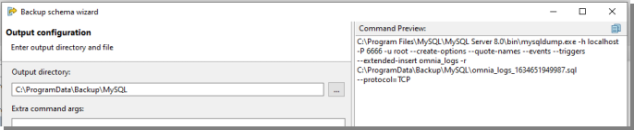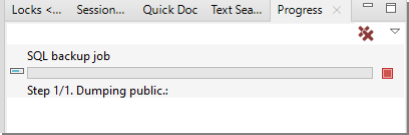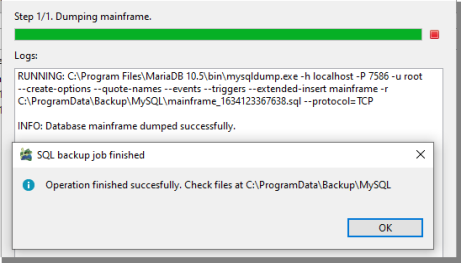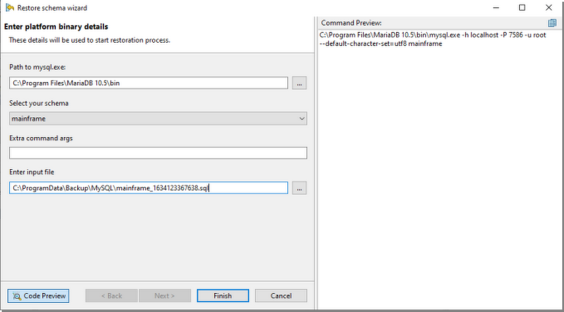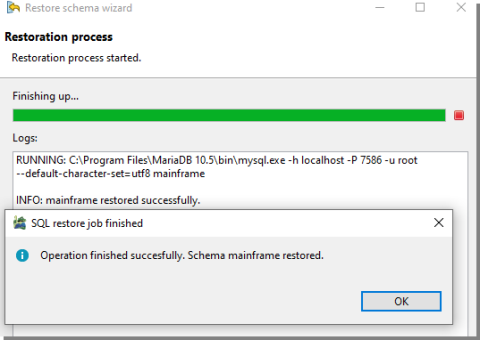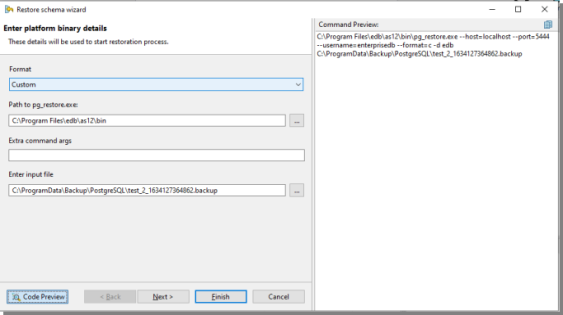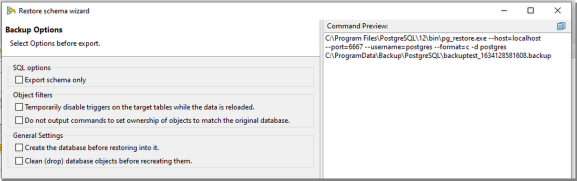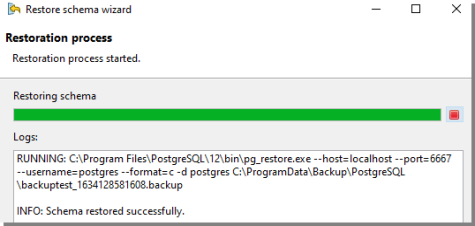Backup
Toad Edge gives you the ability to create backups of your database/schema. Using the backup wizard Toad Edge leverages the platform’s utility like pg_dump and mysqldump to generate corresponding commands which would be used by the utility to generate backup.
|

|
NOTE: It's important that the relevant binaries are present in your system . To create backup for PostgreSQL/EDB schema pg_dump is required, while mysqldump is required for MySQL and MariaDB. |
To create a backup for database/schema
- In Object Explorer right click on a database (schema for PostgreSQL/EDB) and select Backup.
- In the wizard you can select the databases and their corresponding tables that you want to save. You can select/unselect tables of your choice.
- Provide the path to mysqldump for MySQL/MariaDB and in case of PostgreSQL/EDB provide path to pg_backup.

- On the next page, you can select various options which will be provided to the platform’s CLI tool.

- On the 3rd step, the wizard will ask for your preferred output directory and extra command arguments which you want the CLI to use.
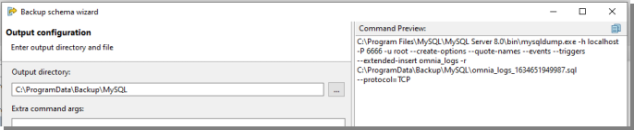
- 6. If you are all set, select Finish and you will be asked whether you want to run the operation in background.
-
If you run the operation in background, you can still see the progress in the Progress Monitor and use Toad Edge for other purposes.
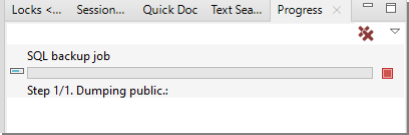
- If you choose to run the operation in foreground, you can still see the progress and other relevant information via logs.
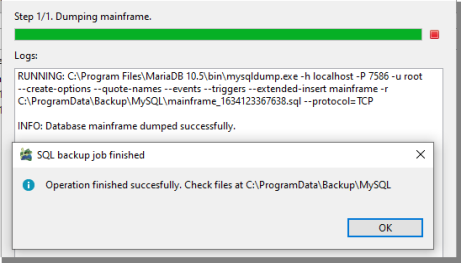
Restore
You can restore your databases/schemas using backup files which were generated by the platform’s binaries like mysqldump, pg_dump and others. Toad Edge will use SQL provider-specific binaries like mysql and pg_restore to restore your schemas. The restore schema wizard will provide a user-friendly way to formulate commands for the platform’s original binary in order to restore your schema.
|

|
NOTE: Just like backup you need the relevant SQL provider-specific binaries to restore your schema. |
To restore a database in MySQL/MariaDB
- In Object Explorer right click on a database and select Restore.
- Provide the path to mysql (mysql.exe in Windows) for MySQL/MariaDB and in case of PostgreSQL/EDB provide a path to pg_backup.
- Provide the path to your backup file. Normally it is a SQL file for MySQL/MariaDB.
- Select the schema that you want to restore.
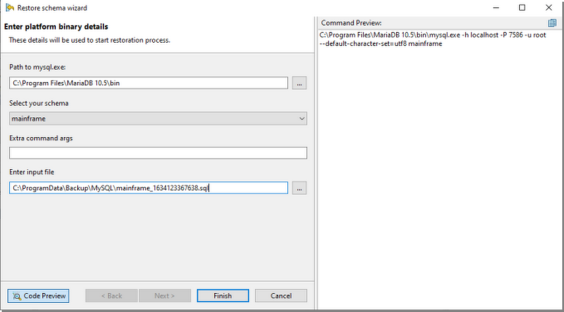
- If you are all set, select Finish. You will be prompted whether you want to run the operation in background.
- If you run the operation in background, you can see the progress in the Progress Monitor and still use Toad Edge for other purposes.
- However if you choose to run the operation in foreground, you can still see its progress and other relevant information via logs.
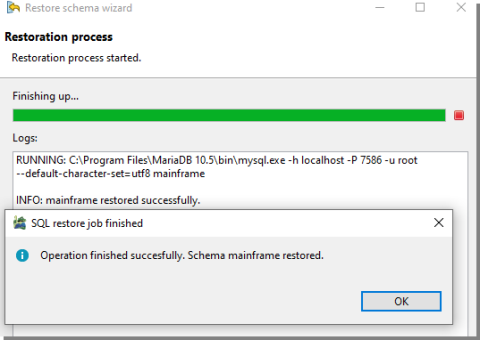
To restore a database in PostgreSQL/EDB
- In Object Explorer right click on a database and select Restore.
- Provide the path to pg_restore for PostgreSQL/EDB.
- Provide the path to your backup file. It is normally a .backup file when the backup format is custom. When the backup format is TAR, the backup file’s format is .tar. When the format is directory, the input will be a directory.
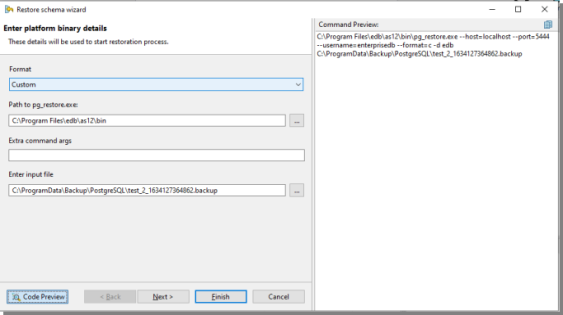
- On the next page, you can select various options which will be provided to the platform’s CLI tool.
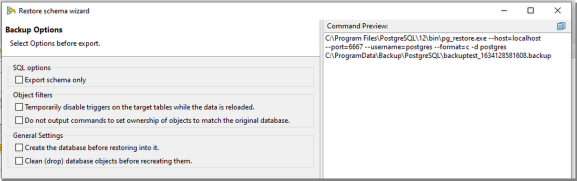
- Select Finish and you will be asked whether you want to run the operation in background.
- If you run the operation in background, you can see the progress in the Progress Monitor and can still use Toad Edge for other purposes.
- However if you choose to run the operation in foreground, you can still see the progress and other relevant information via logs.
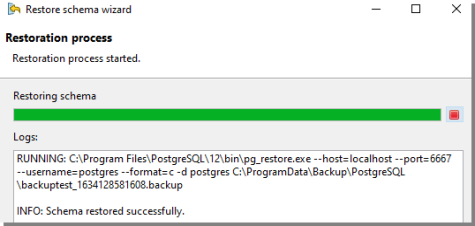
Preferences
Many aspects of Toad Edge and its behavior can be configured in the Preferences.
To open Preferences
- On Windows: Select View | Preferences or press ALT + P
- On macOS: Select Toad Edge | Preferences or press ⌥ + P or ⌘ + ,
The settings are divided into several categories:
General
Startup Options
| Option |
Description |
| Restore active connections |
If enabled, database connections that were active before exiting the application will be reconnected again on startup |
| Verify drivers existence on application start |
If enabled, automatically check whether the drivers listed in the Database tab actually exist |
| Play Toad wave on application start |
By default, Toad Edge plays a toad sound when it is launched. Uncheck this box to disable the sound |
Dialogs and Wizards
| Option |
Description |
| Use quotation marks in SQL output |
This option concerns mostly new database object wizards. If enabled, names of database objects created via these wizards will be quoted if necessary (e.g. when the name uses both uppercase and lowercase letters or if it contains special characters) |
| Show warning when connecting to unsupported database |
In Toad Edge you might be able to connect to databases that are not fully supported and some features might be missing. Check to display a warning message when you are connecting to a database that is not supported. |
User Interface
| Option |
Description |
| Number of connections in application toolbar |
Determines the number of connections that appear in the Connect button drop down menu in the application toolbar. If you have more connections than the number set here, they will be shown in the order in which they were last used or modified |
| Show database object count in Object Explorer |
If enabled, the number of objects of each type is shown next to the object node in the Object Explorer |
| Format script on load |
This option automatically formats SQL scripts in Object Detail | Script tab and also whenever you export a script to Worksheet |
| Confirm before closing Toad Edge |
If enabled, a prompt is displayed when you attempt to close the application |
| Selected tab in table’s Detail Explorer |
Determines the selected tab of table’s details explorer |
| Confirm before restarting Toad Edge |
If enabled, a prompt is displayed when you attempt to restart the application. |
Connection Parameters
| Option |
Description |
| Maximum number of sessions |
Enter the maximum number of concurrent sessions per connection. Enter a value from 1 to 99. With AutoCommit turned off only one session is open. |
Database
| Option |
Description |
| platform |
Each tab lists available drivers for each of the database platforms |
Timeout Settings
| Option |
Description |
| Database connection timeout in seconds |
Sets the timeout for database connections. If Toad Edge is unable to establish connection to a database within the timeout period, the connection will fail automatically |
| Query execution timeout in seconds |
Sets the timeout for query execution. If the database is unable to run a query within the timeout period, it will fail automatically |
Worksheet
SQL Worksheet
| Option |
Description |
| Enable Syntax Highlighting |
Highlights SQL keywords, database objects and aliases by default |
| Enable Syntax Check |
By default, checks the syntax of SQL code in Worksheetand underlines errors |
| Hide results when typing |
If enabled, automatically hides Result when you start typing in Worksheet |
| Vertical layout of result set |
If enabled, vertical layout of Result Set is used by default. Otherwise, horizontal layout is used |
| Show line numbers |
Shows/hides line numbers in Worksheet |
| Show range indicator |
If enabled, highlights SQL statement line ranges (e.g. lines 9-13) in the vertical bar on the left side of the Worksheet |
| Maximum results in a worksheet |
This determines the number of maximum result sets for a SQL worksheet. Maximum result sets can be set up to 5 and modified result sets will be effective from new worksheets. |
Content Assist/Autocompletion
| Option |
Description |
| Enable Content Assist |
Enables/disables Content Assist entirely |
| Activate automatically |
By default, Content Assist is automatically activated when you type a specific character and wait for a set amount of time. You can disable this option and instead activate the tool manually by pressing (CTRL (⌘) + SPACE) |
| Delay in milliseconds |
This determines the delay between typing a Content Assist trigger character and the suggestion popup appearing |
| Content Assist trigger characters |
Specifies which characters can be used to activate Content Assist. Once you type any of them and wait for a set amount of time, the suggestion popup will appear |
| Sorting and Filtering |
Determines how the suggestions will be sorted |
| Alias Handling |
Enables/disables the use of aliases when using Content Assist to autocomplete your queries |
Data
Data Grid Options
| Option |
Description |
| Display {null} for NULL values |
If enabled, NULL values are represented by the {null} string. Otherwise, blank cells are shown instead |
| Show tooltips over results |
By default, tooltips are displayed when you hover over data values that have been truncated due to the small column width |
| Show web links preview |
You can enable this option to view website previews when you hover over data values that contain a website address |
| Use fetch limit |
The fetch limit determines how many rows should be fetched from a table at once. If you disable this option, Toad Edge will fetch all rows at once. This might hinder Toad Edge performance depending on the size of the tables fetched |
| Number of fetched rows |
If the fetch limit is enabled, this option determines how many rows should be fetched from a table. Once you scroll past the fetched rows, another set of rows is fetched |
| Show row numbers |
You can enable this option to display a row number column in the data grid |
Grid Copy Options
| Option |
Description |
| Column separator value |
You can customize the column separator for copying the data. By default, a tab is the column separator. |
| Row separator value |
You can customize the row separator for copying the data. By default, a new line is the row separator. |
Data Manipulation
| Option |
Description |
| Confirm any DROP, REVOKE and TRUNCATE actions |
If enabled, you will be prompted before performing some actions using Toad Edge such as dropping objects, truncating tables or revoking permissions. Note that you will not receive a prompt when you try to perform the above actions using a SQL query in Worksheet |
| Confirm record deletion |
If enabled, you will be prompted every time you try to delete rows from a table in Object Detail |
| Trim leading spaces when editing string data |
Removes spaces in front of the string values you insert into your table when you edit its values directly (in Object Detail or Result Set) |
| Trim trailing spaces when editing string data |
Removes trailing spaces in the string values you insert into your table when you edit its values directly (in Object Detail or Result Set) |
Date and Time Data Format
| Option |
Description |
| Date format |
Determines the format of Date and Datetime types |
| Time format |
Determines the format of Time and Datetime types |
Numeric Data Format
| Option |
Description |
| Decimal symbols |
Sets the symbol used to separate integers and decimals in number data types |
| Digit grouping symbol |
Sets the symbol used to separate thousands in number data types |
| No. of digits after decimal |
Determines how many decimal digits are shown for Decimal type values. The actual maximum number of decimals is always limited by the scale of the specific decimal type column |
JSON Data Settings
| Option |
Description |
| Number of records used for JSON schema recognition |
Values in JSON data type column can have a varying number of different columns. Toad Edge analyzes the first X number of records and generates the column structure in Object Explorer based on the columns of these records. The number of analyzed records can be changed here. See JSON support and JSON Editor for more information |
| Max number of keys in the same level |
Determines how many key of the same depth level will be displayed in JSON column structure in Object Explorer |
| Max number of levels |
Determines how many nested levels will be displays in JSON column structure in Object Explorer |
| Load keys on demand |
If enabled, the records used to model JSON column structure in Object Explorer will be loaded only when you expand the JSON column node |
BLOB Viewers
| Option |
Description |
| File Viewers |
In this section you can configure which viewer should be used to open BLOBs (binary large objects) of specific formats:
- Default - if possible, BLOBs are opened in an internal Eclipse editor. If not, default system application is used instead
- System - BLOBs are opened in default system application associated with the specific file format
- Text - BLOBs are opened in a plain text editor
|
Templates
This section allows you to define and customize your own code templates. See Templates for more information.
Export
| Option |
Description |
| Open file after execution |
Determines whether exported XML and HTML files should be automatically opened after the export is completed |
XML
| Option |
Description |
| Encoding |
Sets the default encoding for exported XML files |
Naming
| Option |
Description |
| Name of the root tag |
Determines the name of the tag that should be used in XML to indicate the start and the end of the entire row/record section |
| Name of the row tag |
Determines the name of the tag that should be used in XML to indicate the start and the end of a single row/record |
Options
| Option |
Description |
| Trim string values |
Removes leading and trailing spaced from exported string values if enabled |
| Include null fields |
If enabled, null values are listed in exported XML files as {null} |
| Indent size |
Determines the indentation size of tags in exported XML files |
| CDATA export selection |
Here you can configure which data type values should be enclosed in character data (CDATA) tag |
HTML
| Option |
Description |
| CSS Style |
You can choose the CSS style applied to exported HTML files here |
Folder Paths
| Option |
Description |
| Document path |
This path is used as a default for many file related operations in Toad Edge such as exporting/importing and saving/loading files |
| Repository mapping mask |
The default file path used when creating a repository. See Repository for more information |
Appearance
This sections contains settings related to colors and fonts used in the application. For example, you can change syntax highlighting colors, Worksheet fonts or background colors of certain UI elements.
Feedback
| Option |
Description |
| Error Reporting |
Toad Edge can detect unexpected exit and then send an anonymous error log to the application developers. |
Legal Information