- Use On Demand Migration for Email to migrate the content of mailboxes to the target tenant.
For detailed information on CPUU configuration, usage, and limitations, see Updating Outlook Client Profiles in the On Demand Migration for Email User Guide. - Create a temporary service mailbox in each source and target tenants and provide credentials for associated temporary service accounts. These temporary service accounts will be used to process profiles, for example fetching Autodiscover information from source and target tenants. The less rights these accounts have, the safer. For more details on limiting account rights, see How to Limit Account Rights.
- Use CPUU configuration wizard to create CPUU.ini file as described below.
- Set the group policy for source domain users to start CPUU when user logs on to the computer.
- Transfer the domain name to the target tenant. After this moment, the users cannot use their existing Outlook profiles without processing them by CPUU.
|
|
NOTE: After profile processing it might take some time for Outlook to resume the normal and expected behavior. |
- After all user profiles are switched to the target, remove the group policy set in Step 4.
Creating new CPUU.ini file for tenant to tenant migration scenario with domain name transfer
- Start CPUU configuration wizard. Select Create a new configuration file.
- Select O365 to O365 with domain name transfer (ODME only - not applicable for MMEX) option. Click Next.
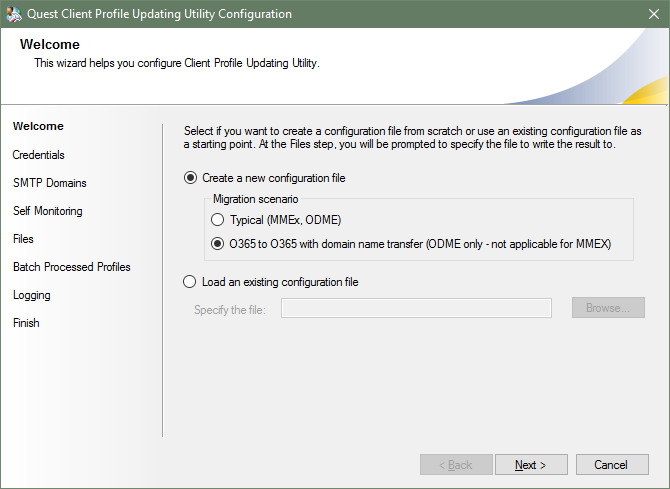
- Provide credentials for service mailboxes.
|
|
IMPORTANT:User names should follow this syntax: <user_name>@TenantId.onmicrosoft.com. |
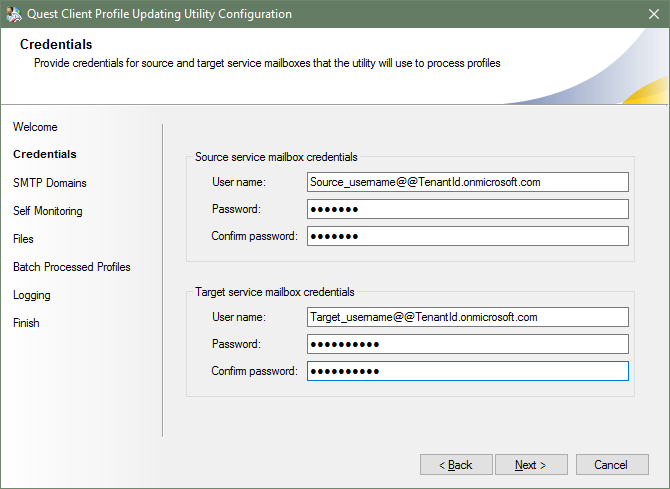
- Add domain names that will be kept after migration. Only profiles with email addresses from these domains will be processed by CPUU. Click Next to proceed as described in
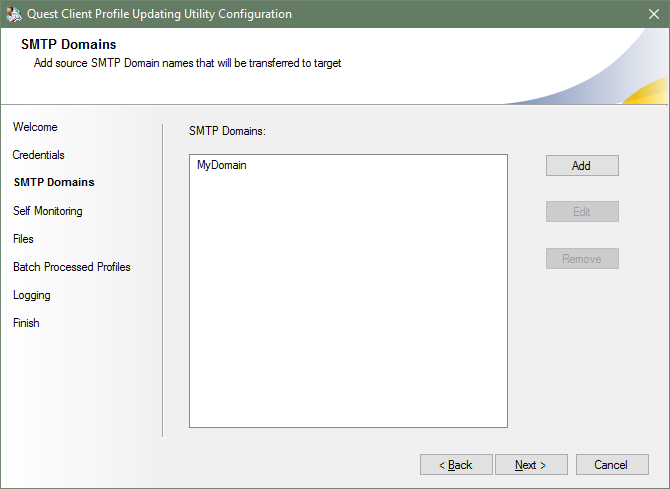
5. Configure Self Monitoring, location of configuration file, batch file set, batch processed profile set, and logging as described in Typical Scenario


