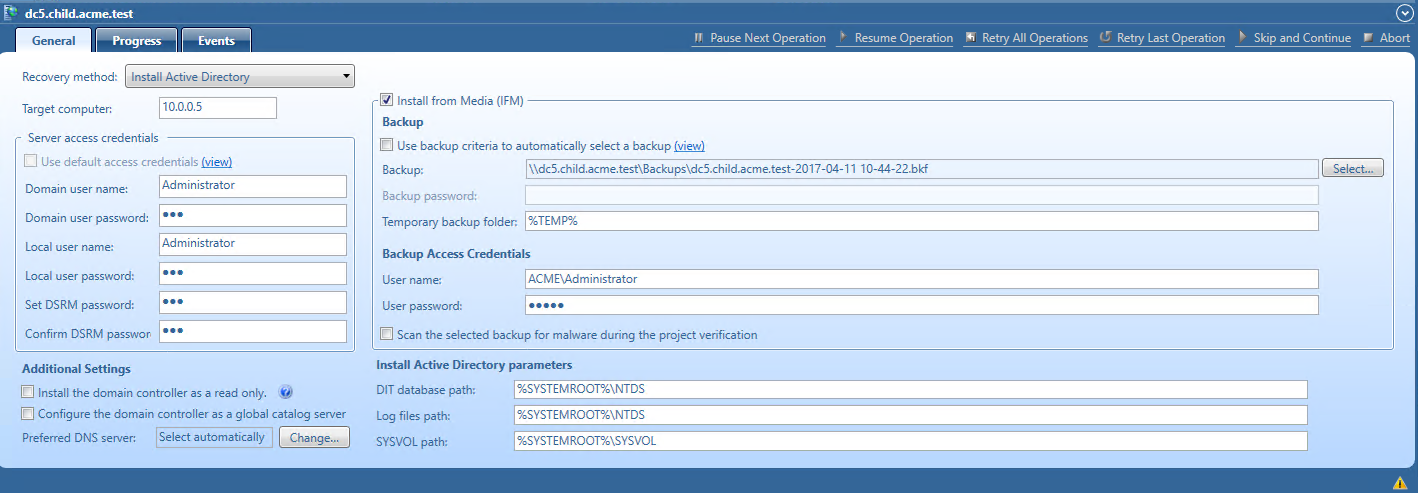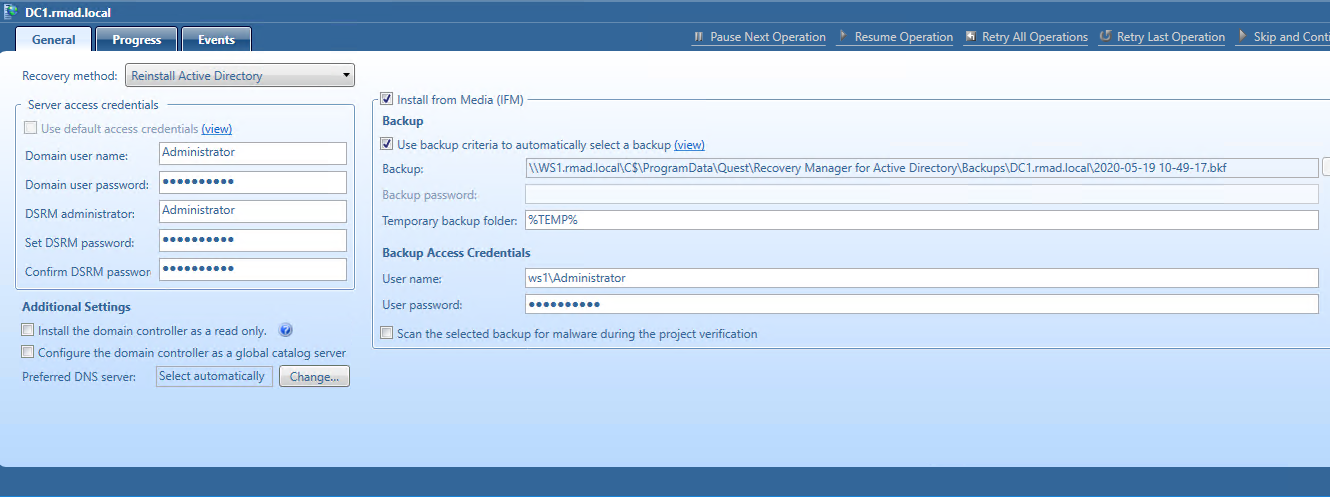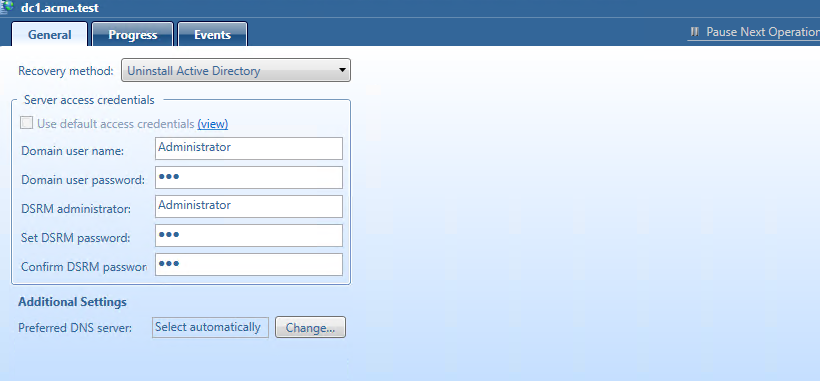Install Active Directory method
| NOTE |
Note that you must install Forest Recovery Agent on the target server before you start using this recovery method. For that, on the menu bar, select Tools | Manage | Forest Recovery Agent or DCs. For more details, see Managing Forest Recovery Agent. |
The Install Active Directory recovery method is used to install Active Directory on a clean machine. For domain controllers running Windows Server 2008 or earlier, this option uses the Dcpromo.exe tool. For Windows Server 2012-based domain controllers, this option uses the native Windows PowerShell cmdlets Install- ADDSDomainController.
You can also install Active Directory on the target machine by selecting the Install from Media (IFM) option. This option lets you restore Active Directory of a domain controller using a media file created from the Active Directory backup. This recovery method can be applied only to servers with the pre-installed operating system.
Note: Make sure that a read-only domain controller (RODC) can be installed using a backup created from a read-only DC, or a writable DC can be installed using a backup created from a writable DC.
The target server should be compliant with the following requirements:
-
Operating system version should be equal to the original DC operating system.
-
Operating system should follow organization security best practices (e.g. have latest updates, security software) since this operating system will be used to run the Active Directory Domain services after the restore.
-
The physical disks should have enough free space to host the Active Directory data after recovery.
For details about recovery method settings, see Domain controller recovery settings and progress.
Reinstall Active Directory method
For domain controllers running Windows Server 2008 R2, this step uses the Dcpromo.exe tool.
For Windows Server 2012-based domain controllers, this step uses the native Windows PowerShell cmdlets Install- ADDSDomainController and Uninstall-ADDSDomainController.
Uninstalls Active Directory and then installs it again by selecting the Install from Media (IFM) option.
The selected servers will be uninstalled and then promoted to Domain Controllers using a media file created from Active Directory backup.
After the Active Directory reinstallation is complete, the domain controller replicates Active Directory data from other domain controllers that were restored from backups in the recovery project.
| Note |
The Reinstall Active Directory recovery method removes the global catalog by default if it is present on the domain controller being recovered. If you need to reconfigure the global catalog on the domain controller during Active Directory reinstallation, select the Configure the domain controller as a global catalog server option in the Additional Settings section. |
For more details about recovery method settings, see Domain controller recovery settings and progress.
Uninstall Active Directory method
This recovery method removes Active Directory from the domain controller and then demotes it to a member server in the domain. Domain controller’s metadata is completely removed from Active Directory.
| Note |
When you use this method, the local Administrator password on the target domain controller is reset to the value you specify in the Set DSRM password and Confirm DSRM password text boxes in the Forest Recovery Console. |
For details about recovery method settings, see Domain controller recovery settings and progress.
Restore SYSVOL
Recovery Manager for Active Directory supports authoritative restore of SYSVOL on the selected domain controllers. Authoritative SYSVOL restores are used in case of critical situations such as divergence of data in the content of the SYSVOL share.
For details, see Recovering SYSVOL.