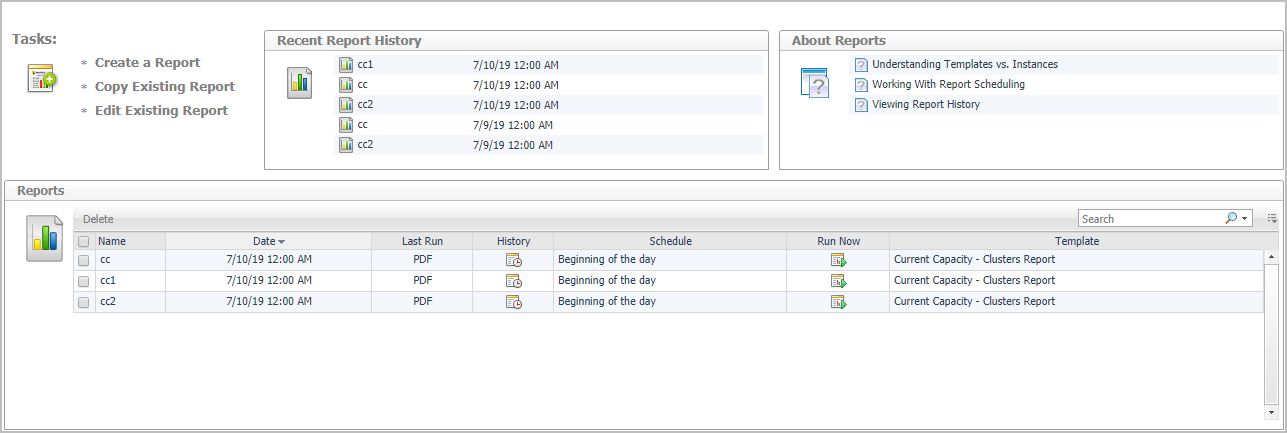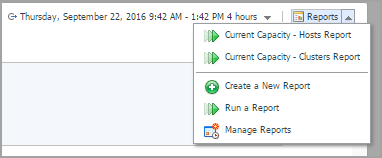Exporting server list
Before exporting a server list, in the Server Purchase pane, click the Replace Existing Servers tab or the Purchase Additional Servers tab, and locate the Server List table at the bottom of the Server Purchase view.
|
1 |
In the Server List table, click Export. |
Report Tab
You can generate, copy, and edit reports using the Reports tab on the Report dashboard, or alternatively the Reports dashboard included with the Management Server.
For complete information about this tab, see the Managing Capacity in Virtual Environments User Guide. For more information about the Reports dashboard, see the Foglight User Help.
Foglight Capacity Director allows you to print reports from the Current Capacity view and the Resource Utilization view. For more information, see the following topics:
Printing Reports from Current Capacity
Foglight Capacity Director allows you to print the following reports from the Current Capacity view.
|
• |
Hosts Report: Walks through the Current Capacity - Hosts Report wizard to print a host report that includes the information related to Service, Slot Size, Datastore Include, Selected cluster, and selected Planned Changes. |
|
• |
Clusters Report: Walks through the Current Capacity - Clusters Report wizard to print a cluster report that includes the information related to Service, Slot Size, Datastore Include, and selected Planned Changes. |
Hosts Report
|
1 |
|
2 |
Click Current Capacity - Hosts Report from the context menu. |
|
3 |
|
• |
Email Recipients: Type the email address, and separate the email addresses using a comma if there are multiple recipients. |
|
6 |
Select the scheduled date for executing this report, as needed, then click Next. This configuration is only available after selecting the Schedule This Report option. |