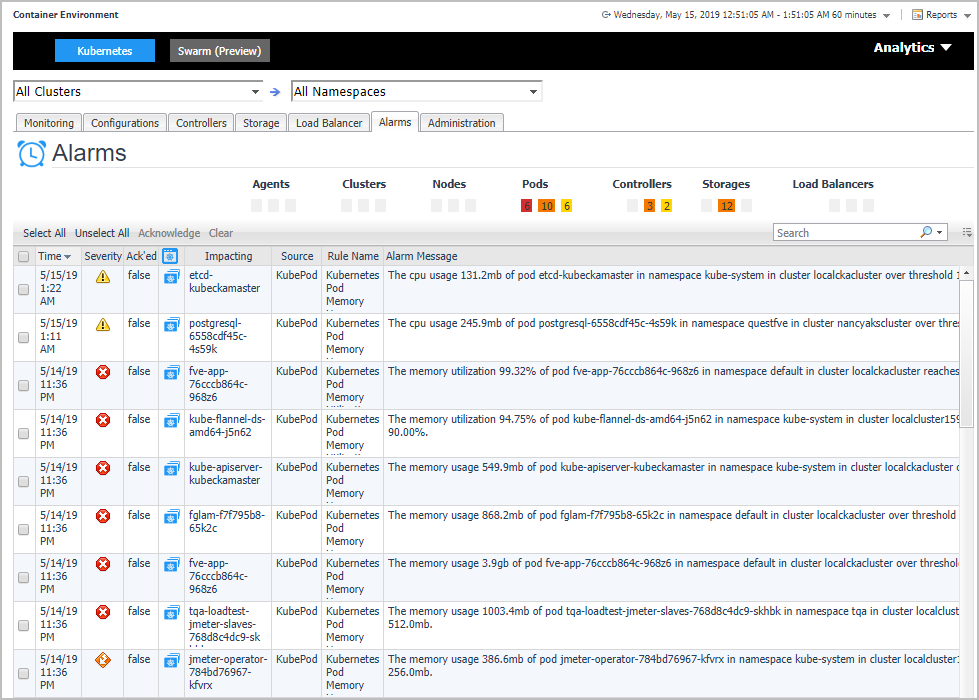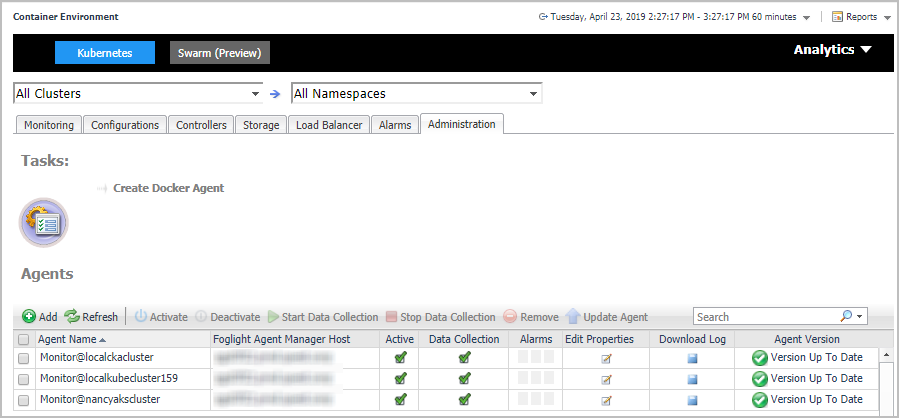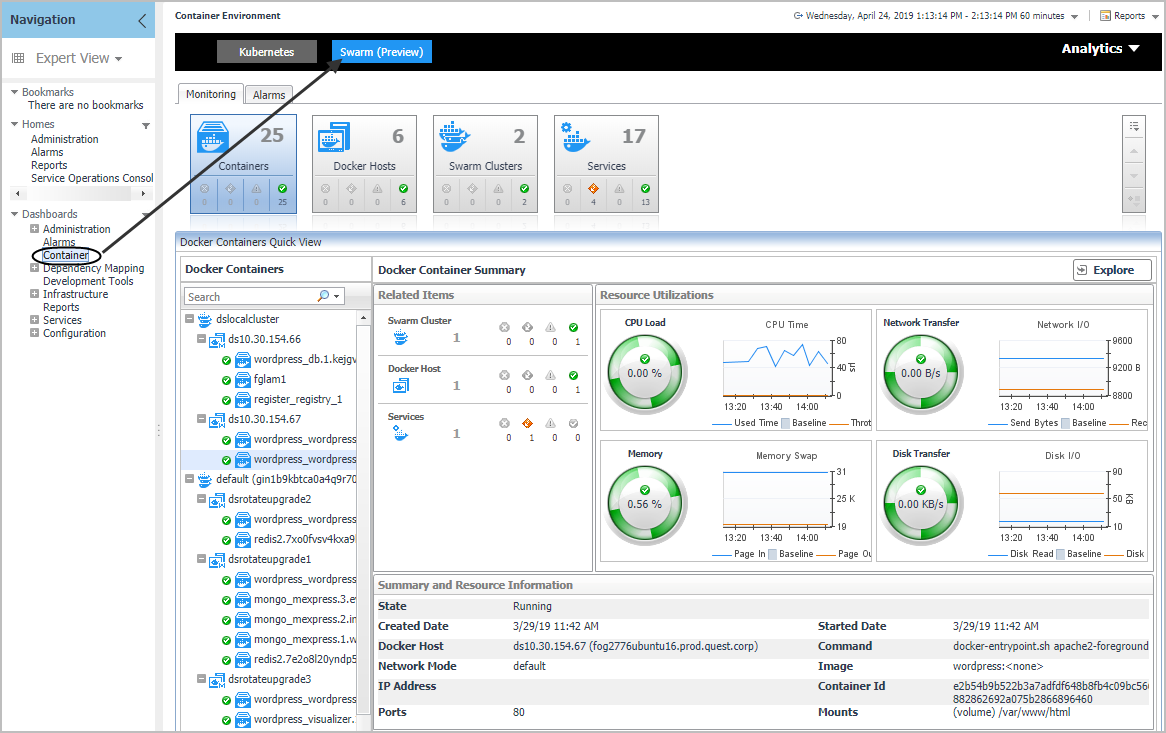Alarms
The Alarms dashboard displays a list of alarms generated against the monitored Kubernetes environment. Use this view to quickly identify any potential problems related to a specific Kubernetes component.
Administration
The Administration dashboard supports new agent creation and existing agents management. Use Create Docker Agent or Add to create a new agent. See Creating and Activating a Kubernetes Agent for more information. Use Activate, Deactivate, Start Data Collection, Stop Data Collection, Remove, and Update Agent to manage the agent. Click Edit Properties to update the properties of the chosen agent.
|
NOTE: The Administration dashboard can be accessed only when the users have both the Administrator role and the Container Administrator role. To grant the users with the Container Administrator role, go to Administration > Users & Security management under Administer Server > Manage Users, Groups, Roles > Roles tab. |
Docker Swarm
The Docker Container Quick View appears after clicking Monitoring > Containers. Click Swarm (Preview) from the header on top to switch to Docker Swarm dashboard.
Monitoring Docker Containers
This view consists of the following two panes:
|
• |
The Docker Containers tree view, which appears on the left of Docker Containers Quick View, lists the containers existing in the monitored Docker environment. The containers in the tree view are grouped by cluster > docker host > container. |
|
• |
The Docker Container Summary view, which appears on the right after you select an individual container in the Docker Containers tree view. |