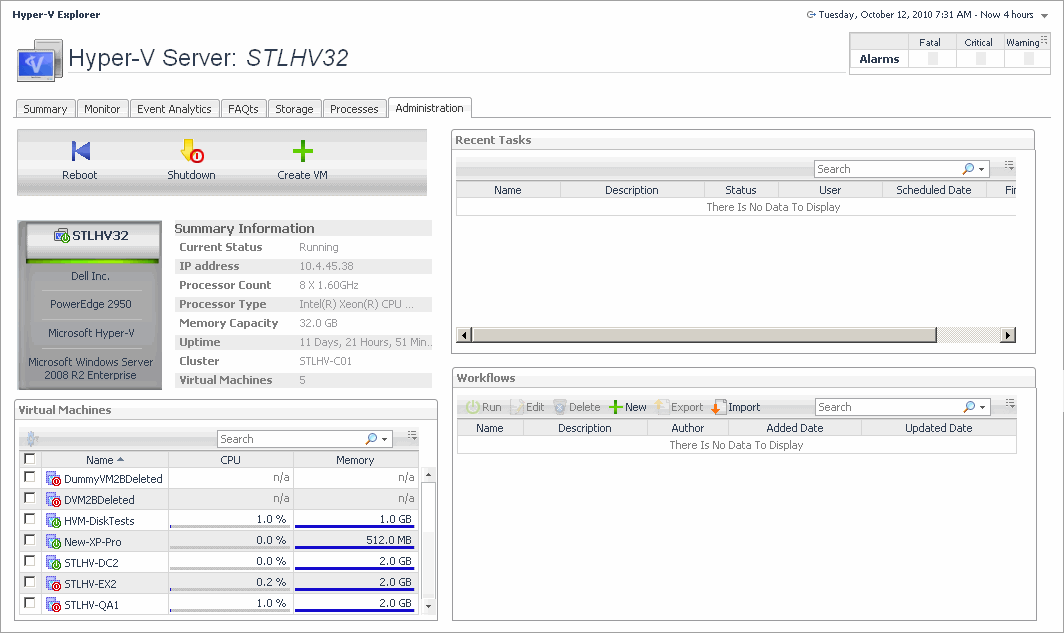Hyper-V Explorer Processes
This tab only appears when you are exploring individual servers and virtual machines, and have Foglight for Infrastructure installed. It displays an organized view of process information gathered by Foglight for Infrastructure agents from a virtual or physical machine configured to send process information. When you open this tab, the process information for the selected server or virtual machine appears, allowing you to view the current CPU, memory, and monitored process statistics.
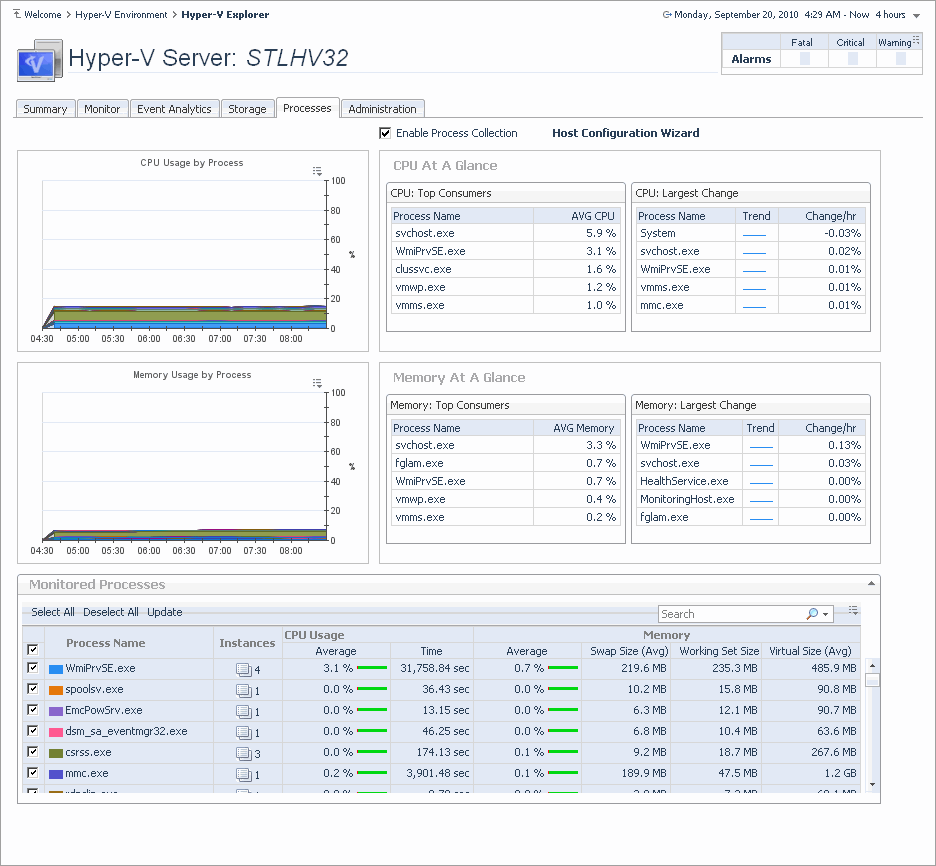
Hyper-V Explorer Cost
This tab only appears when you are exploring individual virtual machines. It provides information about the costs associated with the selected host usage. For example, an organization decides to build a new virtual infrastructure, mandating that any new physical machine must first be created as a virtual machine. Use this tab to verify the potential workload. If the results show that the virtual machine cannot properly handle the application requirements, you can explore possible physical machine options.
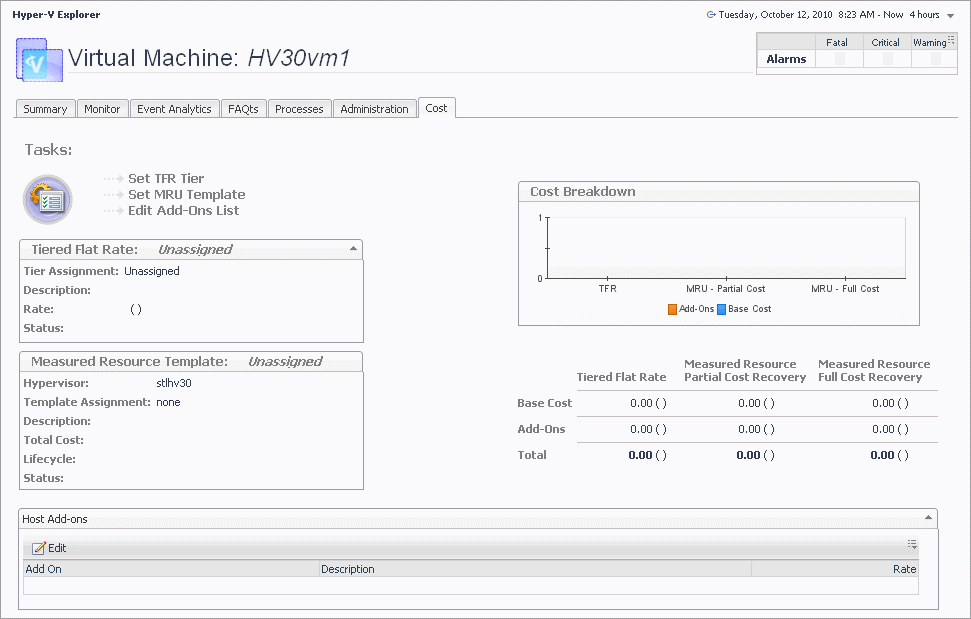
Hyper-V Explorer Cost tab
The Cost tab contains information about the costs associated with the selected virtual machine’s usage. The information about these costs is provided by the cost models and server assignments that are configured in Foglight for Chargeback. For more information about Foglight for Chargeback, see the Foglight for Chargeback User and Reference Guide.
This tab appears in the Hyper-V Explorer when you select a virtual machine instance on the Hyper-V Explorer Topology tab.
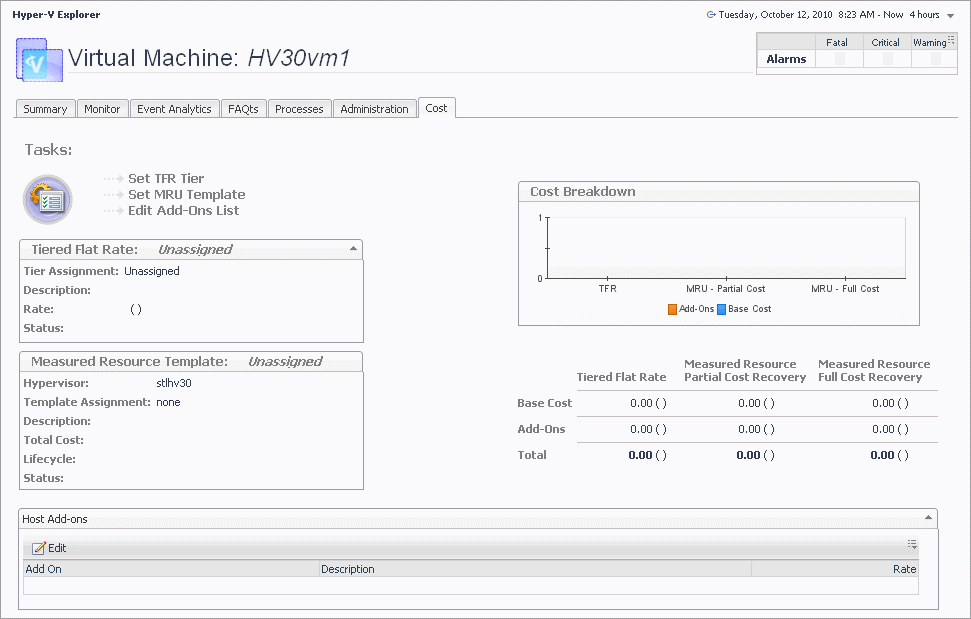
This tab is made up of the following embedded views:
Hyper-V server and virtual machine administration
A Hyper-V® environment typically includes a collection of clusters, server, and virtual machines. A cluster can have one or more servers associated with it, one or more virtual machines can run on each server. Each virtual machine is allocated a portion of the server’s resources, including disk, CPU, memory, and network resources. A virtual machine has its own machine name and IP address, and it runs a guest OS (for example, Microsoft® Windows® XP), along with other applications.
Additionally, Hyper-V implements the concepts of virtual machine snapshots and server workflows. A virtual machine snapshot is a virtual machine image that you can return to at any point in time. A workflow, on another hand, is a way to automate server tasks, and re-run them using a different set of parameters. For example, you can use an existing virtual machine creation task, change some of its resource allocation parameters, and run it again.
These actions require that you set up credentials for the virtual center on the Automation Configuration dashboard. To do that, on the navigation panel, under Dashboards, choose Hyper-V > Automation Configuration. On the Automation Configuration dashboard that appears, in the Servers view, select a Hyper-V server, click Assign Credentials, and provide host credentials in the Assign Host Credentials Dialog box. Failing to configure host credentials results prevents the automated tasks from being executed.
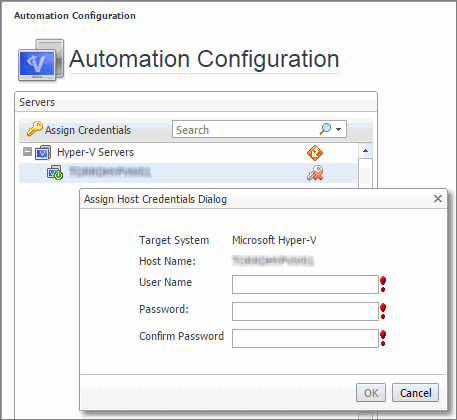
The Hyper-V Explorer’s Administration tab provides access to most of these administration tasks. Use it to shut down or reboot physical servers and virtual machines or create virtual machines and edit their resource allocation. This tab also provides quick access to creating and editing virtual machine snapshots and server workflows.
|
|
NOTE: The Hyper-V Explorer Administration tab is only available when the Virtual-HyperV-Admin-<version>.car and Virtual-HyperV-<version>.car are installed. This tab is accessible if your Foglight user account includes the Hyper-V Automation User role, when you are exploring individual servers and virtual machines. |