Hyper-V Explorer FAQts
This tab only appears when you are exploring individual clusters, servers, and virtual machines. It gives you answers to common questions related to the selected component. For example, when you select a Hyper-V server and open this tab you can quickly find out which servers in the cluster are consuming the least network bandwidth or have the most available memory.
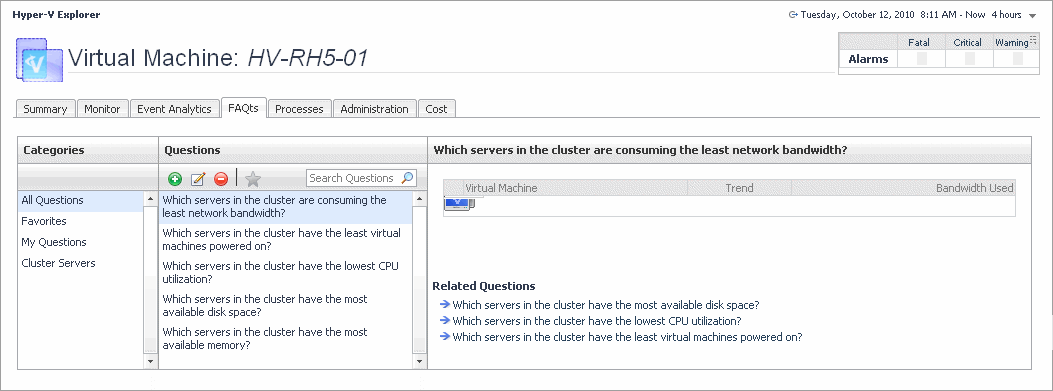
Hyper-V Explorer FAQts tab
The Hyper-V Explorer’s FAQts tab shows answers to common questions related to a selected cluster, server, or a virtual machine.
This tab appears in the Hyper-V Explorer when you select a cluster, server, or a virtual machine on the Hyper-V Explorer Topology tab.
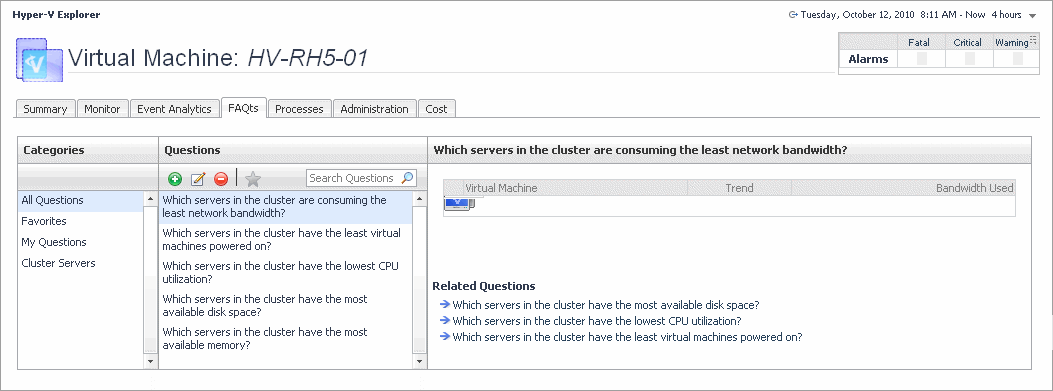
This tab is made up of the following embedded views:
This view provides an answer to the question selected in the Questions view. The answer appears in the following form:
Top x <objects of category>…
where x is the number of objects of the category you provided in the Categories view.
Specify x by entering a number. The answer is relative to the subset of the infrastructure you are viewing in the dashboard. For example, the top 5 servers are different for each individual cluster in the infrastructure.
This view lists the categories for which questions can be answered for you by Foglight for Hyper-V.
Click a category in the list to select it.
This view lists the questions, for the category selected in the Categories, that can be answered for you by Foglight for Hyper-V.
Click a question in the list to select it.
If the list of questions is long and you want to narrow it down, search for a particular text string using the Search Questions box.
Hyper-V Explorer Event Analytics
This tab only appears when you are exploring individual servers and virtual machines. It provides more details about the state of resource-related metrics over a selected time period and also shows any events that occur during that time-frame. This can give you a good idea of how the current resource consumption affects your environment as a whole. For example, a steady increase in memory consumption can often trigger memory utilization alarms, which typically indicates that you need to allocate more memory to the affected component.
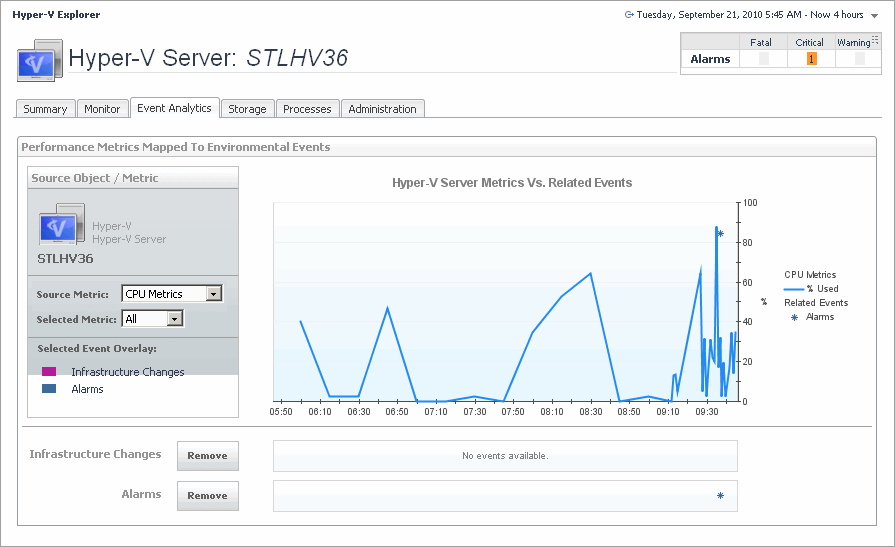
Hyper-V Explorer Event Analytics tab
The Hyper-V Explorer Event Analytics tab contains details about the state of resource-related metrics for a server or virtual machine over a selected time period, and also shows any events that occur during that time frame.
This tab appears in the Hyper-V Explorer when you select a server or virtual machine on the Hyper-V Explorer Topology tab.
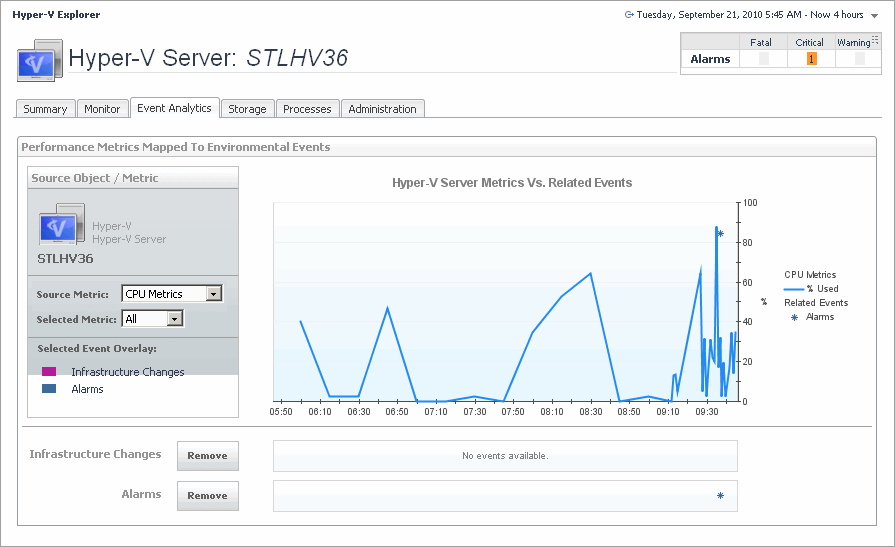
This tab is made up of the following embedded views:
|
|
Shows a chart indicating the values for one or more metric values selected in the Source Object/Metric view.
|
|
|
|
• |
Alarms. If any alarms are generated against the selected server during the selected time period, and are added as an overlay to the chart using the Infrastructure Changes and Alarms view, they also appear in the chart. | |
|
|
|
• |
CPU Metrics, % Used. The percentage of the server’s CPU utilization spent on executing system code and user programs during the selected time period. | |
|
|
|
|
|
|
|
|
|
• |
Infrastructure changes. If any infrastructure changes occur for the selected server during the selected time period, and are added as an overlay to the chart using the Infrastructure Changes and Alarms view, they also appear in the chart. An infrastructure change is any configuration change that affects the properties of the selected server. This includes the server startup, shutdown, pause, changed shares, changes to memory settings, and similar types of changes. | |
|
|
|
• |
Memory Metrics, % Used. The percentage of the available memory that the server uses during the selected time period. | |
|
|
|
|
|
|
|
|
Drill down on: |
|
|
|
• |
Alarm or infrastructure change. Displays the Event Details dialog box. |
|
|
|
Allows you to add events as overlays to the chart and correlate the resource consumption with the stability of your environment. |
|
|
|
• |
Alarms. Allows you to add and review any alarms, that are generated against the selected server, during the selected time period, to the chart. | |
|
|
|
• |
Infrastructure changes. Allows you to add and review any infrastructure changes, that occur for the selected server, during the selected time period, to the chart. An infrastructure change is any configuration change that affects the properties of the selected server or virtual machine object. This includes the object’s startup, shutdown, pause, changed shares, changes to memory settings, and similar types of changes. | |
|
|
Drill down on: |
|
|
|
• |
Alarm or infrastructure change. Displays the Event Details dialog box. |
|
|
|
Shows a chart indicating the utilization percentage for one or more metric values selected in the Source Object/Metric view.
|
|
|
|
• |
Alarms. If any alarms are generated against the selected virtual machine during the selected time period, and are added as an overlay to the chart using the Infrastructure Changes and Alarms view, they also appear in the chart. | |
|
|
|
• |
CPU Metrics, % Used. The percentage of the virtual machine’s CPU utilization spent on executing system code and user programs during the selected time period. | |
|
|
|
• |
Disk Metrics, Read Rate. The rate at which the virtual machine reads data from disk during the selected time period. | |
|
|
|
|
|
|
• |
Infrastructure changes. If any infrastructure changes occur for the selected virtual machine during the selected time period, and are added as an overlay to the chart using the Infrastructure Changes and Alarms view, they also appear in the chart. An infrastructure change is any configuration change that affects the properties of the selected virtual machine. This includes the virtual machine startup, shutdown, pause, changed shares, changes to memory settings, and similar types of changes. | |
|
|
|
• |
Memory Metrics, % Used. The percentage of the available memory that the virtual machine uses during the selected time period. | |
|
|
|
|
|
|
|
|
Drill down on: |
|
|
|
• |
Alarm or infrastructure change. Displays the Event Details dialog box. |
|