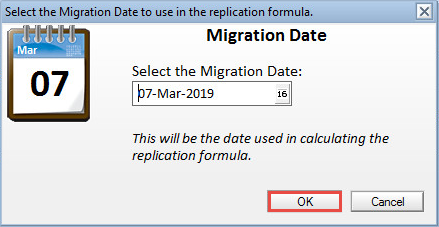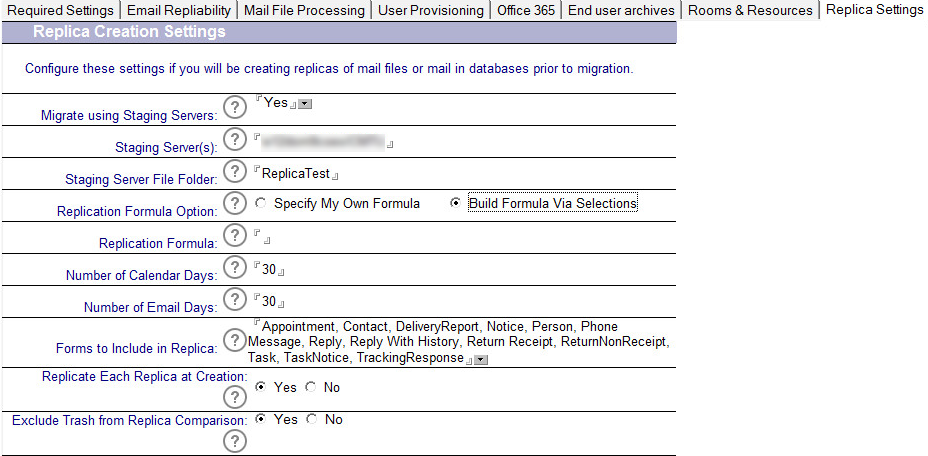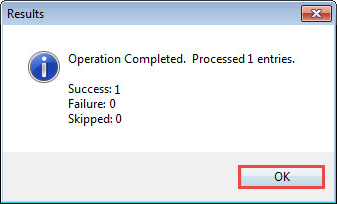Configuring EMM Customer Module Database
Creating Replica Stubs for Users
This process outlines how to configure Migrator for Notes for creating database replica stubs on the selected Domino staging server. Ensure that the Domino Staging servers have a minimum of Reader access to all databases that are to be replicated.
The first step in the process is to configure Migrator for Notes with the proper replication formula for your requirements.
Common practice is to replicate 90 days, 1 year of calendar + all future Calendar documents, Contacts and To Do’s (shown below). Adjust the replication formula as needed.
The standard replication formula is as follows:
SELECT
((@LowerCase(Form)="appointment":"contact":"deliveryreport":"group":"memo":"nondeliveryreport":"notice":"person":"phone message":"reply":"reply with history":"return receipt":"returnnonreceipt":"task":"tasknotice":"trackingresponse") & @Modified > @Adjust(@Date([20.08.2010]);0;0;-100;0;0;0)) |
((@LowerCase(Form) = "appointment" & Repeats="1") | (@contains(@LowerCase(Form);"appointment":"notice") & @Date(StartDateTime) > @Adjust(@Date([20.08.2010]);0;0;-375;0;0;0))) | (@LowerCase(Form) = "person") | (@LowerCase(Form) = "contact") | (@LowerCase(Form) = "group")
The first portion of the formula selects the various message forms by the date highlighted in this example and selects back 100 days from the date set.
The second portion of the formula selects the various calendar forms by the date highlighted in this example and selects back 375 days from the date set.
Ten additional days are added to the formulas by default to catch any content that could be missed by replication.
The following information will assist in the configuration of the Migrator for Notes with regards to replication formulas and settings. This configuration is completed in Settings > Replica Settings.
-
Enter the Staging Server name in the field provided
-
Enter the Staging File Folder name in the field provided
-
Select how to build the replication formula in the Replication Formula Options; select either, Specify My Own Formula or Build Formula Via Selections
-
If you are specifying your own formula, enter the Replication Formula in the field provided; this is only required if selecting the option to, Specify My Own Formula
-
Enter the Number of Calendar Days that should be replicated in the field provided
-
Enter the Number of Email Days that should be replicated in the field provided
-
Click the arrow to select the Forms to Include in Replica from the selection window
-
Select which option to use for the Replicate Each Replica at Creation option:
Creating Replica Stubs on Staging Server(s)
The next step in the process is to create the database replica stub on the selected staging server in the Domino environment.
-
Expand the Create replicas view. Select Users and click Create Replicas:
-
Select Migration Date and click OK:
-
Select the staging server, then select the Override the replication formula checkbox if necessary and click OK:
-
Select the Replica Settings tab:
-
Yes to proceed with the replica creation or No to exit:
-
The Results window displays:
-
Click OK:
-
The Replica Information section displays:
Appendix B: Pre-Migration Troubleshooting
Migrator for Notes requires access to source Domino applications (email .nsf and resources .nsf files) through the Notes client on the Migration Controller Server and any Migration Workers. Access to Office 365 accounts is also required to provision these to have mailboxes for migration.
Notes Security Validation:
Check the Notes ID that is currently logged in for access to the Migrator for Notes application. This can be accessed through the Notes client using File | Security | User Security:

This will show the current Notes ID User name:

The current Notes ID user name must be present on the mail file Access Control List (ACL), as a Person entry or as part of a Domino Group, for all accounts to be migrated.
To check a mail file ACL for an account in Migrator for Notes, the current Notes Server and Mail File .nsf path can be checked on the imported account document by opening it in Migrator for Notes. The Notes Information tab will have the Notes Mail Server and Notes Mail File Name listed.

The Notes ACL can be accessed by opening the mail file through the Open link. This can be checked in the Notes Administration client by opening the Notes Mail server and locating the mail file in the Files tab.
To check the mail file ACL, in the Notes client, with the mail file open, navigation to File | Application | Access Control. The currently logged in Notes ID should be listed as a Manager on the mail file:

If you receive an error when opening the mail file or if your Notes ID is not listed as a Manager, you will need to switch Notes ID to a different account that has Administration access to the Notes system. This can be done in the Notes client using File | Security | Switch ID. You will be asked to select the file name of the Administration Notes ID and then required to enter the password for that Notes ID.
Once the Notes ID switch is completed you can open the mail file and access the Notes ACL for the mail file. Click on the Add button to apply your Migrator for Notes Notes ID to the ACL or a Group from the Domino Directory that has your Notes ID listed as a member. Be sure that this is set as a Manager for the Access type.