Description:
How to setup ODBC Data Sources for PostgreSQL or other databases to connect from erwin DM?
Solution:
You can set up the ODBC connection using the following steps. Here is an example using PostgreSQL.
1. Download the ODBC driver from database vendor or any other bonafide site, e.g. for PostgreSQL you can try https://www.postgresql.org/
* You will need to download different ODBC drivers for other databases as the case may be.
2. Install ODBC – psqlodbc_x64.exe which will be installed at folder:
C:\Program Files\psqlODBC\
3. Launch ODBC and access the Data source from
Control Panel\System and Security\Administrative Tools\ODBC Data Sources (64bit)
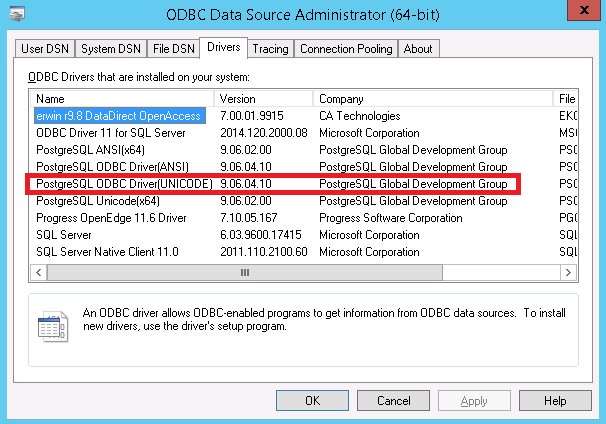
4. Under System DSN, click on 'Add' and select the downloaded driver:
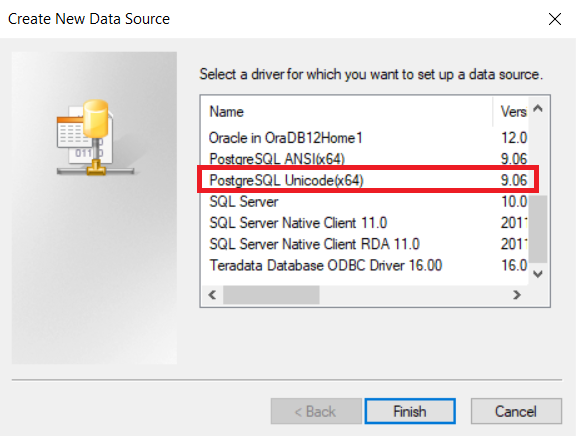
5. Click finish and and it will be added as a Data Source.
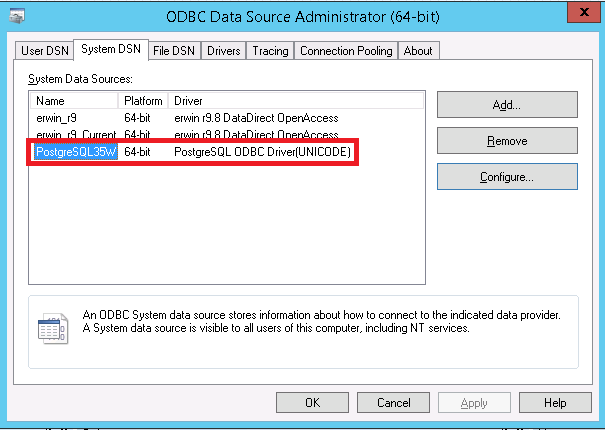
6. Configure the Postgres ODBC data source and test the connection:
Database name
User Name
Password
Port number:
e.g., the Default database is Postgres and user name is Postgres / erwin with port number 5432.
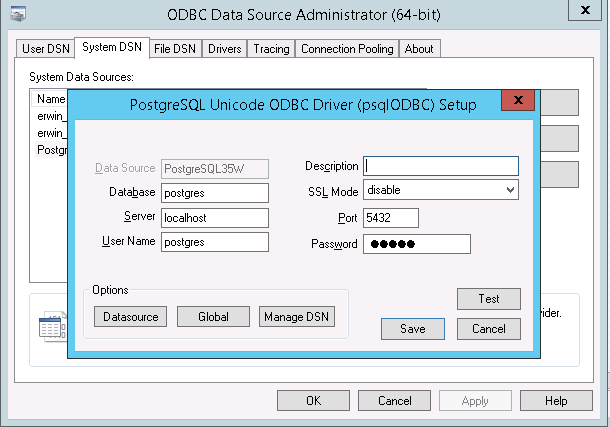
Note: Even though the ODBC Data Source is different for every database, it should be very similar. Once setup properly and tested successfully, you should be able to use that Data Source to connect from erwin DM as well.