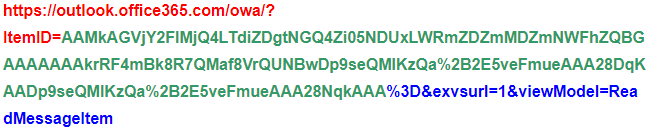Issue
Sometimes it might be necessary to check whether a message item is visible in the target when migrating to Exchange or Office 365. To validate an item, one option is to open this item in Outlook Online Web Application (OWA).
Solution
Get EWS item ID, build URL link for OWA with item ID and open it.
Step 1 – Open some text editor
Step 2 – Paste into this text “https://outlook.office365.com/owa/?ItemID=” (without quotation marks).
Step 3 – Get EWS item ID
Step 3.1 Obtain this ID directly from EWS editor (double click on the folder you want to check -> see all items in this folder -> right click on Id -> edit property -> copy all necessary)
Step 3.2 -Obtain EWS item id from the SQL database. Goto Archive Shuttle Item database and see table “ItemRoutingExchange”
Here you can pick some random “TargetMessageEntryID” which represents EWS item ID.
If more precise selection based on MappingId is needed, the following SQL query needs to be used:
Step 3 – Add “EWS item ID, but remove all characters after and including “=” (without quotation marks).
Use only highlighted part of EWS item ID/TargetMessageEntryID below:
Remove all characters after the equal sign, including the equal sign. Could be there´s nothing to remove, just skip this step.
ChangeKey:: DAAAABYAAADp9seQMlKzQa+2E5veFmueAAA2+guI
Step 4 – Replace all “+” characters with “%2B” characters (without quotation marks). Could be there are no “+” characters to replace, just skip this step.
Step 5 – Append text string “%3D&exvsurl=1&viewModel=ReadMessageItem” (without quotation marks).
Step 6 – Copy created URL link and paste into the web browser.
Step 7 – Login to the mailbox with user credentials which is the owner of this message item.
Step 8 – Should see the message online. Example (won´t allow you to see the item as you´re missing credentials, but illustrates how final OWA link looks like)