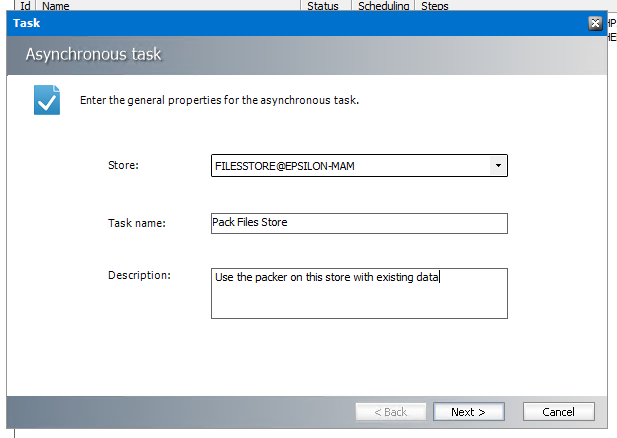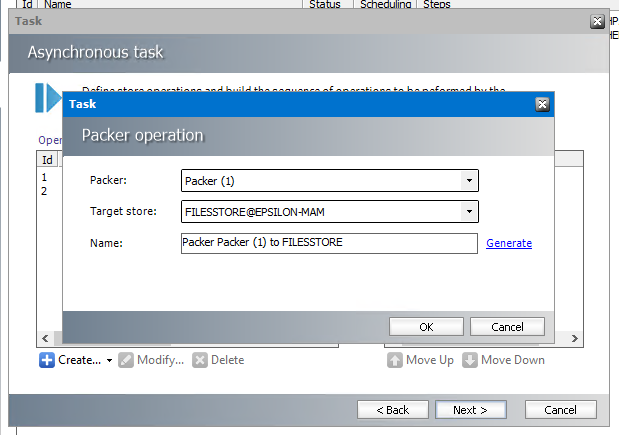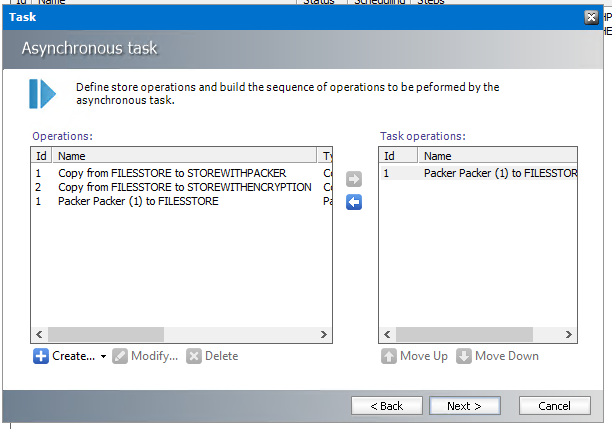-
Title
Using a packer to condense existing files in the HSM -
Description
Files in an existing HSM store need to be packed into larger files -
Cause
When creating a packer for an HSM Schema the packer will be used for all new files. Existing files will need to be packed with an HSM task -
Resolution
If you are looking to create a new HSM Store and use a packer follow the steps in this article instead:
https://support.quest.com/kb/328166/using-the-hsm-packer-to-condense-files-stored-in-the-archive
Using the HSM PackerTo allow for easier management of data the HSM has a feature called the Packer which allows you to condense individual files in the HSM into larger package files. This does not affect the software's ability to retrieve, restore, or archive files.To use the packer follow these steps:1. Create a temporary store that will be used to create the package files. To do this open the Archive Manager Configuration Utility on the archive server and navigate to the HSM tab. Select the Stores tab at the top2. Click the New Store button 3. For the store type choose the option for Simple Path and provide a name for the store and click Next4. Provide a path to the location of where the store will be saved. This store will not actually be used to save data but will need a location to extract files to create the packages. After selecting a path click Next5. Accept the default options on the last page of the wizard and click Finish. When prompted to restart the services click OK (this should only take a moment and should not disrupt functionality)6. After creating the new store select the Packer tab at the top7. From the dropdown for the Temporary store for packages select the HSM store you just created. When prompted click OK to allow services to restart8. To create the packer we will use for your HSM Schema(s) click the Create button at the bottom of the page9. In the HSM Packer settings screen provide a name for the packer. We typically recommend keeping the default settings for package size and files settings but this can be changed if needed. Click OK to save once settings are specified and allow services to restart if prompted10. To use the newly created packer it needs to be selected for your HSM Schema. To do this navigate to the Stores tab at the top, select your HSM Schema and click Edit at the bottomStore Tab - Edit Schema
3. For the store type choose the option for Simple Path and provide a name for the store and click Next4. Provide a path to the location of where the store will be saved. This store will not actually be used to save data but will need a location to extract files to create the packages. After selecting a path click Next5. Accept the default options on the last page of the wizard and click Finish. When prompted to restart the services click OK (this should only take a moment and should not disrupt functionality)6. After creating the new store select the Packer tab at the top7. From the dropdown for the Temporary store for packages select the HSM store you just created. When prompted click OK to allow services to restart8. To create the packer we will use for your HSM Schema(s) click the Create button at the bottom of the page9. In the HSM Packer settings screen provide a name for the packer. We typically recommend keeping the default settings for package size and files settings but this can be changed if needed. Click OK to save once settings are specified and allow services to restart if prompted10. To use the newly created packer it needs to be selected for your HSM Schema. To do this navigate to the Stores tab at the top, select your HSM Schema and click Edit at the bottomStore Tab - Edit Schema11. In the Edit Schema window select the packer you created and click OK. Allow services to restart when prompted
12. To cause the HSM to pack the existing data in an HSM store we need to create a task. Select the Tasks tab in the Archive Manager Configuration Utility Window.
13. In the tasks tab Click Create at the bottom and choose Advanced
14. Select the HSM store that you need to pack the data for and provide a name and description for the task and click Next
15. On the Asynchronous task screen click the Create button and choose Packer Operation
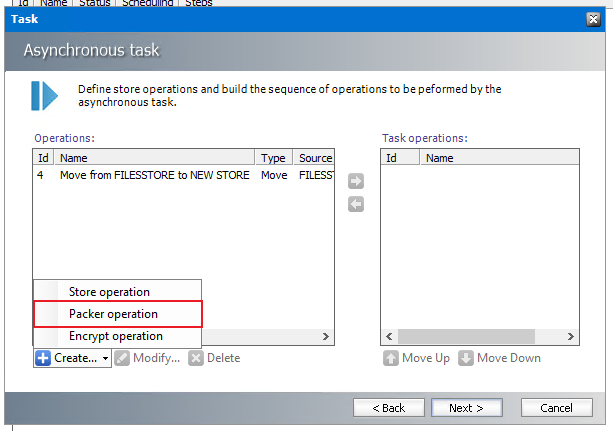
16. Select the packer you created earlier as well as the HSM store you need to pack for the target store. Click the Generate button to generate the name and click OK to finish creating the packer operation
17. Select the packer operation you just created and click the right arrow to add this to the Task operations and click Next
18. on the query builder page click Next
19. On the Task scheduling page select the checkbox for Active and click finish the finish creating the task
20. Select the new task you just created from the list, click Action and then Start from the menu below to start running the task to pack the existing data