This article describes how to run a SQL Server instance health check analysis of TempDB’s in SQL manage instance tool.
To store temporary data such as functions, indexes, views, and table data, SQL Server uses TempDB. In the majority of scenarios, the configuration of TempDB is left as default which is not necessarily a bad decision but default settings of TempDB can lead to increased performance issues of the SQL Server instance. With ApexSQL Manage, key areas of TempDB settings can be analyzed and configured to increase the overall performance of SQL instances.
Go to the Health tab and click the Run button to start the TempDB health check.
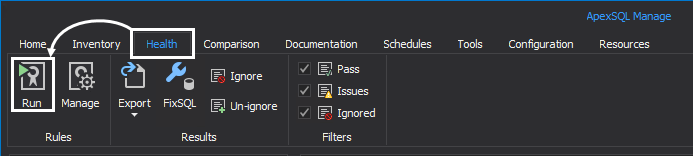
Run health check window encompass three tabs:
In the Servers tab check a SQL instance for analysis, and move to the next tab:
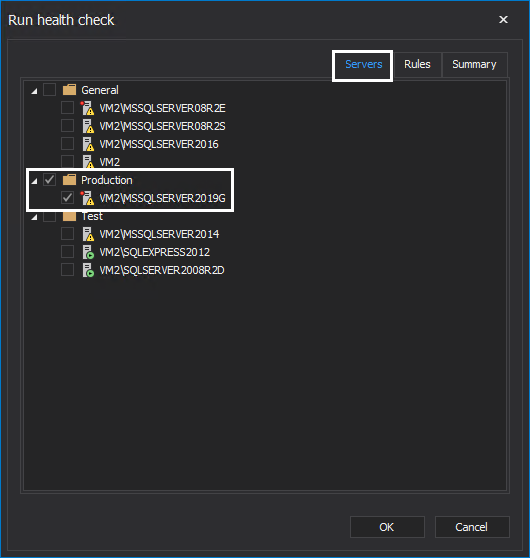
Health check analysis is performed by executing specific rules in the Rules tab. Check the TempDB category and move to the next tab:
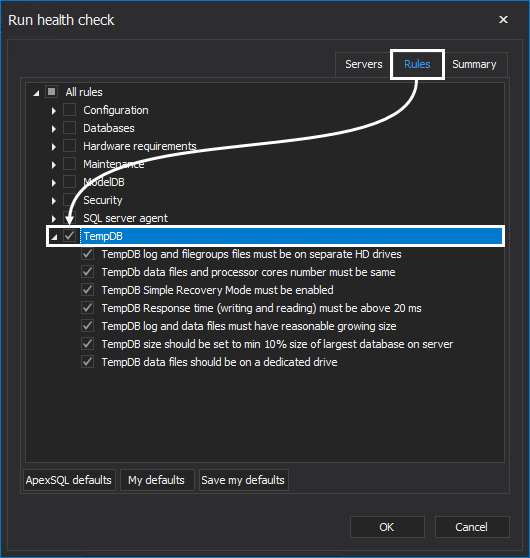
TempDB category consist of the following rules:
The Summary tab can be used to review the health check parameters. Click OK to execute the TempDB health check:
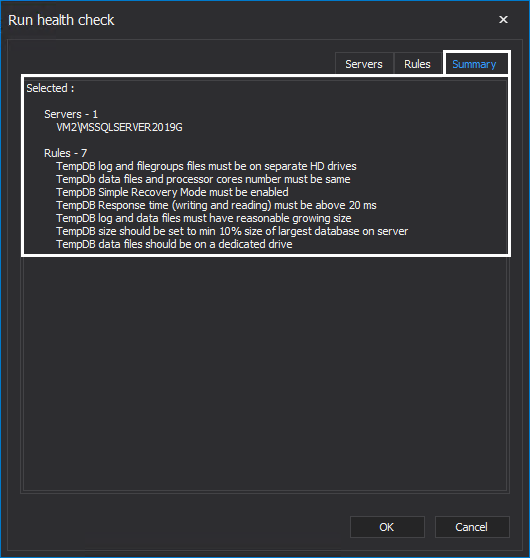
After every health check, the Results summary window is shown. Rules that were specified in the health check are comprised in a form of a graphical representation which can be used to showcase the health state of SQL Server instances:
Executed rules are shown in the Rule grid and the Result column indicates if the rule has passed or failed. To provide a better overview of the key areas for improvement, drag the column Result in the group by box.
Now, the rules in the grid are grouped by the result and easily manageable: