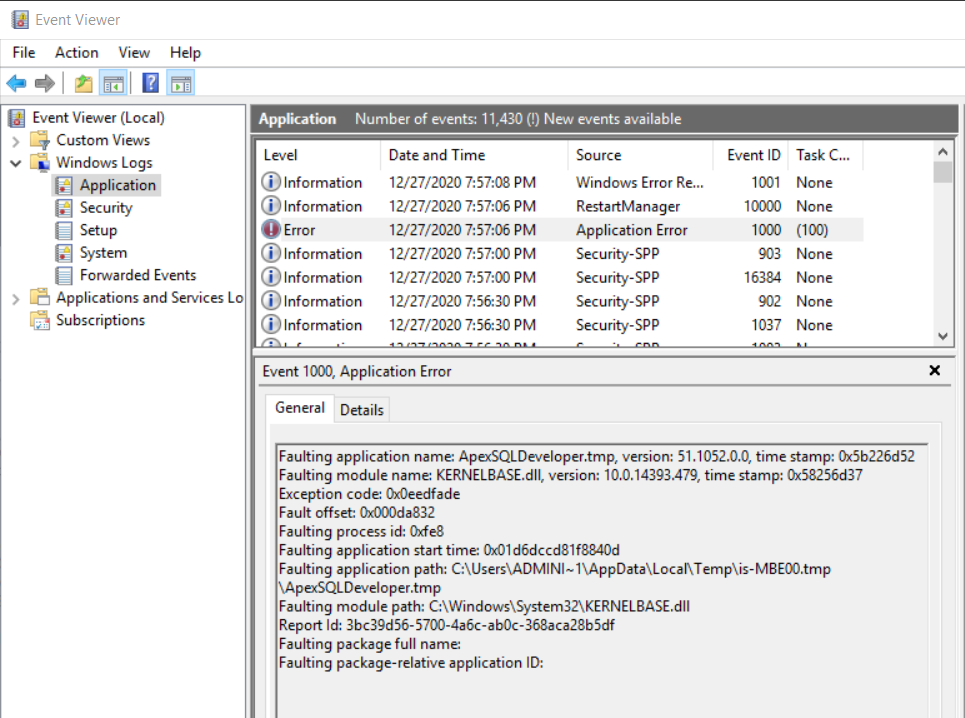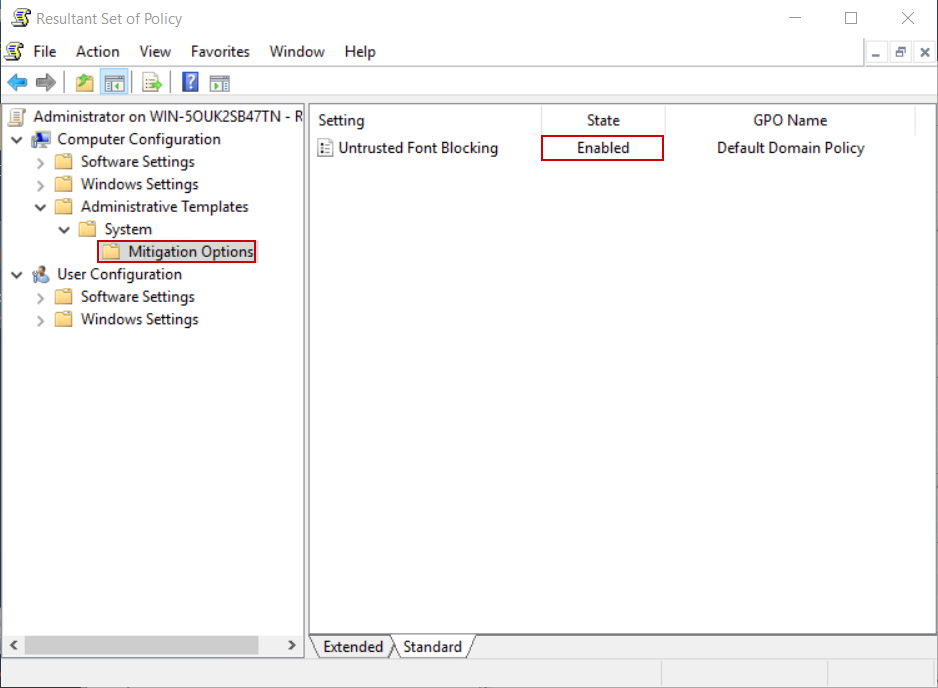-
Title
Runtime error 217 at XXXXXXXX error is encountered when starting installation process -
Description
When starting the ApexSQL installer, the Windows taskbar will show the ApexSQL installer icon, but instead of installation splash window, the following Windows-based popup appears:
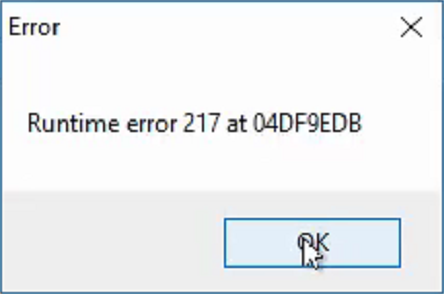
The Windows Task Manager will show that the setup is running but no further activities can be observed:
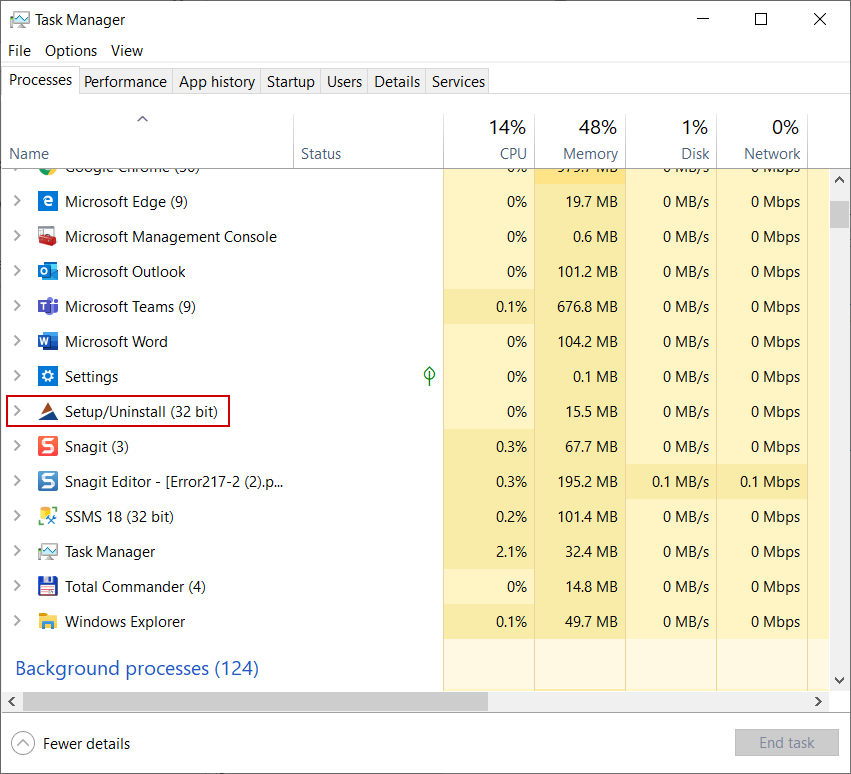
The only possible action from this point is to kill the Setup task from the Task Manager
When the error occurs the Windows application logs will also show an error that would look like this:
The same result can be expected when the installer is started from CLI.
-
Cause
The issue usually occurs in a domain environment due to applied group policies. In this case, the Mitigation Options based policy would be the root cause, specifically the built-in Untrusted Font Blocking policy. If this policy is applied to the machine where the installer is started the described problem can be expected.
To verify if this policy is enabled, use the Win+R keyboard shortcut to open the Run dialogue and type the rsop.msc to invoke the console that displays the Resultant Set of Policy, in other words, policies that are applied on the machine:
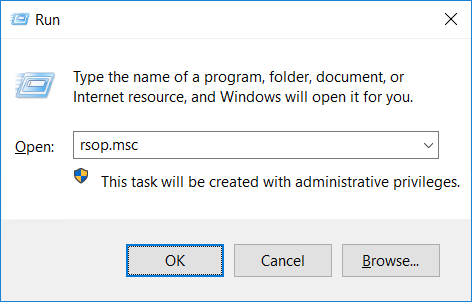
When the console is opened, in the left panel navigate to the Computer Configuration>Administrative Templates>System>Mitigation Options node, and from the right panel check if the Untrusted Font Blocking policy is enabled:
The policy is used to prevent the loading of non-system fonts into applications as a font definition might contain malicious software. This results in the installer interruption it is when trying to load the so-called application “skin” which contains built-in fonts that need to load.
-
Resolution
At the moment of creation of this article, the only known workaround is to temporarily disable the Untrusted Font Blocking policy only for the machine where the ApexSQL installer needs to run for the time of finishing the installation of an ApexSQL product. As soon as the installation procedure is finished, the policy can be enabled.