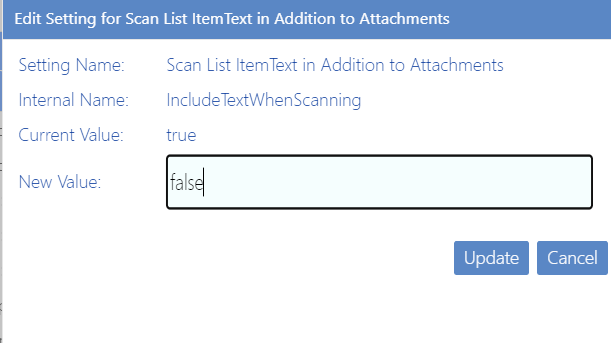Changing Default Settings for Compliance
These configuration settings display in the ControlPoint Settings list under the category Compliance, and apply when Sensitive Content Manager is installed in your environment.
Compliance Endpoints
As an alternative to setting all Sensitive Content Manager EndPoints via the Sensitive Content Manager Configuration Maintenance dialog (the recommended method) you can set them individually.
The Value of each Compliance EndPoint must be set to point to the server(s) on which Sensitive Content Manager is configured your environment. Use the information in the following table for guidance.
|
EndPoint |
Sensitive Content Manager Configuration Maintenance Equivalent |
|---|---|
|
Web Services Endpoint for Compliance Scan Upload |
Sensitive Content Manager Upload EndPoint |
|
Web Services Endpoint for Compliance Scan Results |
Sensitive Content Manager Results EndPoint |
|
Web Services Endpoint for Compliance Profile Requests |
Sensitive Content Manager Profile EndPoint |
|
ComplianceSubQuestionURL |
Sensitive Content Manager Search Terms |
Compliance Alert Email Text
When a Compliance Action Rule specifies that an alert be sent, ControlPoint automatically sends an email for the applicable severity level to the appropriate user(s)..
ControlPoint Application Administrators can, however, modify the default text, as described in the following table.
|
If you want to change the text of the email that is sent to alerted user(s) when ... |
Then change the Parameter of the ControlPoint Setting .... |
From the default text... |
|---|---|---|
|
the threat level is Mild |
ComplianceMildLevelThreatsEmailBody |
The document @@DocumentName@@ in the location @@ListUrl@@ contains content that has been identified as posing a Mild level of threat, and Metalogix ControlPoint has taken the following compliance action: @@Action@@. |
|
the threat level is Moderate |
ComplianceModerateLevelThreatsEmailBody |
The document @@DocumentName@@ in the location @@ListUrl@@ contains content that has been identified as posing a Moderate level of threat, and Metalogix ControlPoint has taken the following compliance action: @@Action@@. |
|
the threat level is Severe |
ComplianceSevereLevelThreatsEmailBody |
The docment @@DocumentName@@ in the location @@ListUrl@@ contains content that has been identified as posing a Severe level of threat, and Metalogix ControlPoint has taken the following compliance action: @@Action@@. |
No
Where the following variables are used:
·@@DocumentName@@ is the name of the item that contains the non-compliant content.
·@@ListUrl@@ is the location of the list that contains the non-compliant item
·@@Action@@ is the Compliance Action that has been carried out.
Scan List Item Text in Addition to Attachments (IncludeTextWhenScanning)
By default, Sensitive Content Manager scans the text within a list itself, in addition to scanning files and attachments. ControlPoint Application Administrators can have the scan apply to files and attachments only, by changing the value of the ControlPoint Configuration Setting Include text in list items in addition to files when performing Content Analysis from true to false.
NOTE: This is an Advanced Setting and can also be set on the Sensitive Content Manager Configuration Maintenance dialog.