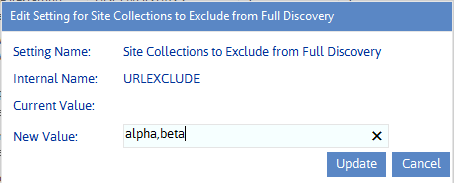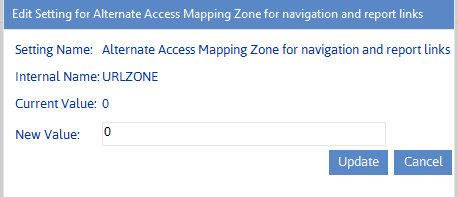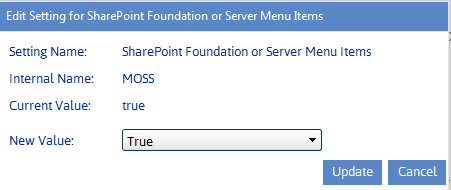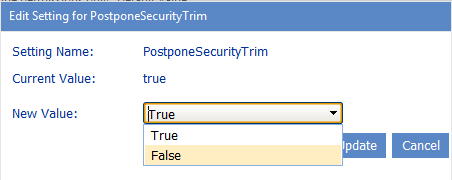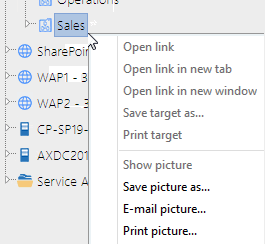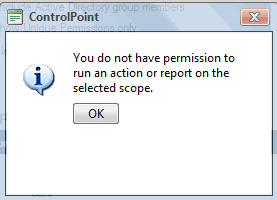Alternate Access Mapping Zone for Navigation and Report Links (URLZONE)
By default, the url specified for a Web application's Default zone is used to open SharePoint pages from within the ControlPoint application interface.
If you use alternate access mappings, ControlPoint may be unable to use the url in the Default zone because of the way it is configured. For example, if you are using TLS or SSL to implement https and the Default zone uses the https protocol, ControlPoint would not be able to access the site directly from that url. Therefore, it would have to be configured to use the url in a zone that would allow direct access.
ControlPoint Application Administrators can change the zone that ControlPoint uses by modifying the Value of the ControlPoint Setting Alternate Access Mapping Zone for Navigation and Report Links.
NOTE: This is an Advanced Setting.
Valid values are
·0 (Default)
·1 (Intranet)
·2 (Internet)
·3 (Custom)
·4 (Extranet)
·-1 (always use the url for the zone from which the user accessed ControlPoint)
Enable SharePoint Server Functionality (MOSS)
When ControlPoint is first installed the installer automatically detects whether the SharePoint farm is Foundation-only or Server and automatically populates the Value in the ControlPoint Settings list item MOSS with the appropriate value:
·"MOSS" value = true (for MOSS/Server), or
·"MOSS" value = false (for WSS/Foundation-only)
Note on terminology: WSS is the 2007 equivalent of SharePoint Foundation, and MOSS is the 2007 equivalent of SharePoint Server.
If the SharePoint environment changes (for example, the farm is upgraded from WSS-only to MOSS) a ControlPoint Application Administrator must update the Value of the ControlPoint Setting MOSS in order to run fully functional ControlPoint Activity analyses and to enable menu access to those SharePoint functions that are not available in a WSS-only farm.
Changing Default Settings for Navigation
These configuration settings display in the ControlPoint Settings list under the category Navigation.
Postpone Security Trimming of SharePoint Hierarchy Until Site Collection is Expanded (PostponeSecurityTrim)
By default, the site collections to which a ControlPoint user has access are calculated the first time a Web application is expanded or when the SharePoint Hierarchy or page is refreshed.
In an especially large SharePoint environment in which the user administers a large number of site collections within a Web application, the load-time may be significant. ControlPoint Application Administrators can, therefore, postpone security trimming until a Site Collection is expanded by changing the value of the ControlPoint Setting Do Not Security-Trim SharePont Hierarchy Until Site Collection Expansion (PostponeSecurityTrim) from false to true.
NOTE: When this setting is enabled it applies to all ControlPoint users except members of the Business Administrators group whose permissions are determined during the Discovery process.
When this setting is true:
·All of the site collections within the SharePoint farm will display in the SharePoint Hierarchy, and
·security trimming will occur when a site collection is expanded; that is:
§none of the sites below the site collection will display in the hierarchy, and
§the ControlPoint right-click menu will be replaced with your browser-s right-click menu.
If a user attempts to perform an operation on a site collection for which they not have permissions before the site collection is expanded, a pop-up with following message displays when a ControlPoint operation is invoked:
You do not have permissions to run an action or report on the selected scope.
NOTE: Because all site collections will display in the SharePoint Hierarchy when this setting is enabled, it is recommended for use only with exceptionally large SharePoint environments where long loading time is an issue, and ideally, for which ControlPoint users are administrators for most (or all) of the site collections.