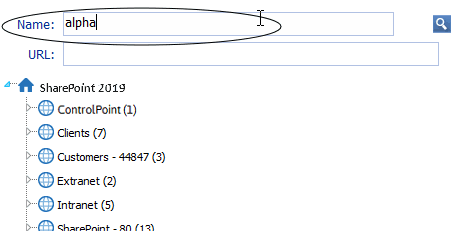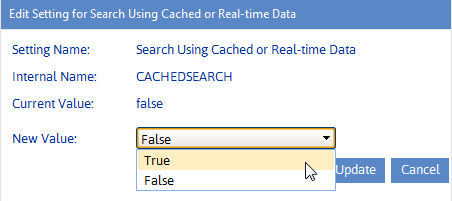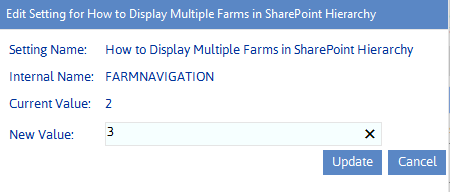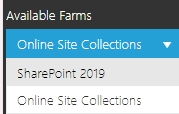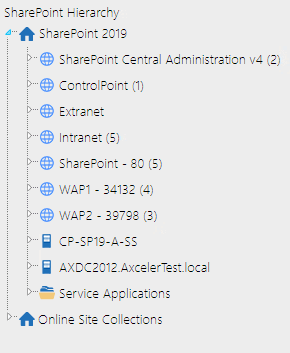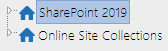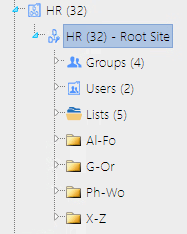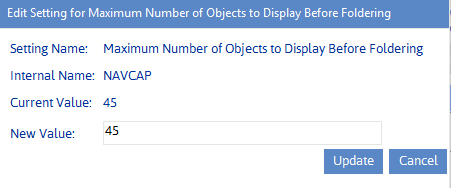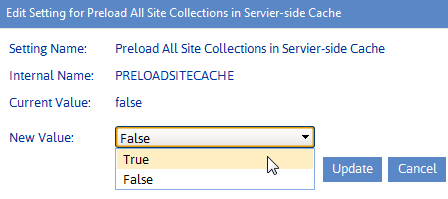Search Using Cached Data (CACHEDSEARCH)
By default, ControlPoint uses real time data to search the SharePoint Hierarchy for operations such as:
·Search Hierarchy
·Change Selection
The use of real-time data means that search results are always current and will include even sites that were created immediately before the search was initiated. It may also take more time to complete a search, depending on its scope. If ControlPoint users routinely conduct searches that include a large numbers of objects, ControlPoint Application Administrators can configure ControlPoint to use data from the ControlPoint database cache (and thus speed up searches) by changing the Value of the ControlPoint Setting Search Using Cached Data from false to true.
NOTE: This setting applies to the search functionality only. The full browse tree always uses real-time data.
If cached data is used, search results will not include sites for which users only have permissions via a Web application policy.
NOTE: Data from this cache is current as of the last Discovery run.
How to Display Multiple Farms in SharePoint Hierarchy (FARMNAVIGATION)
By default, if ControlPoint is running as a multi-farm installation, all farms in the installation display in the SharePoint Hierarchy, with the home farm expanded and the remote farms collapsed. ControlPoint Application Administrators can, however, change the way farms display in the SharePoint Hierarchy by updating the Value of the ControlPoint Configuration Setting How to Display Multiple Farms in SharePoint Hierarchy.
Valid values are:
1 - Display home farm only.
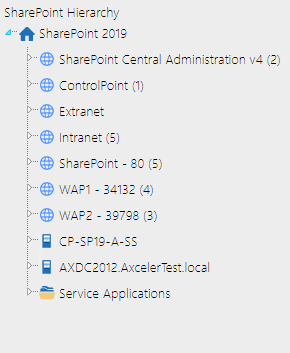
If you choose this option, users can switch between farms using the drop-down in the ControlPoint application header.
2 (default) - Display home farm expanded and remote farm(s) collapsed.
3 - Display all farms collapsed
Maximum Number of Objects to Display Before Foldering (NAVCAP)
By default, the maximum number of child objects (that is, site collections, sites or lists) that can display directly beneath a single parent in the left navigation pane is 45. (That is, up to 45 site collections can display beneath a Web application, up to 45 sites beneath a site collection, and so on). This limit is set to provide you with predictable performance when opening nodes within the navigation tree; it takes additional time to open a node that contains a large number of objects.
If the number of child objects beneath a particular node exceeds the set limit, ControlPoint generates a series of subfolders which contain subsets of objects, grouped alphabetically, as shown in the example below.
ControlPoint Application Administrators can modify this number by changing the Value of the ControlPoint Setting Maximum Number of Objects to Display Before Foldering.
NOTE: While you may want to decrease this value, it is generally recommended that you not increase it, as performance may be negatively impacted and may trigger a warning message in the browser.
This setting applies to site collections, sites, and lists. The maximum number of SharePoint users and groups that display beneath a site are configured via different parameters. See:
·Maximum Number of SharePoint Groups to Display in SharePoint Hierarchy (SPGROUPCAP)
·Maximum Number of Users to Display in SharePoint Hierarchy (SPUSERCAP)
Preload All Site Collections in Server-side Cache (PRELOADSITECACHE)
By default, whenever you expand a Web application in the SharePoint Hierarchy, site collections are loadedand any folders within which site collections are grouped are builtin real time. For Web applications that contain an excessively large number of site collections (such as thousands of MySites), the time it takes to expand a Web application may be prohibitively long.
ControlPoint Application Administrators can configure ControlPoint to load site collections and folders from a server-side memory cacheso that the contents of Web applications can be displayed immediatelyby changing the Value for the ControlPoint Setting Preload All Site Collections in Server-side Cache from false to true.
This server-side cache is updated on the first request to ControlPoint after its application pool is recycled. If IIS is configured for a nightly recycle, the restart would occur shortly thereafter. Normally the first request is from the ControlPoint Scheduled Job Review task. The server-side cache can also be refreshed on an as-needed basis from the Manage ControlPoint panel.
NOTE: The child objects within a site collection are not affected by this setting and will always load in real-time.
IMPORTANT: Whenever the Preload All Site Collections in Server-side Cache Value is changed, the application pool must be recycled for the change to take effect.